Event Tickets Addon Buy Now
Other Documentations
How to set up variable prices for Tickets
September 29, 2023
Step 1:
Create new event and set event date and stuff. Then enable Event tickets for the event and enter a base price. (It is important to add a ticket price here, otherwise the ticket will say as not for sale)

Then click Publish or Update event.
Step 2:
Once the page reloads, click Further Edit button in the Event tickets box. (towards the bottom)
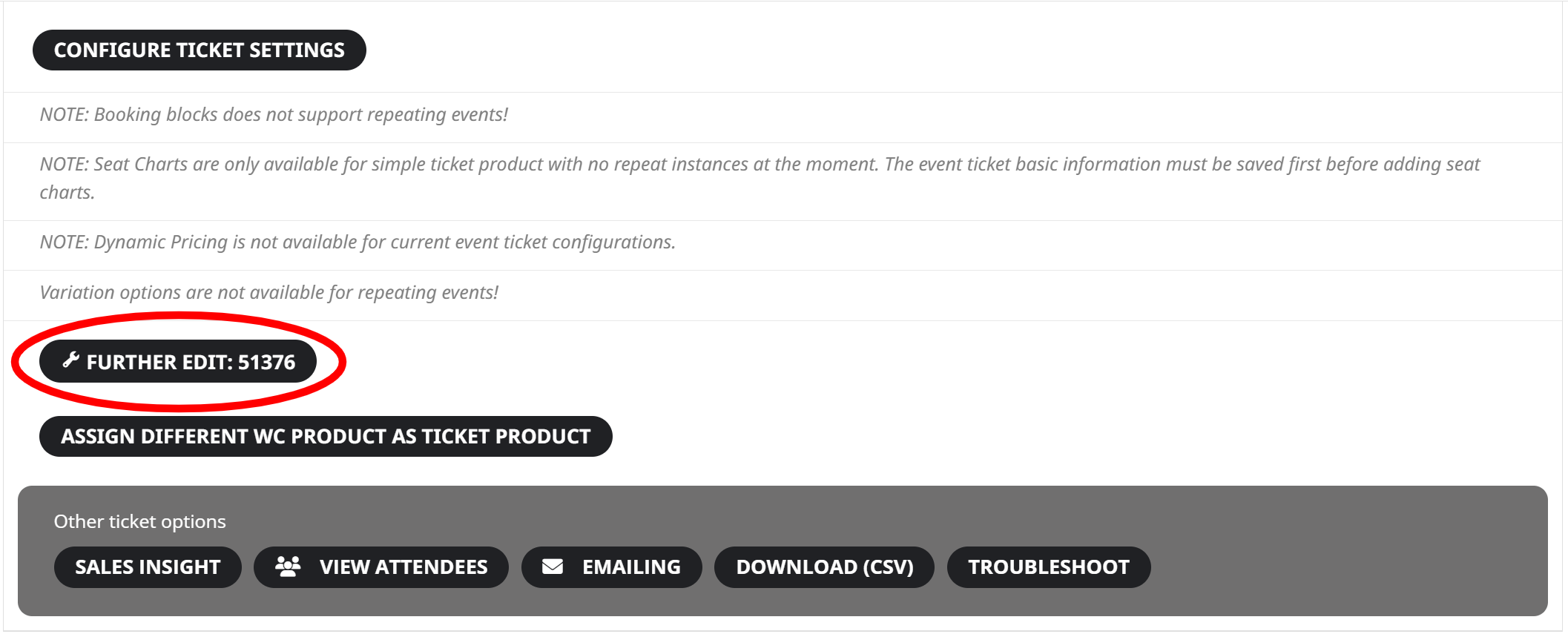
Step 3:
Under product edit page for this ticket change the product type to Variable Product

Step 4:
Under attributes section click add to add new attributes if you dont have any.
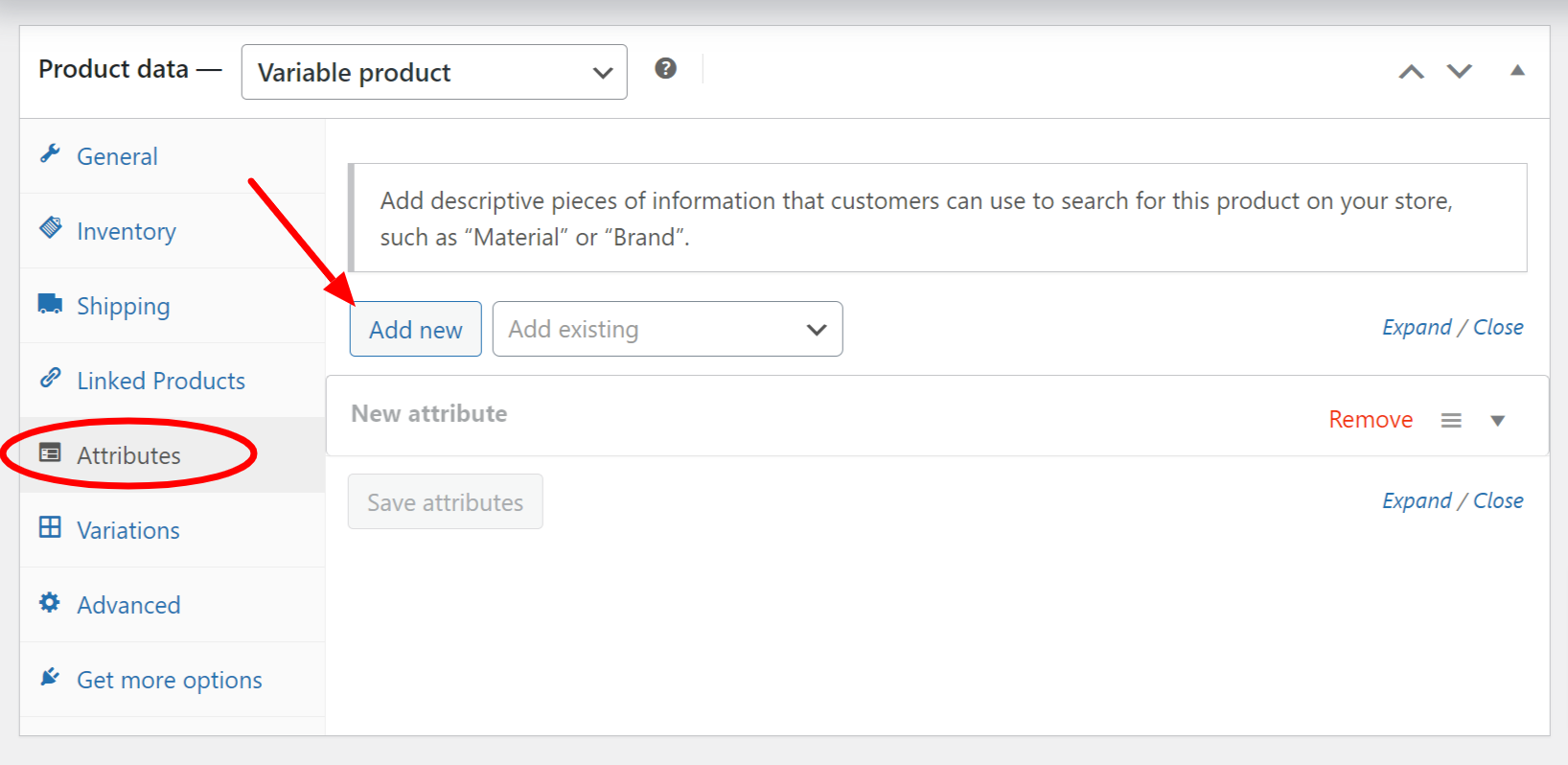
Then type in the attributes you want to be used for each ticket type. Be sure to select Used for Variation
Click Save attributes
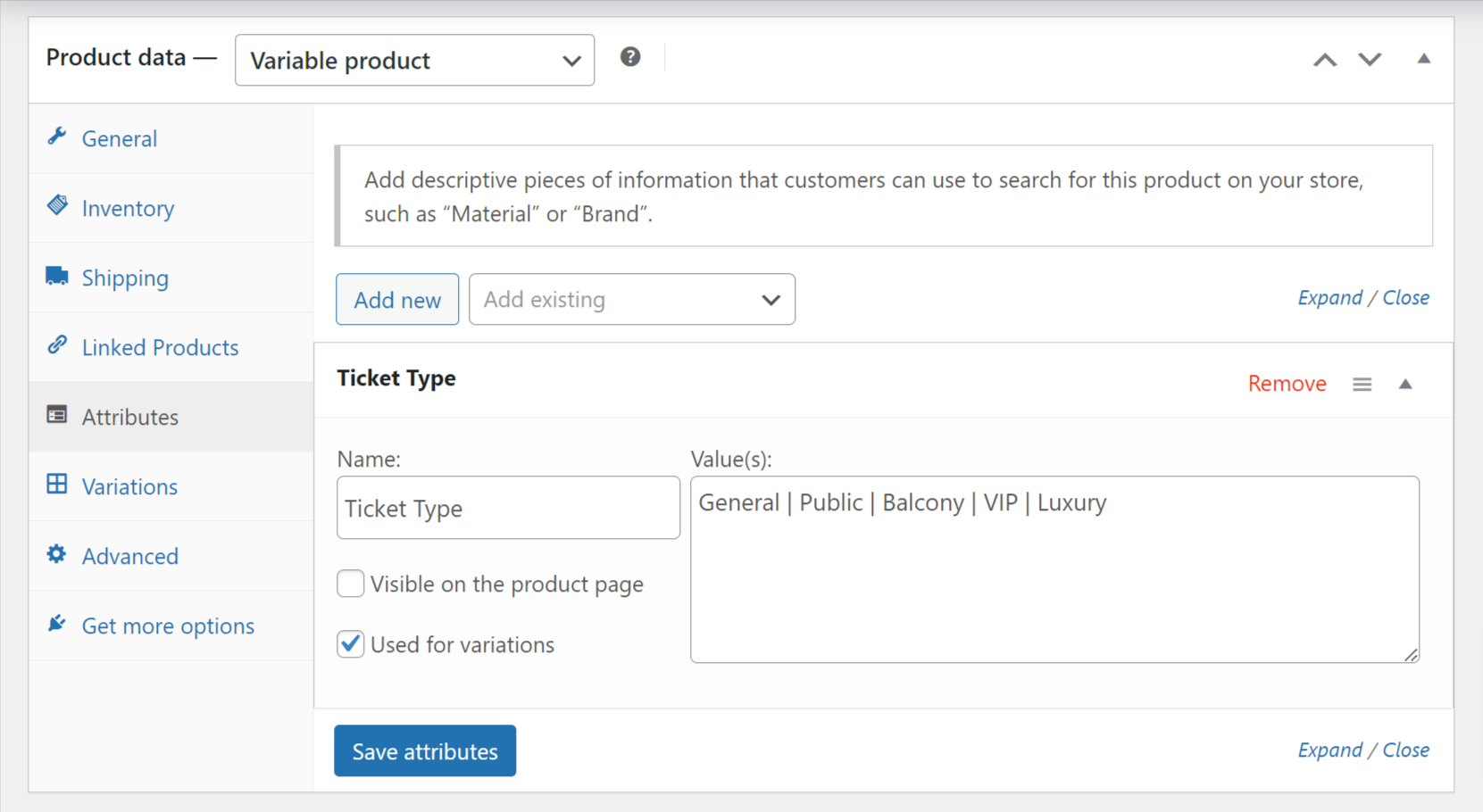
Step 5:
Go to the Variations tab and select a variation type and click Add Variation. New section will open upon this. In here type in different pricing information and SKU for tracking type. You can also manage quantity for each type in here under Stock Qty
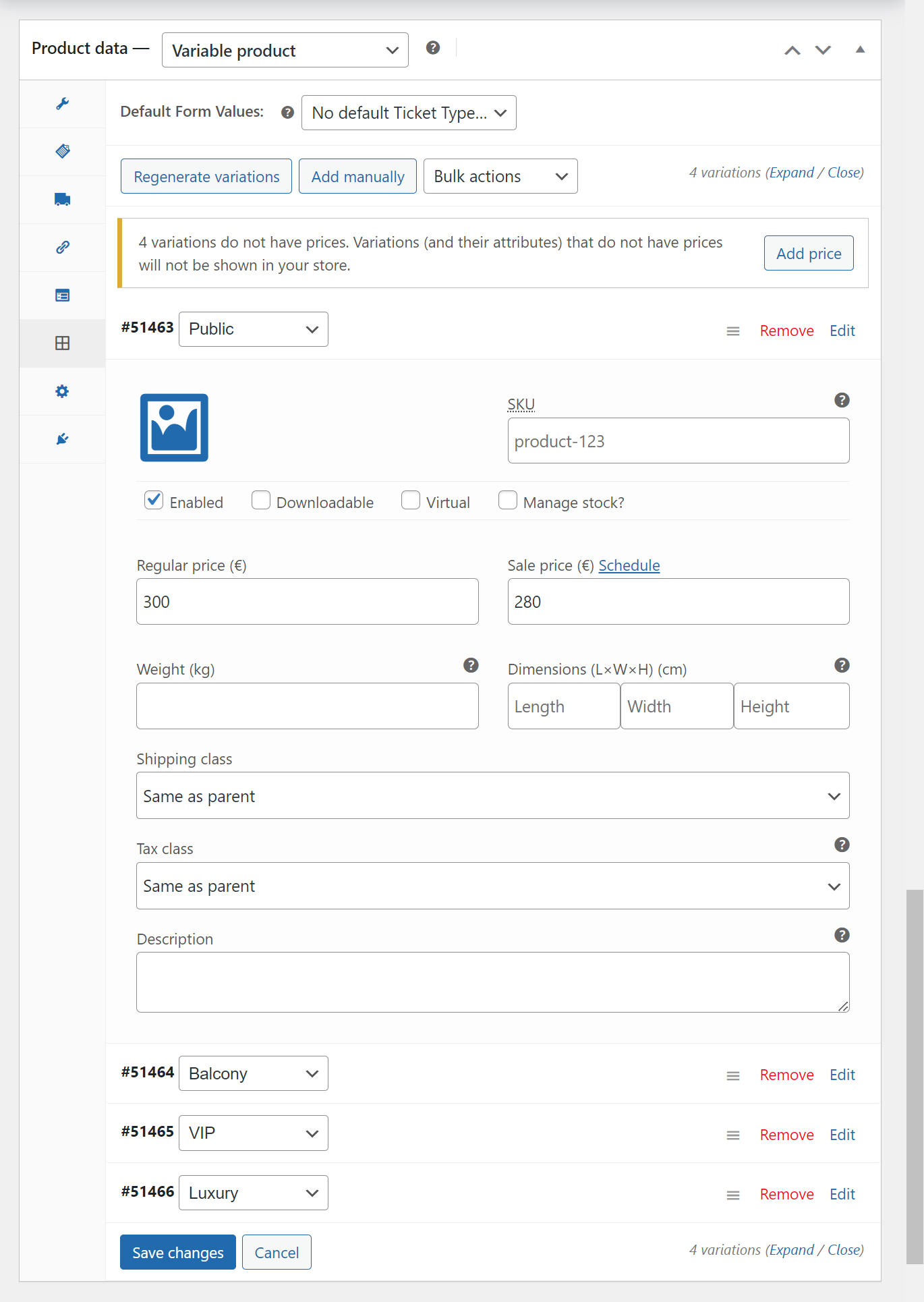
Step 6:
After the variation information is added, make sure you set a default variation otherwise customers will be able to add item to cart without correct variations and the cart would appear empty.
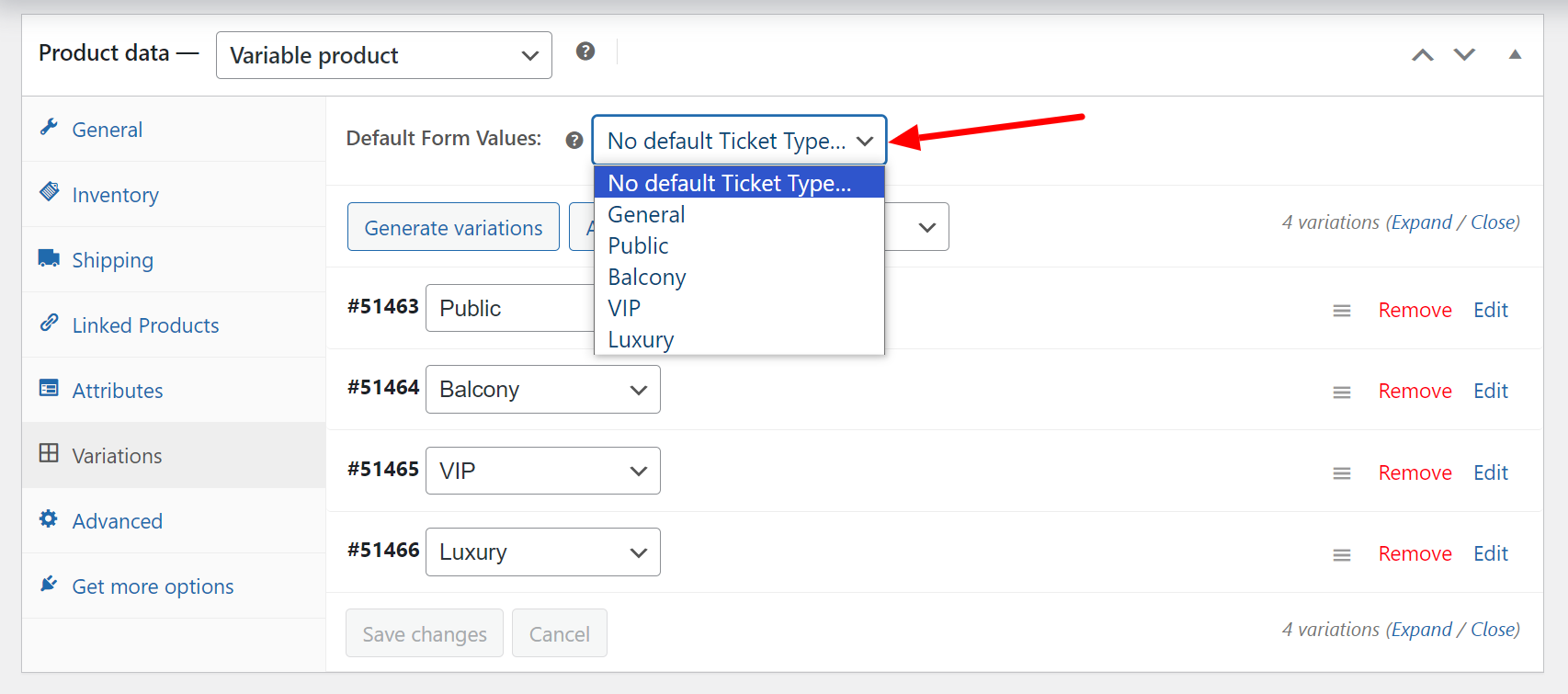
Once complete click Update and the product should update and the event ticket information for the event should also update with the new pricing information.
Did this article help you? If not, send us a ticket via helpdesk