- Get Started
- User Guide
- How to
- ** How to use event_type category to do more
- How to Activate EventON
- How To Allow Users to Submit Events and Create an Events Listing Page
- How to apply a patch fix
- How to Bulk Update Language Translations Using the Import/Export Tool
- How to cancel addon subscription before auto renew
- How to Deactivate EventON Addon Licenses
- How To Display or Hide the Live Now Icon
- How to Enable Auto-updates for EventON
- How to find your EventON license key
- How to Fix a Broken Sidebar Caused by the EventON Widget
- How To Hide Blank Rows On the Calendar EventTop
- How To Set Up and Use the Filter Bar on Calendars
- How to Set Up Health Guidelines for EventON and Extend It
- How to Setup & Use Custom Fields for Events
- How to setup & use multi data types
- How to Setup Basic Paypal for Events
- How to show past events
- How to show your calendar on external sites using an iFrame
- How To Turn on Sort Options On Your Calendar
- How To Upgrade Your EventON Addon License
- How to Use Hashtags to Link to Event Sections
- How to Use Single Event Data Values
- How to Use the EventCard Designer
- How To Use the EventON Shortcode Executor(ESE) Widget
- How To Use The EventTop Designer
- How To Use the ICS Import Tool
- How to Use Virtual Visible Event End Time for Events with Limited Visibility but Extended Durations
- Using an SMTP Mail Plugin To Solve Email Delivery Issues in EventON
- General
- Basic System Requirements for EventON
- Best Practices Before Doing an Addon Update
- How to Delete Old Events from WordPress Trash Automatically
- How To Upgrade From Lite to Full Version
- I am confused about Event Type categories
- What is the calendar filter
- Why am I unable to proceed with the checkout for addon purchases?
- Troubleshooting
- ** What to check if eventON is not working
- How to debug for PHP code errors
- How to debug Javascript interactive issues
- How to find if an issue is coming from eventON
- How to fix font awesome icons not working on your site
- How to fix style override issues
- Increasing the WordPress Memory Limit
- Troubleshooting Using the Health Check Plugin
- Why is Location Google Map grayed out or not displayed on Event Card
- Virtual Events
- Frequently Asked Questions
- Code snippets
- CODE: To add additional healthcare guidelines
- How to add new social share icons
- How to change “events” slug & rewrites
- How to customize the eventtop date format
- How to hook into eventTop
- How to increase event type category count
- How to load EventON scripts to a page
- How to show additional custom data in the eventCard
- CODEX
- Other
- Tricks and Tips
- ** Override CSS in your calendar
- How to create events that goes past midnight
- How to customize Events archive page
- How to customize location and organizer archive page
- How to override event colors with event type colors
- How to show featured image on eventTop
- How to show various information on the eventTop
- How to translate EventON with WPML on the front-end
- One solution for /events slug not working
- Various Creative Ways to Use Multi Data Types
- APIs
- Addons
- Action User
- ActionUser Paid Feature Events
- ActionUser Plus
- Advent Calendar
- Bookings
- Countdown
- CSV Importer
- DailyView
- Dynamic Pricing
- Event API
- Event Dynamic Pricing
- Event Lists
- Event Map
- Event Photos
- Event Reviewer
- Event Search
- Event Seats
- Event Slider
- Event Tickets
- Auto Complete Ticket Order
- Auto re-stocking refunded, cancelled or failed orders
- Changelog for Event Tickets
- CODE: How to send Emails as Bcc
- How to add additional data to confirmation email
- How to add additional fields at checkout
- How to add additional fields to download attendees CSV file
- How to customize ticket email template
- How to manage capacity separately for repeat events
- How to set up Event Tickets
- How to set up variable prices for Tickets
- How To Switch From WooCommerce Blocks to Shortcode-Based Cart & Checkout Pages
- Event Wishlist
- Filters Plus
- FullCal
- ICS Importer
- Include Anything
- Lists & Items
- Moon Data
- PDFer
- Polls
- QR Code
- Reminders
- Repeat Customizer
- RSS Feed
- RSVP Events
- RSVP Events Invitees
- RSVP Events Waitlist
- RSVP Points
- Single Events
- Speakers & Schedule
- Subscriber
- Sync Events
- Tickets Waitlist
- Variations & Options
- Virtual Plus
- Weather
- WeeklyView
- YearlyView
- Policies
- Server Related
- Shortcode
- Translation & Languages
Actions & Filters of RSVP Addon
Last Updated: February 21, 2025
As RSVP addon evolves it get added more and more actions and filters to allow users to customize more and more parts of the addon that was not initially supported. Below are such code snippets. Bare in mind, all these actions and filters may be pasted on functions.php file in your theme.
Increase Additional Fields
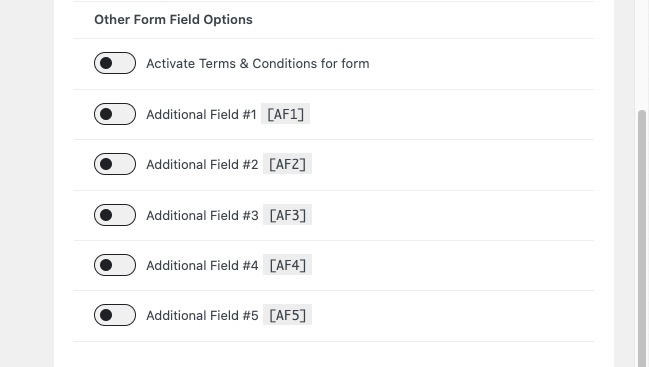
By default RSVP form support upto 5 additional fields on the RSVP form and you can use the below code snippet to increase the max number of additional fields.
add_filter('evors_field_count','evors0',10,1);
function evors0($val){
return 7;
}Add New Additional Field Type
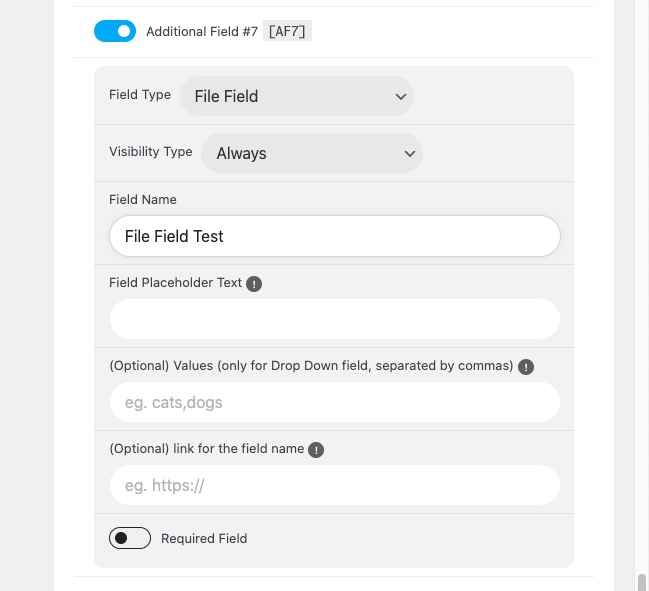
First, add the new form field type to the select list. Pay special attention to the field slug name you are going to use. In the below case it is “file”
add_filter('evors_additional_field_types','evors1',10,1);
function evors1($ar){
$ar['file'] = 'File Field';
return $ar;
}Next add the HTML to show in the form how this new field type will look. This action receive 3 parameters that can be used to fill the necessary data in the HTML for the field. Also the add_action slug name, pay attention to the last word. “file” which is the same as above slug name you used for the field.
add_action('evors_additional_field_file','evors2',10, 3);
function evors2($value, $FIELDNAME, $required){
?>
<p>
<label><?php echo $FIELDNAME;?></label>
<input name='samplefield' type='file' value='<?php echo $value;?>'>
</p>
<?php
}That code should now show a new field – which allow for choosing a file – like in the below RSVP form.
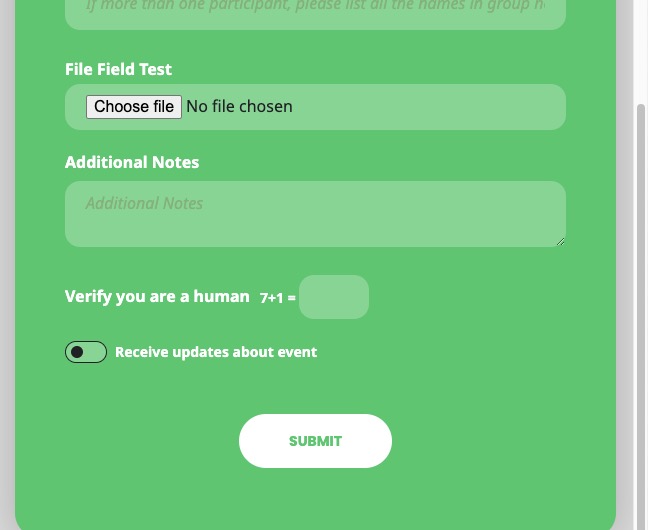
The code below is only required if saving this special field needs special data saving steps. By default the field value will be saved to evo-rsvp (RSVP post meta) If you need special saving steps you can use this code.
add_action('evors_save_other_metadata', 'evors3', 10,1);
function evors3($postid){
// if saving the data as file
if( !empty( $_FILES ) && 'POST' == $_SERVER['REQUEST_METHOD'] ){
$__var_name = 'samplefield';
if ($_FILES[$__var_name]['error'] !== UPLOAD_ERR_OK) __return_false();
require_once (ABSPATH.'/wp-admin/includes/media.php');
require_once (ABSPATH.'/wp-admin/includes/file.php');
require_once (ABSPATH.'/wp-admin/includes/image.php');
// upload the file and get attachment id
$attachmentId = media_handle_upload($__var_name, $postid);
unset($_FILES);
// save the attachment ID
update_post_meta($postid, 'rsvp_file_id', $attachmentId);
}
// if saving the data as just data
if(!empty($_POST['samplefield'])){
update_post_meta($postid, 'fieldname', $_POST['samplefield']);
}
}Did this article help you?
RSVP Events Addon Buy Now