How to customize Events archive page
Last Updated: February 20, 2025
Step 1: Identify the template to use
Eventon events archive page (../events) is auto generated when the plugin is installed. You can easily customize this page.
Step 2: Select eventon settings
Go to myEventon> Settings > Events Paging
Select the events page from drop down of the all pages in your site. This will be the page you want to use for /events page. What ever content you write on this page will show on /events page afterwards.
By default this should be set to Events page (which is auto generated when you install eventon)
The idea behind is, after you select this page, you can go to Pages >All Pages and click on this page and type whatever content you want and that will show on the events archive page.
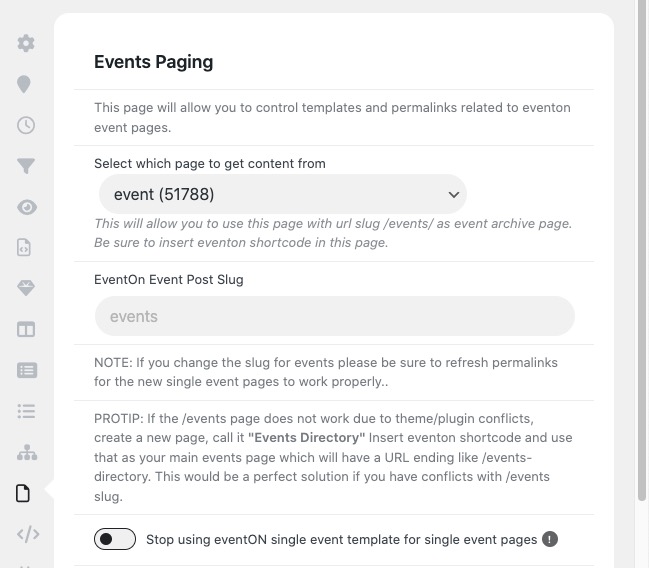
Next select the page template you want to use from the drop down of available templates in your theme.

Step 3: Customizing the page template
In a similar way as mentioned above if you want to create a full customization template for this you can do so and upload that to your theme directory and then select that template (in a similar way as above) to use for the events page.
## Customizing Default EventON Event Template

If you select events (archive) page template to be default eventon template, but the layout is not what you desire please follow below steps to correct the eventon template.
NOTE: You will need experience using an FTP client like FileZilla.
Step 1: Grab correct template page
Using FTP client navigate to your theme folder and find the template you want to use for eventON events page template. Usually this is the page.php file.
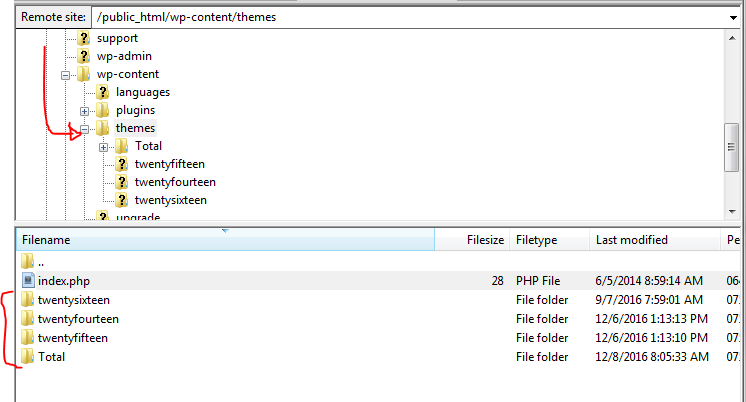
Open this file in a text editor.
Step 2: Copy eventON template file to your theme
In your current active theme folder create a new folder called : eventon – the new folder path should be like below: …./wp-content/themes/–theme-name—/eventon/
From your eventON folder within FTP. navigate to …/wp-content/plugins/eventON/templates/ and look for a file named: archive-ajde_events.php
Copy this file into the eventon folder created earlier.
Step 3: Place Code
The default event archive page content will look like this.
get_header();
EVO()->archive_page();
get_footer();The event content for the page is pulled in the EVO()->archive_page(); function.
Copy the code from page.php or a similar file on step 1 and paste it in archive-ajde_events.php
Copy the eventON archive page code “EVO()->archive_page();” and place it where there is call for wp loop such below or where page content goes.
// Start loop
while ( have_posts() ) : the_post();
get_template_part( 'partials/page-single-layout' );
endwhile; ?>That should do the trick refresh page and clear cache to see results.
Optional Step 4: Archive Page Pluggable Filters
In eventON 2.9.2 we have added 2 new pluggable functions to archive page that will allow you to add content before and after the archive page content is displayed.
Those pluggable functions are :
do_action('evo_event_archive_page_before_content');and
do_action('evo_event_archive_page_after_content');Learn how to use pluggable filters
Did this article help you?
- Tricks and Tips
- ** Override CSS in your calendar
- How to create events that goes past midnight
- How to customize Events archive page
- How to customize location and organizer archive page
- How to override event colors with event type colors
- How to show featured image on eventTop
- How to show various information on the eventTop
- How to translate EventON with WPML on the front-end
- One solution for /events slug not working