- Get Started
- User Guide
- How to
- ** How to use event_type category to do more
- How to Activate EventON
- How To Allow Users to Submit Events and Create an Events Listing Page
- How to apply a patch fix
- How to Bulk Update Language Translations Using the Import/Export Tool
- How to cancel addon subscription before auto renew
- How to Deactivate EventON Addon Licenses
- How To Display or Hide the Live Now Icon
- How to Enable Auto-updates for EventON
- How to find your EventON license key
- How to Fix a Broken Sidebar Caused by the EventON Widget
- How To Hide Blank Rows On the Calendar EventTop
- How To Set Up and Use the Filter Bar on Calendars
- How to Set Up Health Guidelines for EventON and Extend It
- How to Setup & Use Custom Fields for Events
- How to setup & use multi data types
- How to Setup Basic Paypal for Events
- How to show past events
- How to show your calendar on external sites using an iFrame
- How To Turn on Sort Options On Your Calendar
- How To Upgrade Your EventON Addon License
- How to Use Hashtags to Link to Event Sections
- How to Use Single Event Data Values
- How to Use the EventCard Designer
- How To Use the EventON Shortcode Executor(ESE) Widget
- How To Use The EventTop Designer
- How To Use the ICS Import Tool
- How to Use Virtual Visible Event End Time for Events with Limited Visibility but Extended Durations
- Using an SMTP Mail Plugin To Solve Email Delivery Issues in EventON
- General
- Basic System Requirements for EventON
- Best Practices Before Doing an Addon Update
- How to Delete Old Events from WordPress Trash Automatically
- How To Upgrade From Lite to Full Version
- I am confused about Event Type categories
- What is the calendar filter
- Why am I unable to proceed with the checkout for addon purchases?
- Troubleshooting
- ** What to check if eventON is not working
- How to debug for PHP code errors
- How to debug Javascript interactive issues
- How to find if an issue is coming from eventON
- How to fix font awesome icons not working on your site
- How to fix style override issues
- Increasing the WordPress Memory Limit
- Troubleshooting Using the Health Check Plugin
- Why is Location Google Map grayed out or not displayed on Event Card
- Virtual Events
- Frequently Asked Questions
- Code snippets
- CODE: To add additional healthcare guidelines
- How to add new social share icons
- How to change “events” slug & rewrites
- How to customize the eventtop date format
- How to hook into eventTop
- How to increase event type category count
- How to load EventON scripts to a page
- How to show additional custom data in the eventCard
- CODEX
- Other
- Tricks and Tips
- ** Override CSS in your calendar
- How to create events that goes past midnight
- How to customize Events archive page
- How to customize location and organizer archive page
- How to override event colors with event type colors
- How to show featured image on eventTop
- How to show various information on the eventTop
- How to translate EventON with WPML on the front-end
- One solution for /events slug not working
- Various Creative Ways to Use Multi Data Types
- APIs
- Addons
- Action User
- ActionUser Paid Feature Events
- ActionUser Plus
- Advent Calendar
- Bookings
- Countdown
- CSV Importer
- DailyView
- Dynamic Pricing
- Event API
- Event Dynamic Pricing
- Event Lists
- Event Map
- Event Photos
- Event Reviewer
- Event Search
- Event Seats
- Event Slider
- Event Tickets
- Auto Complete Ticket Order
- Auto re-stocking refunded, cancelled or failed orders
- Changelog for Event Tickets
- CODE: How to send Emails as Bcc
- How to add additional data to confirmation email
- How to add additional fields at checkout
- How to add additional fields to download attendees CSV file
- How to customize ticket email template
- How to manage capacity separately for repeat events
- How to set up Event Tickets
- How to set up variable prices for Tickets
- How To Switch From WooCommerce Blocks to Shortcode-Based Cart & Checkout Pages
- Event Wishlist
- Filters Plus
- FullCal
- ICS Importer
- Include Anything
- Lists & Items
- Moon Data
- PDFer
- Polls
- QR Code
- Reminders
- Repeat Customizer
- RSS Feed
- RSVP Events
- RSVP Events Invitees
- RSVP Events Waitlist
- RSVP Points
- Single Events
- Speakers & Schedule
- Subscriber
- Sync Events
- Tickets Waitlist
- Variations & Options
- Virtual Plus
- Weather
- WeeklyView
- YearlyView
- Policies
- Server Related
- Shortcode
- Translation & Languages
How to customize Events archive page
Last Updated: February 20, 2025
Step 1: Identify the template to use
Eventon events archive page (../events) is auto generated when the plugin is installed. You can easily customize this page.
Step 2: Select eventon settings
Go to myEventon> Settings > Events Paging
Select the events page from drop down of the all pages in your site. This will be the page you want to use for /events page. What ever content you write on this page will show on /events page afterwards.
By default this should be set to Events page (which is auto generated when you install eventon)
The idea behind is, after you select this page, you can go to Pages >All Pages and click on this page and type whatever content you want and that will show on the events archive page.
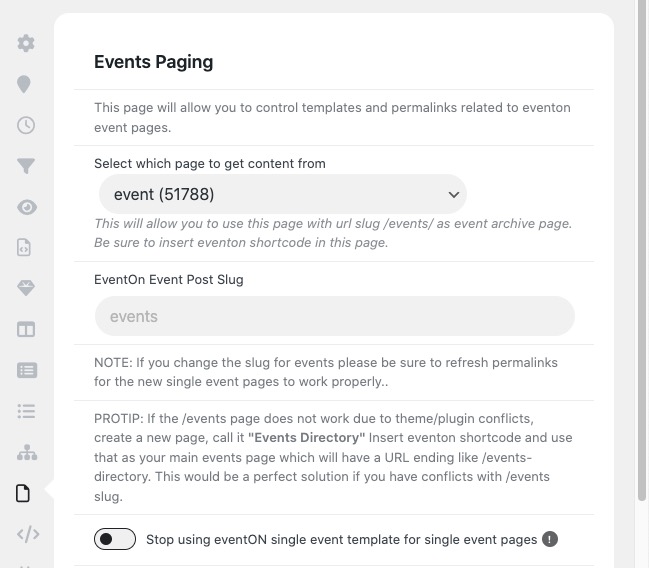
Next select the page template you want to use from the drop down of available templates in your theme.

Step 3: Customizing the page template
In a similar way as mentioned above if you want to create a full customization template for this you can do so and upload that to your theme directory and then select that template (in a similar way as above) to use for the events page.
## Customizing Default EventON Event Template

If you select events (archive) page template to be default eventon template, but the layout is not what you desire please follow below steps to correct the eventon template.
NOTE: You will need experience using an FTP client like FileZilla.
Step 1: Grab correct template page
Using FTP client navigate to your theme folder and find the template you want to use for eventON events page template. Usually this is the page.php file.
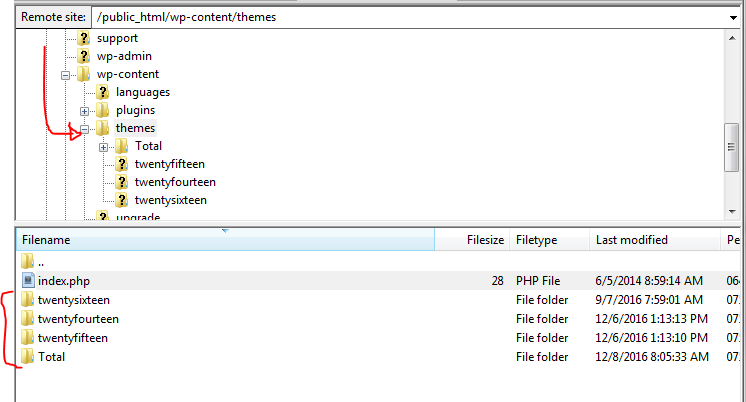
Open this file in a text editor.
Step 2: Copy eventON template file to your theme
In your current active theme folder create a new folder called : eventon – the new folder path should be like below: …./wp-content/themes/–theme-name—/eventon/
From your eventON folder within FTP. navigate to …/wp-content/plugins/eventON/templates/ and look for a file named: archive-ajde_events.php
Copy this file into the eventon folder created earlier.
Step 3: Place Code
The default event archive page content will look like this.
get_header();
EVO()->archive_page();
get_footer();The event content for the page is pulled in the EVO()->archive_page(); function.
Copy the code from page.php or a similar file on step 1 and paste it in archive-ajde_events.php
Copy the eventON archive page code “EVO()->archive_page();” and place it where there is call for wp loop such below or where page content goes.
// Start loop
while ( have_posts() ) : the_post();
get_template_part( 'partials/page-single-layout' );
endwhile; ?>That should do the trick refresh page and clear cache to see results.
Optional Step 4: Archive Page Pluggable Filters
In eventON 2.9.2 we have added 2 new pluggable functions to archive page that will allow you to add content before and after the archive page content is displayed.
Those pluggable functions are :
do_action('evo_event_archive_page_before_content');and
do_action('evo_event_archive_page_after_content');Learn how to use pluggable filters
Did this article help you?
- Tricks and Tips
- ** Override CSS in your calendar
- How to create events that goes past midnight
- How to customize Events archive page
- How to customize location and organizer archive page
- How to override event colors with event type colors
- How to show featured image on eventTop
- How to show various information on the eventTop
- How to translate EventON with WPML on the front-end
- One solution for /events slug not working
- Various Creative Ways to Use Multi Data Types