- Get Started
- User Guide
- How to
- ** How to use event_type category to do more
- How to Activate EventON
- How To Allow Users to Submit Events and Create an Events Listing Page
- How to apply a patch fix
- How to Bulk Update Language Translations Using the Import/Export Tool
- How to cancel addon subscription before auto renew
- How to Deactivate EventON Addon Licenses
- How To Display or Hide the Live Now Icon
- How to Enable Auto-updates for EventON
- How to find your EventON license key
- How to Fix a Broken Sidebar Caused by the EventON Widget
- How To Hide Blank Rows On the Calendar EventTop
- How To Set Up and Use the Filter Bar on Calendars
- How to Set Up Health Guidelines for EventON and Extend It
- How to Setup & Use Custom Fields for Events
- How to setup & use multi data types
- How to Setup Basic Paypal for Events
- How to show past events
- How to show your calendar on external sites using an iFrame
- How To Turn on Sort Options On Your Calendar
- How To Upgrade Your EventON Addon License
- How to Use Hashtags to Link to Event Sections
- How to Use Single Event Data Values
- How to Use the EventCard Designer
- How To Use the EventON Shortcode Executor(ESE) Widget
- How To Use The EventTop Designer
- How To Use the ICS Import Tool
- How to Use Virtual Visible Event End Time for Events with Limited Visibility but Extended Durations
- Using an SMTP Mail Plugin To Solve Email Delivery Issues in EventON
- General
- Basic System Requirements for EventON
- Best Practices Before Doing an Addon Update
- How to Delete Old Events from WordPress Trash Automatically
- How To Upgrade From Lite to Full Version
- I am confused about Event Type categories
- What is the calendar filter
- Why am I unable to proceed with the checkout for addon purchases?
- Troubleshooting
- ** What to check if eventON is not working
- How to debug for PHP code errors
- How to debug Javascript interactive issues
- How to find if an issue is coming from eventON
- How to fix font awesome icons not working on your site
- How to fix style override issues
- Increasing the WordPress Memory Limit
- Troubleshooting Using the Health Check Plugin
- Why is Location Google Map grayed out or not displayed on Event Card
- Virtual Events
- Frequently Asked Questions
- Code snippets
- CODE: To add additional healthcare guidelines
- How to add new social share icons
- How to change “events” slug & rewrites
- How to customize the eventtop date format
- How to hook into eventTop
- How to increase event type category count
- How to load EventON scripts to a page
- How to show additional custom data in the eventCard
- CODEX
- Other
- Tricks and Tips
- ** Override CSS in your calendar
- How to create events that goes past midnight
- How to customize Events archive page
- How to customize location and organizer archive page
- How to override event colors with event type colors
- How to show featured image on eventTop
- How to show various information on the eventTop
- How to translate EventON with WPML on the front-end
- One solution for /events slug not working
- Various Creative Ways to Use Multi Data Types
- APIs
- Addons
- Action User
- ActionUser Paid Feature Events
- ActionUser Plus
- Advent Calendar
- Bookings
- Countdown
- CSV Importer
- DailyView
- Dynamic Pricing
- Event API
- Event Dynamic Pricing
- Event Lists
- Event Map
- Event Photos
- Event Reviewer
- Event Search
- Event Seats
- Event Slider
- Event Tickets
- Auto Complete Ticket Order
- Auto re-stocking refunded, cancelled or failed orders
- Changelog for Event Tickets
- CODE: How to send Emails as Bcc
- How to add additional data to confirmation email
- How to add additional fields at checkout
- How to add additional fields to download attendees CSV file
- How to customize ticket email template
- How to manage capacity separately for repeat events
- How to set up Event Tickets
- How to set up variable prices for Tickets
- How To Switch From WooCommerce Blocks to Shortcode-Based Cart & Checkout Pages
- Event Wishlist
- Filters Plus
- FullCal
- ICS Importer
- Include Anything
- Lists & Items
- Moon Data
- PDFer
- Polls
- QR Code
- Reminders
- Repeat Customizer
- RSS Feed
- RSVP Events
- RSVP Events Invitees
- RSVP Events Waitlist
- RSVP Points
- Single Events
- Speakers & Schedule
- Subscriber
- Sync Events
- Tickets Waitlist
- Variations & Options
- Virtual Plus
- Weather
- WeeklyView
- YearlyView
- Policies
- Server Related
- Shortcode
- Translation & Languages
How To Set Up and Use Schedules with the Speakers and Schedule Addon
Last Updated: January 23, 2025
Would you like to allow your site visitors to view your event’s schedule in form of granular time blocks? This addon makes all this possible and allows you to list the start and end times of each slot along with additional information such as the speaker and topic of discussion. With this addon, you will be able to:
- Display collapsible time blocks
- Assign speakers to each block
- Display schedules for each day independently
- Assign block titles for easy grouping
Adding Schedules to Single-day Events
Create a new event by heading to Events > Add Event or edit an existing event on your website.
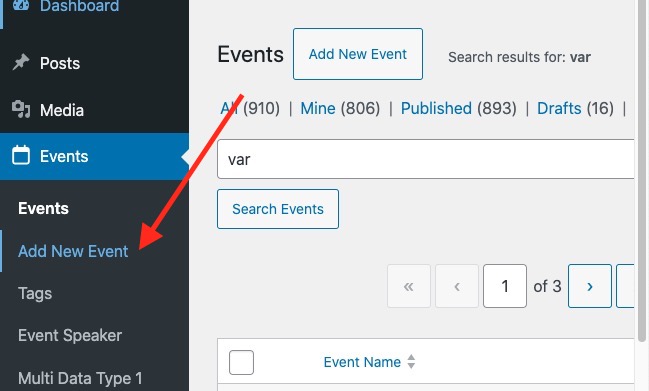
Go to the Time and Date section and enter the date and timezone of your event. On this step, you can toggle other date settings such as hiding the event progress bar, whether to hide end time on the calendar, etc.
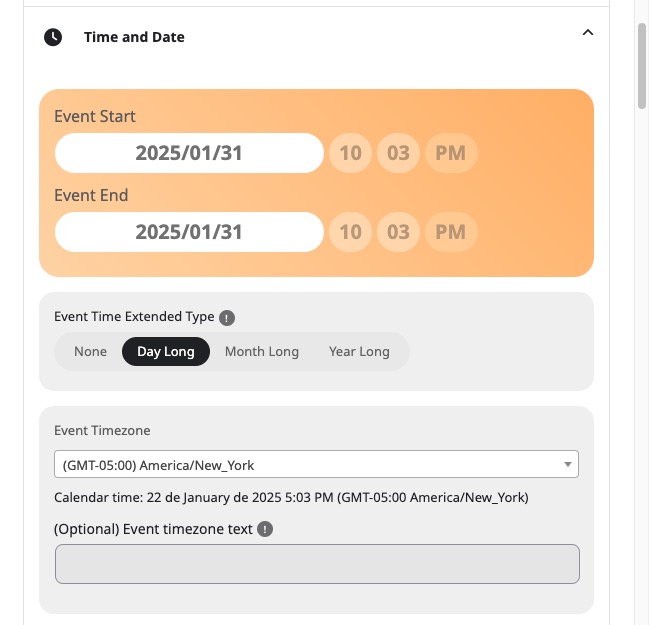
Head over to the Event Schedule section and click on this button to expand the accordion section.
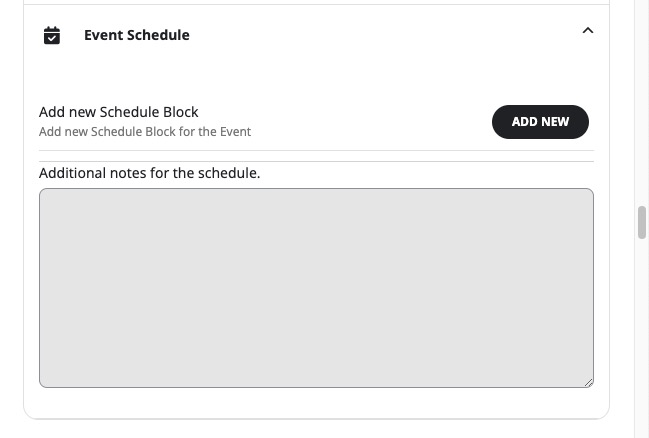
Click on the ADD NEW SCHEDULE BLOCK button to add a new time block for your event. You’ll need to repeat this step for all the time blocks that you want to add to this event.
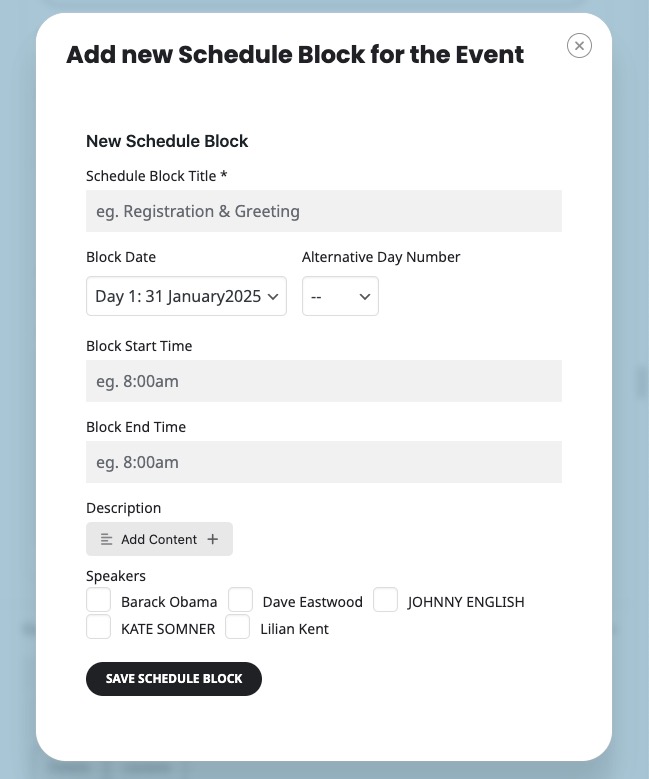
Once you have added all the time blocks, you can also reorder them using drag and drop via the highlighted option below:
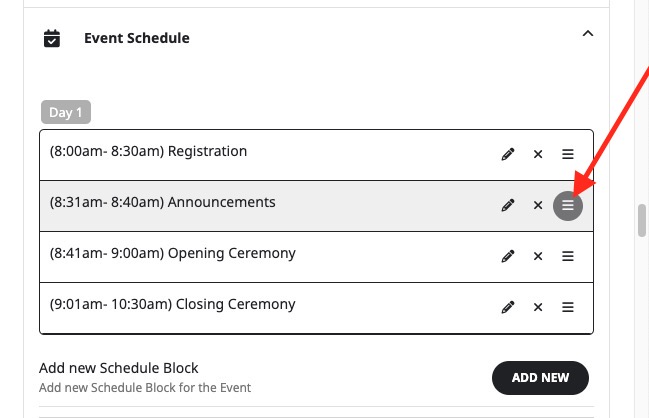
Publish your event and view the result on the front end.
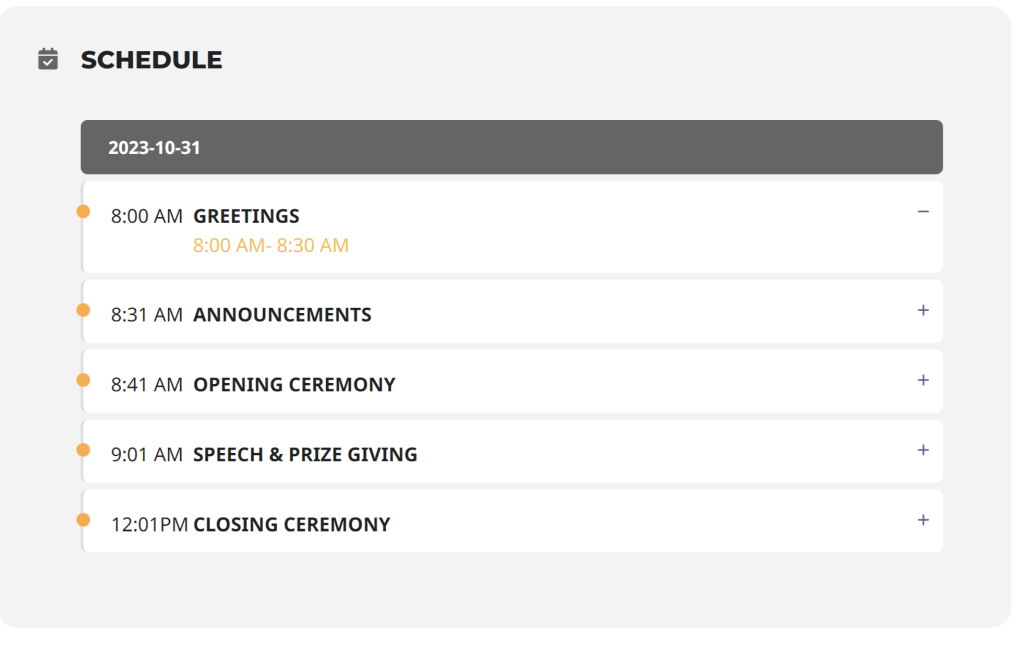
Adding Schedules to Repeating Events
Create a new event by heading to Events > Add Event or edit an existing event on your site.
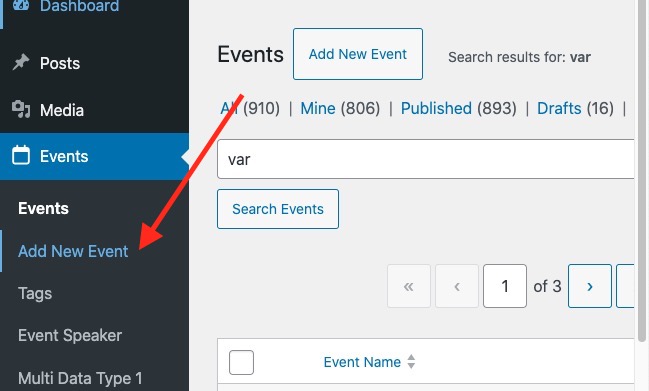
Go to the Time and Date section and enter the date and timezone of your event. On this step, you can toggle other date settings such as hiding the event progress bar, whether to hide end time on the calendar, etc. For the purpose of this tutorial, the first day of this event will be 2023-11-02.
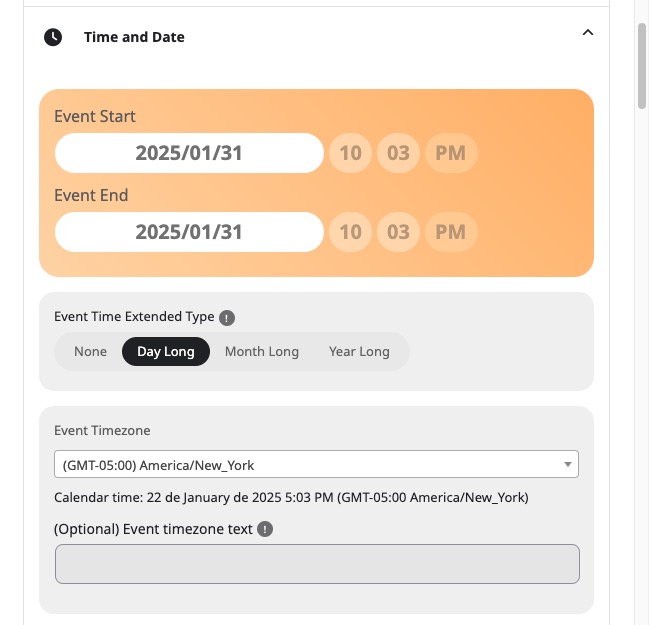
Toggle the option to enable repeating events and add the event repeat type, gap between repeats, and number of repeats.
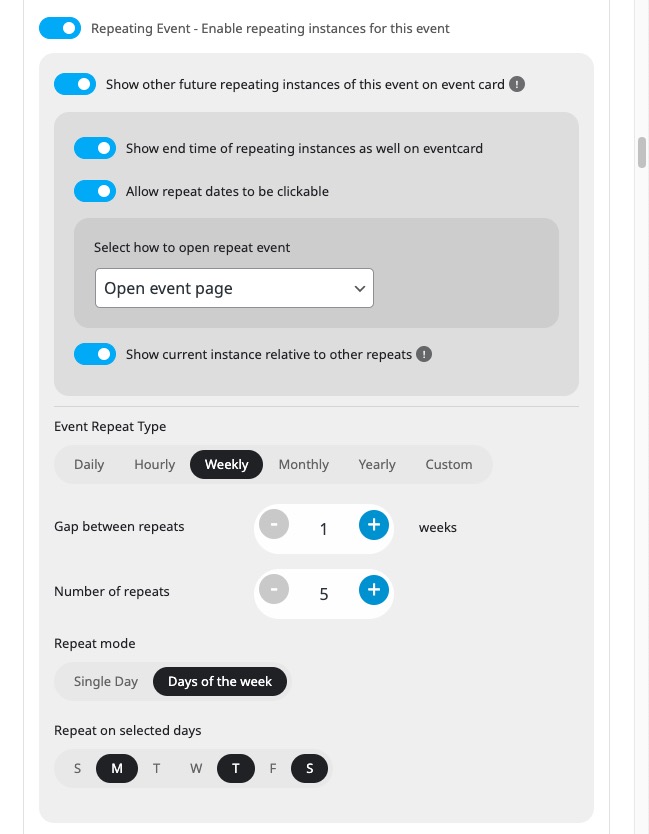
Click on Save draft at the top of the page to refresh the previously saved data for use in the next section.
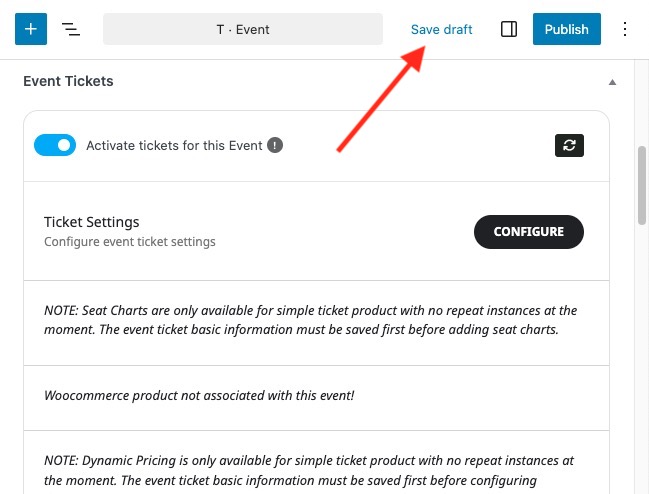
Head over to the Event Schedule section and click on this button to expand the accordion section.
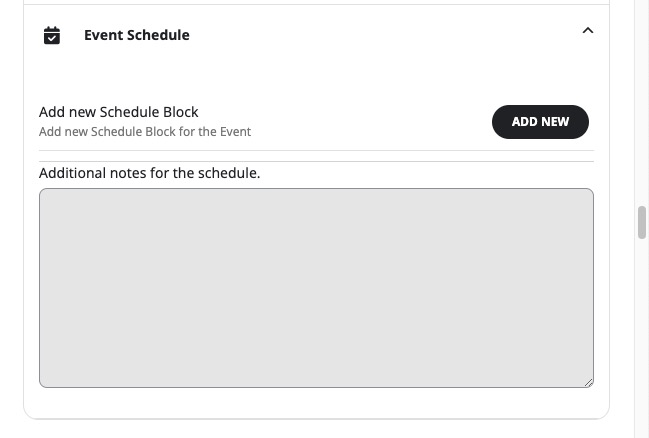
Enter the title of your first time block and select the date of your first event date from the Block date dropdown. Since our first event date was 2022-02-26, select this and also select the Alternate day number on the next dropdown field. This is optional.
Enter the block start & end time and the description of the events that will be performed during this duration.
If you have any event speakers, you can select them from the checkboxes on the next field. This is an optional step.
Click on the blue SAVE SCHEDULE BLOCK to save this block.
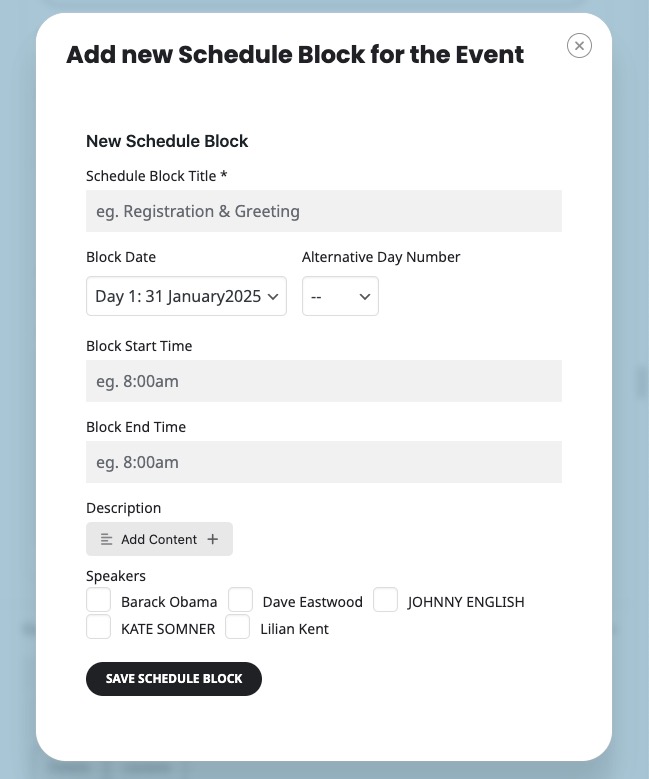
Repeat this step for all time blocks and activities that you’d like to incorporate for the first day of the event.
To add time blocks for the second day of your event, click to add a new time block and select Day 2: 1 February 2025 on the dropdown as shown below:
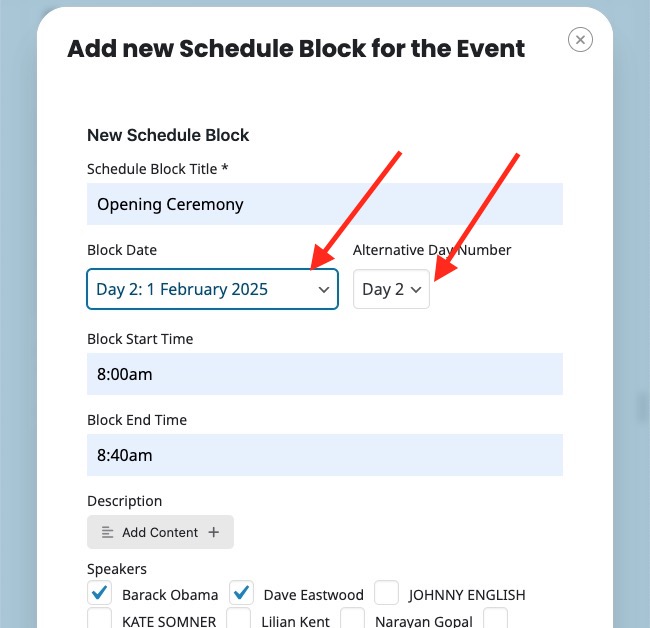
Add all the time blocks for day two using the steps above and hit save.
Repeat this step for all the days that your planned event will take.
Finally, publish the event and your event schedule will look super professional on the front end.
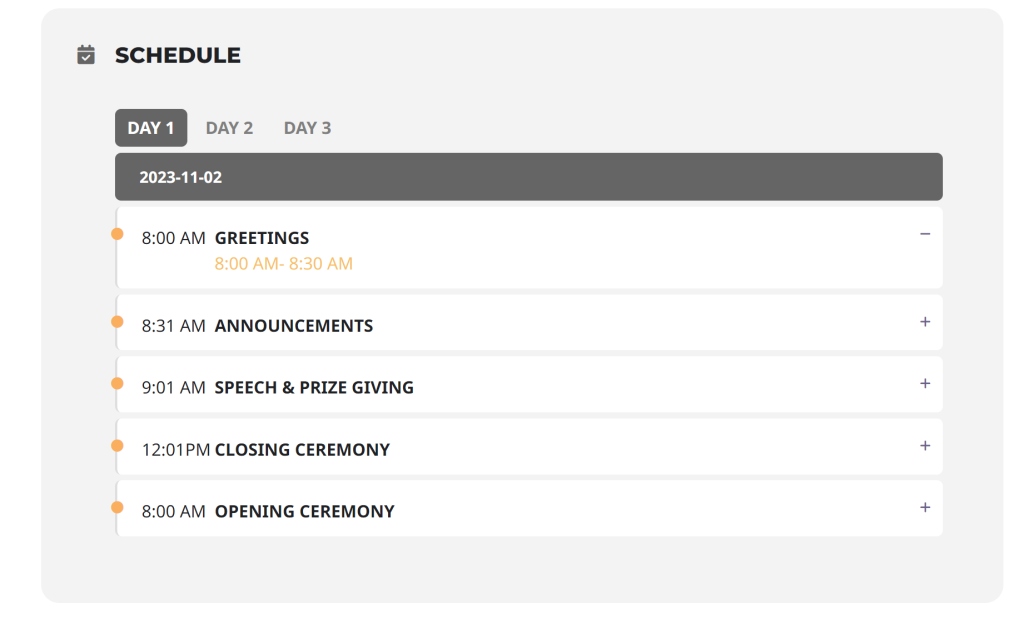
Did this article help you?