- Get Started
- User Guide
- How to
- ** How to use event_type category to do more
- How to Activate EventON
- How To Allow Users to Submit Events and Create an Events Listing Page
- How to apply a patch fix
- How to Bulk Update Language Translations Using the Import/Export Tool
- How to cancel addon subscription before auto renew
- How to Deactivate EventON Addon Licenses
- How To Display or Hide the Live Now Icon
- How to Enable Auto-updates for EventON
- How to find your EventON license key
- How to Fix a Broken Sidebar Caused by the EventON Widget
- How To Hide Blank Rows On the Calendar EventTop
- How To Set Up and Use the Filter Bar on Calendars
- How to Set Up Health Guidelines for EventON and Extend It
- How to Setup & Use Custom Fields for Events
- How to setup & use multi data types
- How to Setup Basic Paypal for Events
- How to show past events
- How to show your calendar on external sites using an iFrame
- How To Turn on Sort Options On Your Calendar
- How To Upgrade Your EventON Addon License
- How to Use Hashtags to Link to Event Sections
- How to Use Single Event Data Values
- How to Use the EventCard Designer
- How To Use the EventON Shortcode Executor(ESE) Widget
- How To Use The EventTop Designer
- How To Use the ICS Import Tool
- How to Use Virtual Visible Event End Time for Events with Limited Visibility but Extended Durations
- Using an SMTP Mail Plugin To Solve Email Delivery Issues in EventON
- General
- Basic System Requirements for EventON
- Best Practices Before Doing an Addon Update
- How to Delete Old Events from WordPress Trash Automatically
- How To Upgrade From Lite to Full Version
- I am confused about Event Type categories
- What is the calendar filter
- Why am I unable to proceed with the checkout for addon purchases?
- Troubleshooting
- ** What to check if eventON is not working
- How to debug for PHP code errors
- How to debug Javascript interactive issues
- How to find if an issue is coming from eventON
- How to fix font awesome icons not working on your site
- How to fix style override issues
- Increasing the WordPress Memory Limit
- Troubleshooting Using the Health Check Plugin
- Why is Location Google Map grayed out or not displayed on Event Card
- Virtual Events
- Frequently Asked Questions
- Code snippets
- CODE: To add additional healthcare guidelines
- How to add new social share icons
- How to change “events” slug & rewrites
- How to customize the eventtop date format
- How to hook into eventTop
- How to increase event type category count
- How to load EventON scripts to a page
- How to show additional custom data in the eventCard
- CODEX
- Other
- Tricks and Tips
- ** Override CSS in your calendar
- How to create events that goes past midnight
- How to customize Events archive page
- How to customize location and organizer archive page
- How to override event colors with event type colors
- How to show featured image on eventTop
- How to show various information on the eventTop
- How to translate EventON with WPML on the front-end
- One solution for /events slug not working
- Various Creative Ways to Use Multi Data Types
- APIs
- Addons
- Action User
- ActionUser Paid Feature Events
- ActionUser Plus
- Advent Calendar
- Bookings
- Countdown
- CSV Importer
- DailyView
- Dynamic Pricing
- Event API
- Event Dynamic Pricing
- Event Lists
- Event Map
- Event Photos
- Event Reviewer
- Event Search
- Event Seats
- Event Slider
- Event Tickets
- Auto Complete Ticket Order
- Auto re-stocking refunded, cancelled or failed orders
- Changelog for Event Tickets
- CODE: How to send Emails as Bcc
- How to add additional data to confirmation email
- How to add additional fields at checkout
- How to add additional fields to download attendees CSV file
- How to customize ticket email template
- How to manage capacity separately for repeat events
- How to set up Event Tickets
- How to set up variable prices for Tickets
- How To Switch From WooCommerce Blocks to Shortcode-Based Cart & Checkout Pages
- Event Wishlist
- Filters Plus
- FullCal
- ICS Importer
- Include Anything
- Lists & Items
- Moon Data
- PDFer
- Polls
- QR Code
- Reminders
- Repeat Customizer
- RSS Feed
- RSVP Events
- RSVP Events Invitees
- RSVP Events Waitlist
- RSVP Points
- Single Events
- Speakers & Schedule
- Subscriber
- Sync Events
- Tickets Waitlist
- Variations & Options
- Virtual Plus
- Weather
- WeeklyView
- YearlyView
- Policies
- Server Related
- Shortcode
- Translation & Languages
How To Set Up and Use Speakers with the Speaker Addon
Last Updated: March 22, 2025
The Speakers and Schedule addon is designed for site owners who are keen on providing as much detail as possible about their scheduled events. With this addon, you will be able to provide a list of all keynote speakers and guests who will be presenting at your event. While creating the event on your WordPress site, you’ll be able to effortlessly select or add new users and this information and profile info will be visible on the front end. Site visitors will easily be able to view the full profiles of the speakers by clicking on the speaker thumbnail.
In this tutorial, we’ll show you how to install and use the Speakers and Schedule addon for EventON.
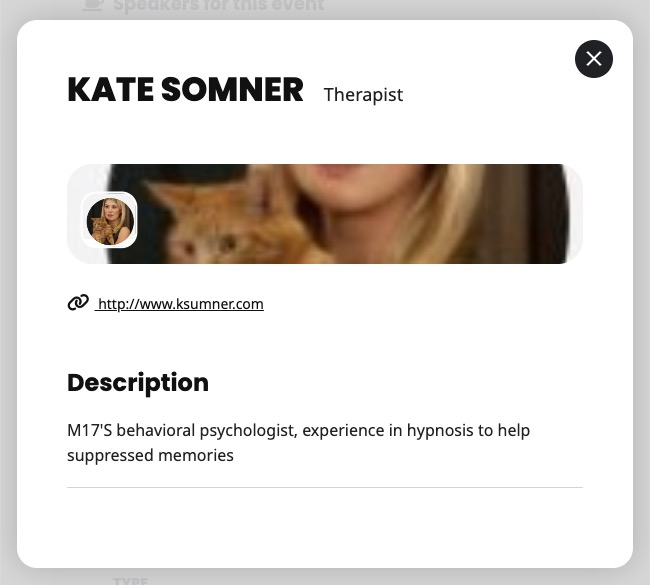
Requirements
This addon requires the EventON plugin to be installed and activated.
Installation
Before getting started, be sure to install and update the EventON plugin by downloading it from your CodeCanyon account. You can follow our tutorial on how to install & activate EventON.
Next, you’ll need to install and activate Event Speakers and Schedule by following our general guide on how to install EventOn addons.
User Guide
After the addon is installed and activated, you can enable and add new speakers to new events and your current events from the EventON block. To get started on a new event, go to Events > Add Event and create a new event.
Configure all your events settings eg the time and date, location and venue, tickets, etc, and then scroll down to the Event Speakers section.
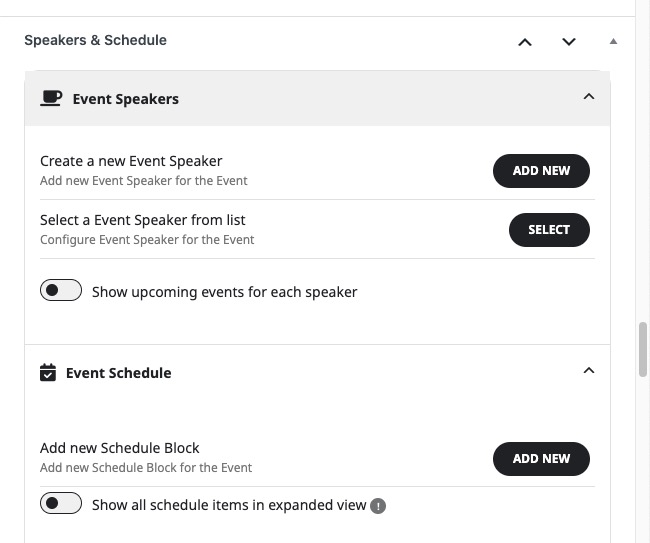
Click on CREATE A NEW EVENT SPEAKER and fill in the following information about your first guest speaker in the modal window:
- Event Speaker Name
- Event Speaker Description
- Event Speaker title
- Company name
- Facebook profile URL
- Twitter profile URL
- Instagram profile URL
- Linkedin profile URL
- Website URL
- Profile image
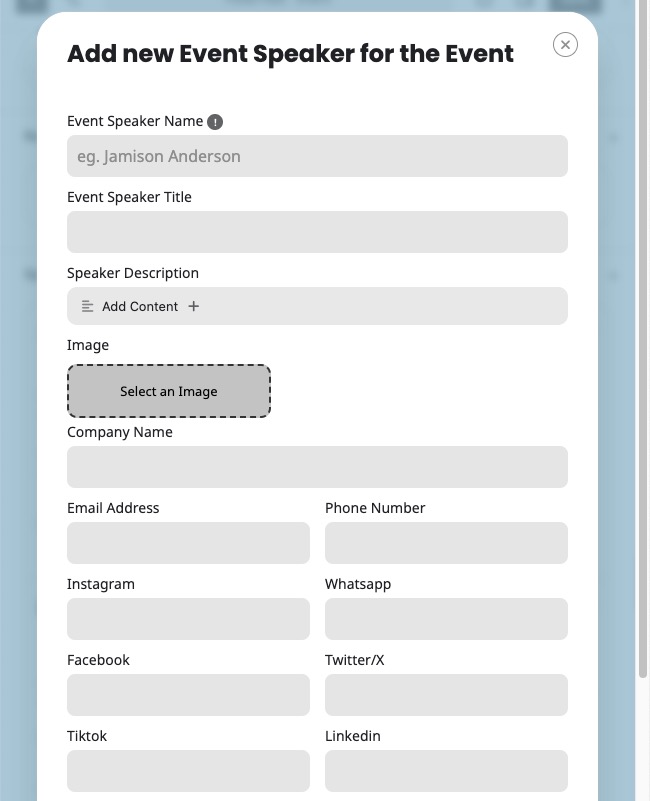
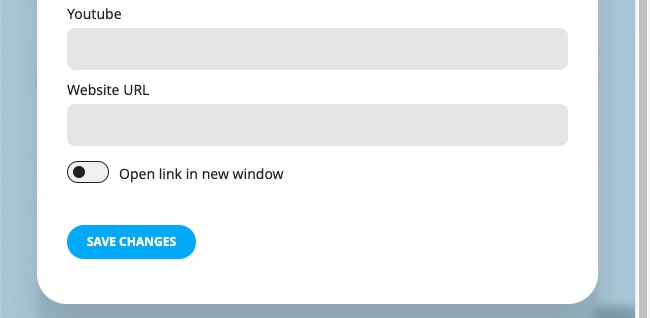
Click on SAVE SPEAKER to save settings. If you have more speakers, repeat the same steps for all your new guest speakers.
If you already had some speakers saved on a different event, you can also select them and add them to the current event by clicking on SELECT FROM LIST ENG as shown below:
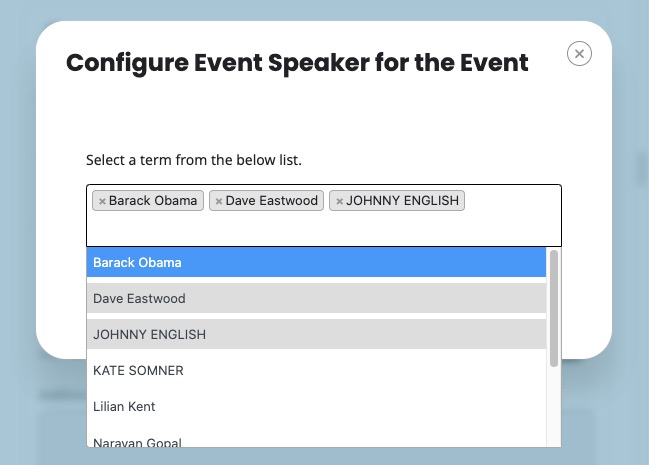
In order to manage the list of saved speakers, you can head over to Events > Event Speaker. On this page, you can add speakers or delete the currently saved speakers.
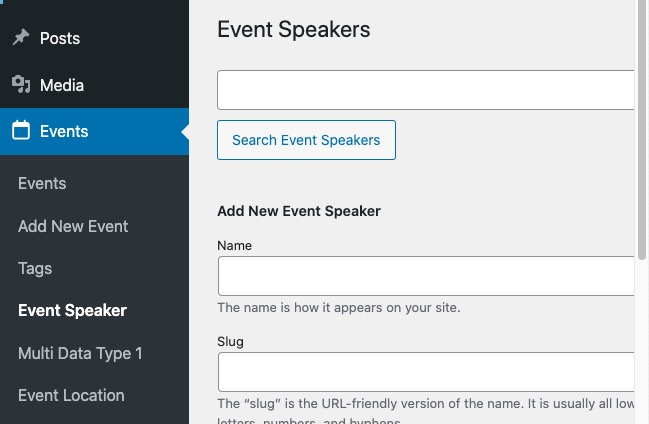
Did this article help you?