- Get Started
- User Guide
- How to
- ** How to use event_type category to do more
- How to Activate EventON
- How To Allow Users to Submit Events and Create an Events Listing Page
- How to apply a patch fix
- How to Bulk Update Language Translations Using the Import/Export Tool
- How to cancel addon subscription before auto renew
- How to Deactivate EventON Addon Licenses
- How To Display or Hide the Live Now Icon
- How to Enable Auto-updates for EventON
- How to find your EventON license key
- How to Fix a Broken Sidebar Caused by the EventON Widget
- How To Hide Blank Rows On the Calendar EventTop
- How To Set Up and Use the Filter Bar on Calendars
- How to Set Up Health Guidelines for EventON and Extend It
- How to Setup & Use Custom Fields for Events
- How to setup & use multi data types
- How to Setup Basic Paypal for Events
- How to show past events
- How to show your calendar on external sites using an iFrame
- How To Turn on Sort Options On Your Calendar
- How To Upgrade Your EventON Addon License
- How to Use Hashtags to Link to Event Sections
- How to Use Single Event Data Values
- How to Use the EventCard Designer
- How To Use the EventON Shortcode Executor(ESE) Widget
- How To Use The EventTop Designer
- How To Use the ICS Import Tool
- How to Use Virtual Visible Event End Time for Events with Limited Visibility but Extended Durations
- Using an SMTP Mail Plugin To Solve Email Delivery Issues in EventON
- General
- Basic System Requirements for EventON
- Best Practices Before Doing an Addon Update
- How to Delete Old Events from WordPress Trash Automatically
- How To Upgrade From Lite to Full Version
- I am confused about Event Type categories
- What is the calendar filter
- Why am I unable to proceed with the checkout for addon purchases?
- Troubleshooting
- ** What to check if eventON is not working
- How to debug for PHP code errors
- How to debug Javascript interactive issues
- How to find if an issue is coming from eventON
- How to fix font awesome icons not working on your site
- How to fix style override issues
- Increasing the WordPress Memory Limit
- Troubleshooting Using the Health Check Plugin
- Why is Location Google Map grayed out or not displayed on Event Card
- Virtual Events
- Frequently Asked Questions
- Code snippets
- CODE: To add additional healthcare guidelines
- How to add new social share icons
- How to change “events” slug & rewrites
- How to customize the eventtop date format
- How to hook into eventTop
- How to increase event type category count
- How to load EventON scripts to a page
- How to show additional custom data in the eventCard
- CODEX
- Other
- Tricks and Tips
- ** Override CSS in your calendar
- How to create events that goes past midnight
- How to customize Events archive page
- How to customize location and organizer archive page
- How to override event colors with event type colors
- How to show featured image on eventTop
- How to show various information on the eventTop
- How to translate EventON with WPML on the front-end
- One solution for /events slug not working
- Various Creative Ways to Use Multi Data Types
- APIs
- Addons
- Action User
- ActionUser Paid Feature Events
- ActionUser Plus
- Advent Calendar
- Bookings
- Countdown
- CSV Importer
- DailyView
- Dynamic Pricing
- Event API
- Event Dynamic Pricing
- Event Lists
- Event Map
- Event Photos
- Event Reviewer
- Event Search
- Event Seats
- Event Slider
- Event Tickets
- Auto Complete Ticket Order
- Auto re-stocking refunded, cancelled or failed orders
- Changelog for Event Tickets
- CODE: How to send Emails as Bcc
- How to add additional data to confirmation email
- How to add additional fields at checkout
- How to add additional fields to download attendees CSV file
- How to customize ticket email template
- How to manage capacity separately for repeat events
- How to set up Event Tickets
- How to set up variable prices for Tickets
- How To Switch From WooCommerce Blocks to Shortcode-Based Cart & Checkout Pages
- Event Wishlist
- Filters Plus
- FullCal
- ICS Importer
- Include Anything
- Lists & Items
- Moon Data
- PDFer
- Polls
- QR Code
- Reminders
- Repeat Customizer
- RSS Feed
- RSVP Events
- RSVP Events Invitees
- RSVP Events Waitlist
- RSVP Points
- Single Events
- Speakers & Schedule
- Subscriber
- Sync Events
- Tickets Waitlist
- Variations & Options
- Virtual Plus
- Weather
- WeeklyView
- YearlyView
- Policies
- Server Related
- Shortcode
- Translation & Languages
How to Set up and Use the Variations & Options Addon
Last Updated: February 21, 2025
Requirements: EventON, EventON Tickets addon and Woocommerce
This article explains in more details how to set up and get started with EventON Variations and Options addon. Bare in mind the requirements above for this addon to work properly and that the below images are based on current latest version and may differ at the time of viewing.
First create event and activate tickets and set default price and SKU and then save changes.
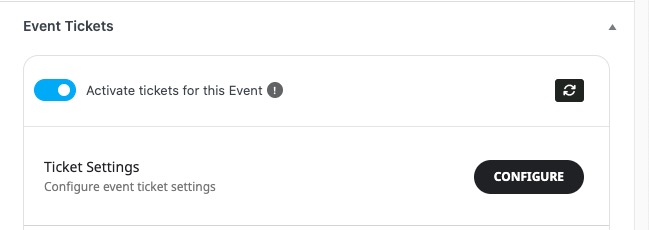
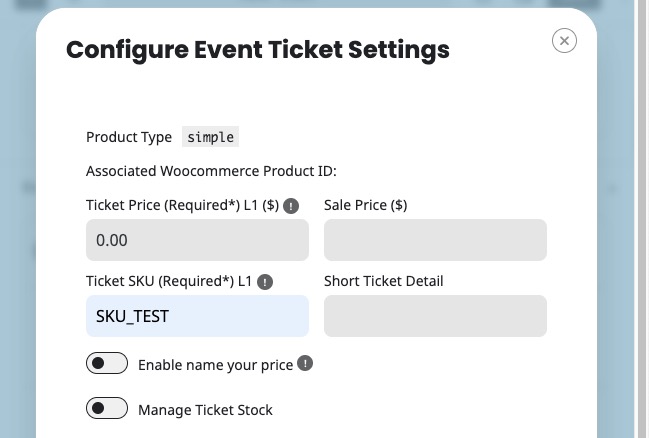
After that enable ticket variations and options
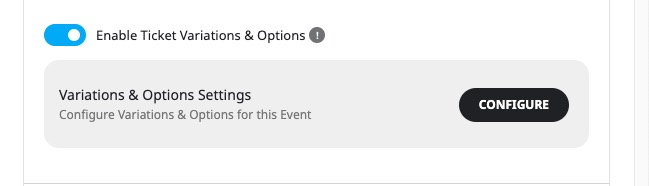
Add ticket price options
Ticket price options allow you to create ticket price additions eg. Option to add $5.00 for pop-corns at the movie when a customer purchase a ticket.
Add new price options form look like below.
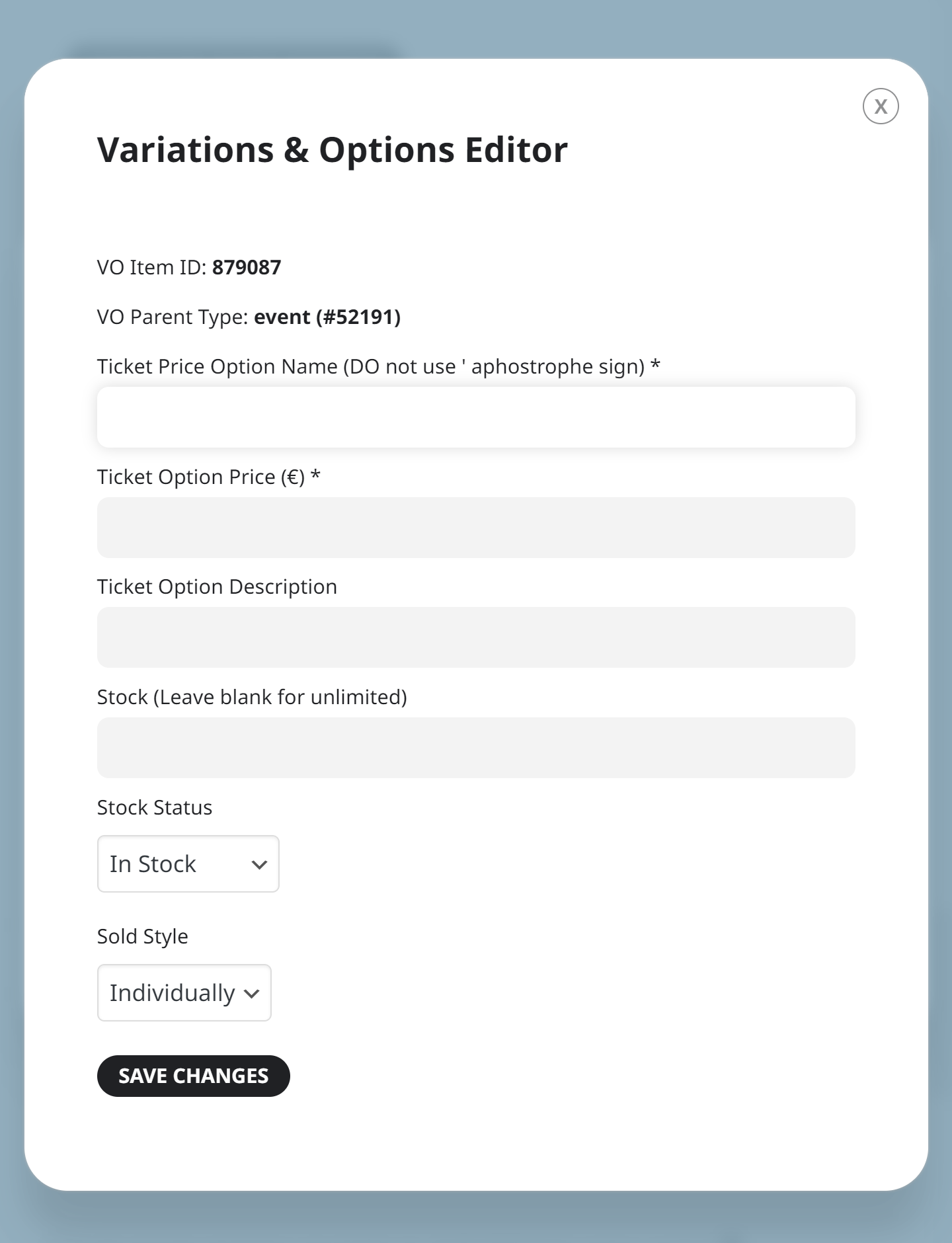
Ticket Price Option Name – is the name for this option eg. popcorn
Ticket Option Price – is the cost for this option
Stock – you can leave blank for unlimited stock or set a fixed number to limit purchase capacity.
Stock Status – defined whether this option is in stock or not. If the stock goes to 0, that will also classify the stock as out of stock.
Sold Style – Individually, allow customer to add only one price option per ticket purchase. And Multiples allow customer to add as many per each ticket purchase.
Once you add a price option it will show in the event edit page as below.
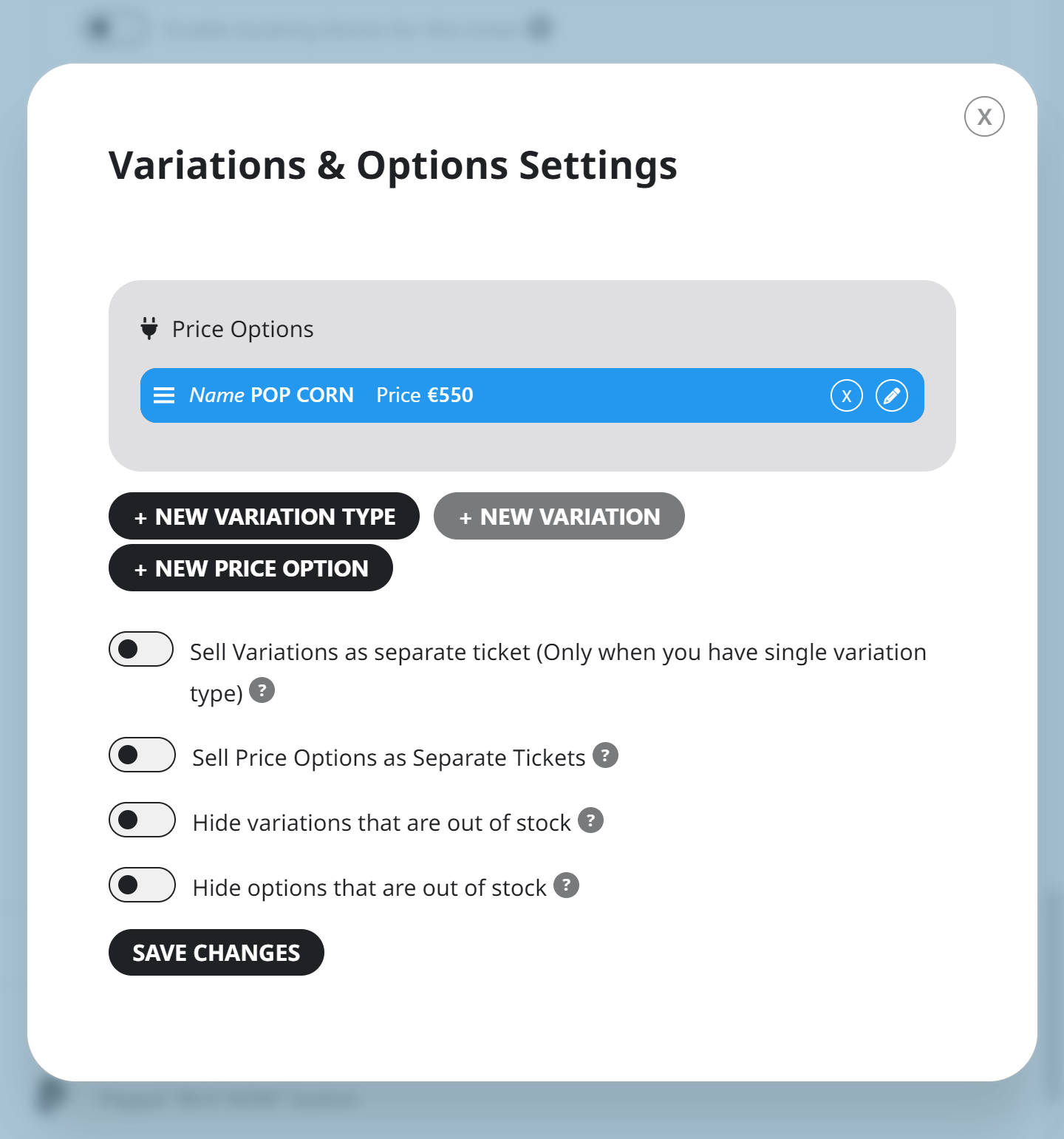
Front-end
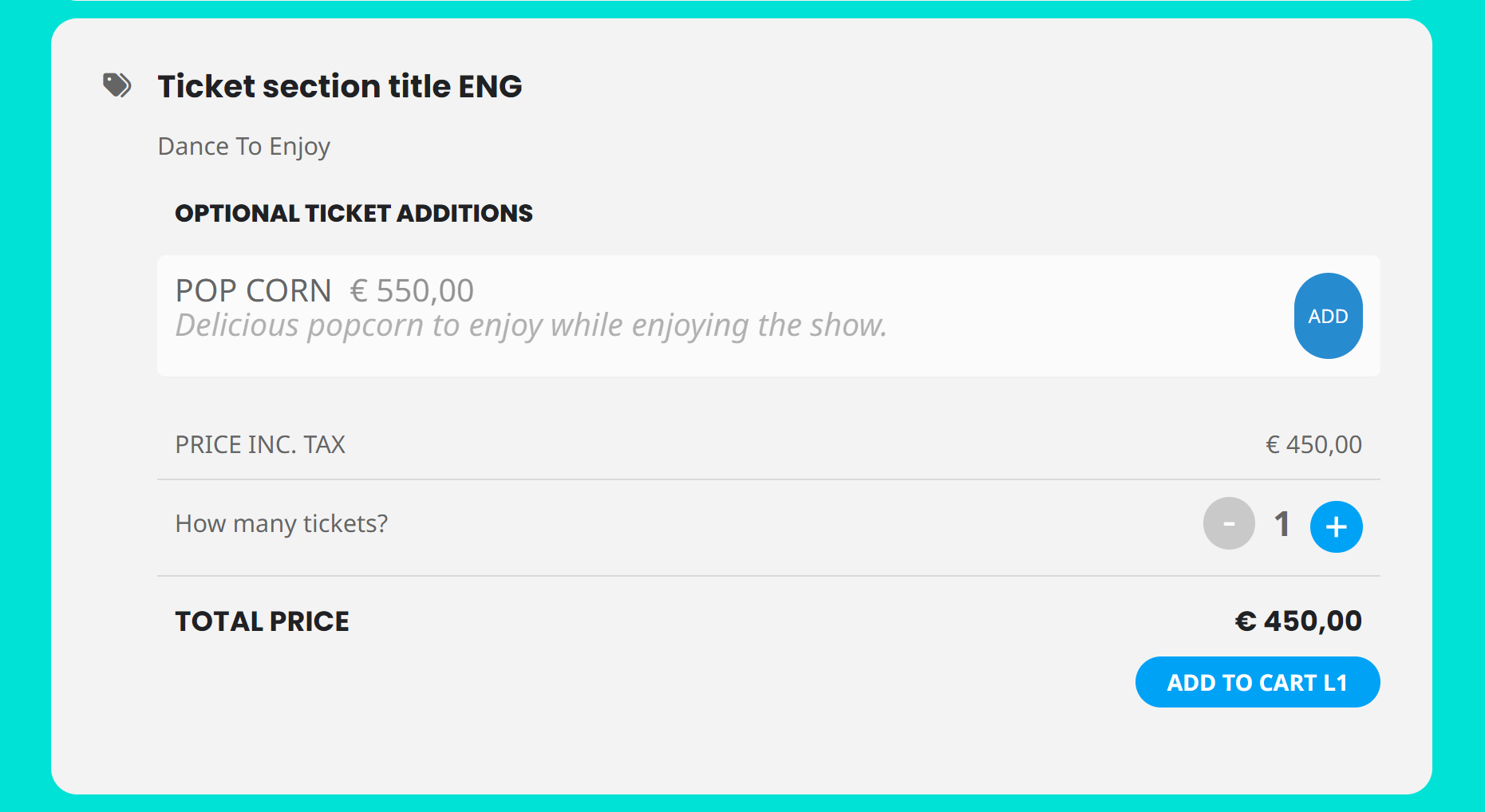
Adding Variations
Before adding a variation you must add variation type.
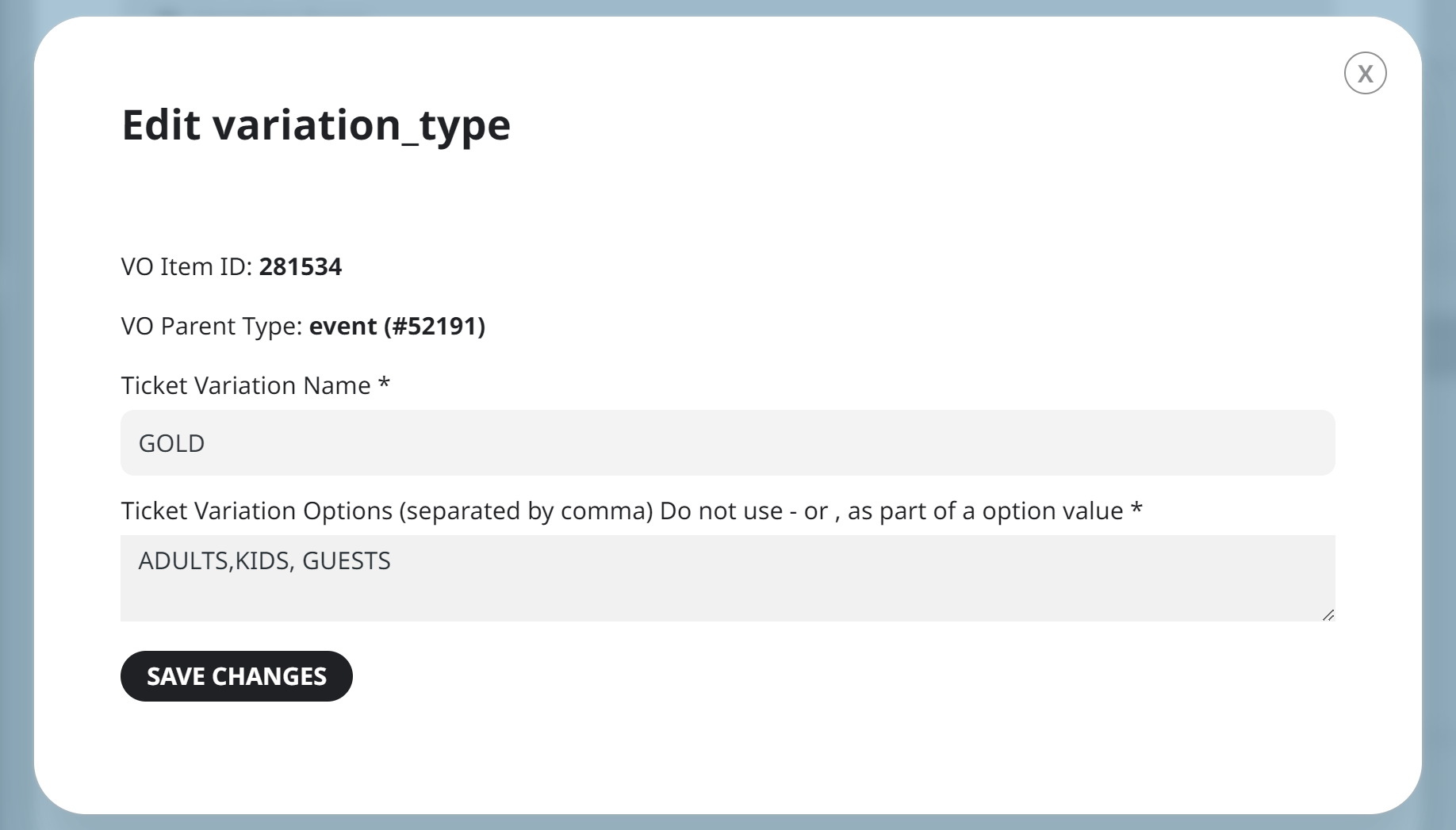
Ticket Variation Name – is the name for types of variations you are going to add next stetp. eg. Ticket Type
Ticket Variation Options – here you can enter comma separated list of all the variation option values. eg. Adult, Kids as the ticket types.
Populate with Speakers – If you already have the Speakers and Schedules addon, you can click this button to populate options with the saved speakers from all your previous events.
Adding a new variation type will look like below in the event edit page.
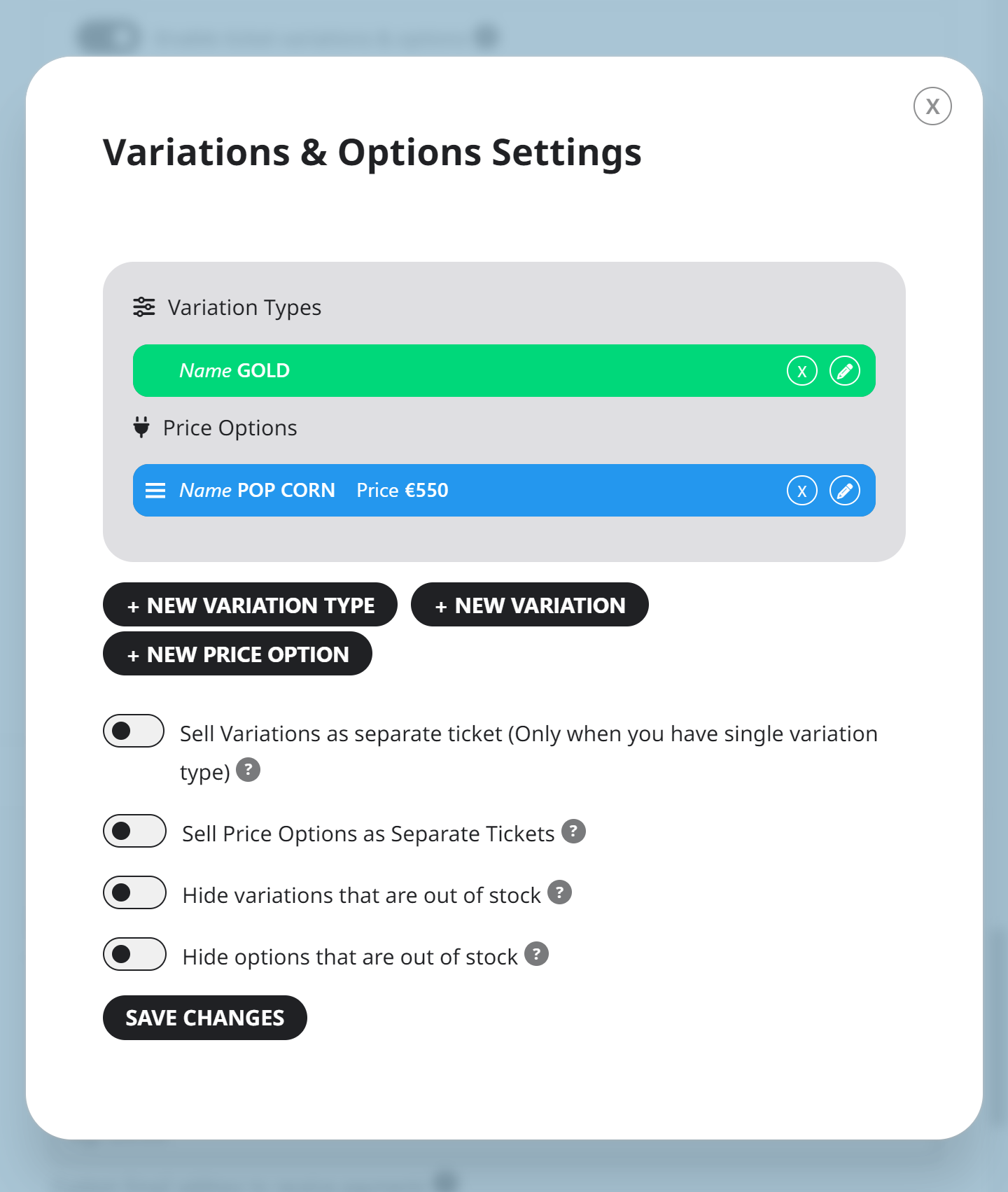
Now click on Add new ticket variation
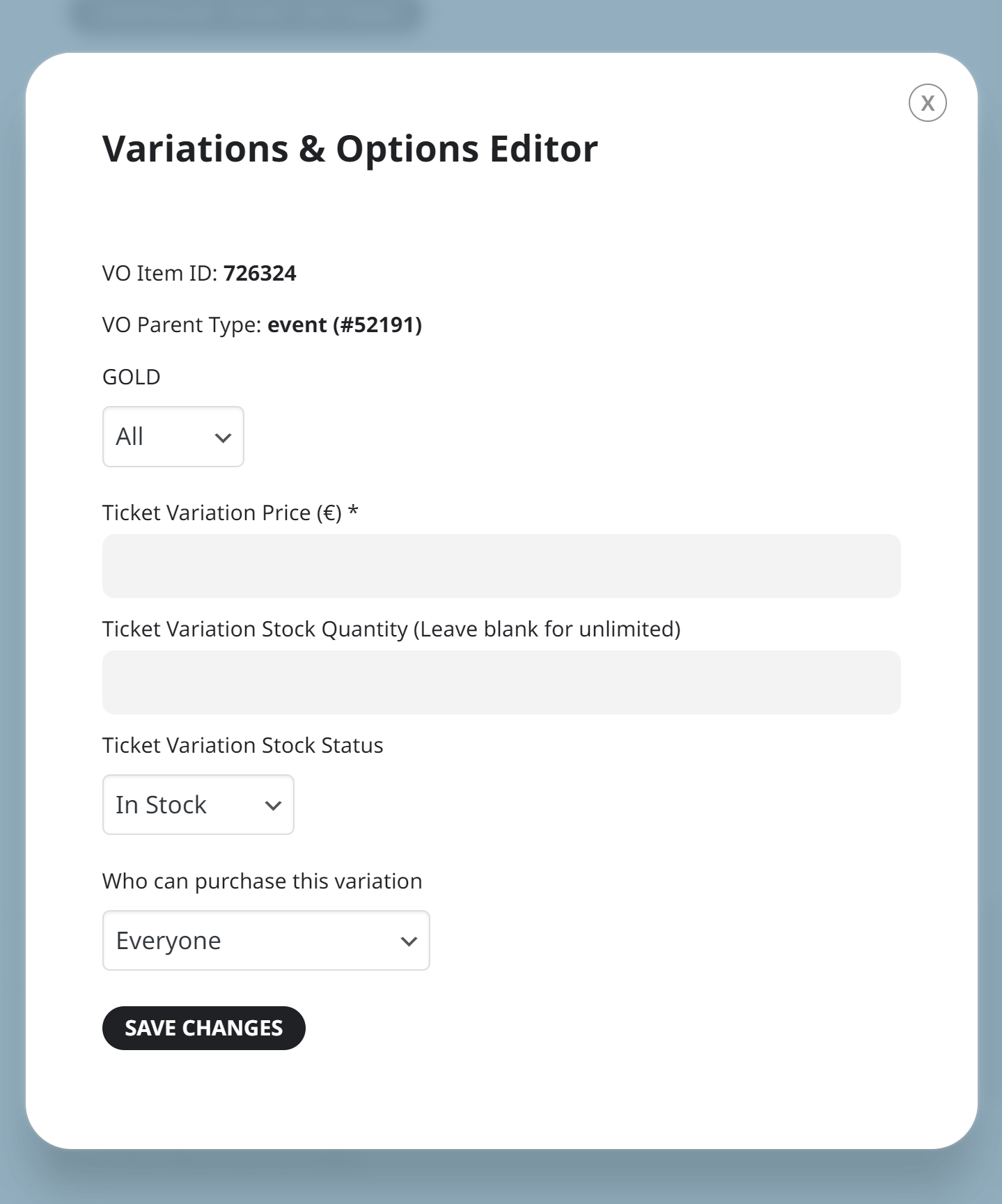
Variation Type(s) — the ticket type field is already populated from the variation type we set in above example. Similarly all the other variation types you added as variation types will be shown when you go to add a new variation.
Ticket Variation Price – here you can set the price for this variation consisting of one or multiple variation types.
Ticket Variation Stock Quantity – similar to above you can set blank for unlimited stock or set a fixed available quantity for customer to select.
Ticket Variation Stock Status – Specify whether this variation is in stock or not.
Who can purchase this variation – Be default everyone visiting your site, logged in or not, can purchase variations. And with this option you can set it so a variation can only be purchased by loggedin members.
A new variation will look like this in backend.
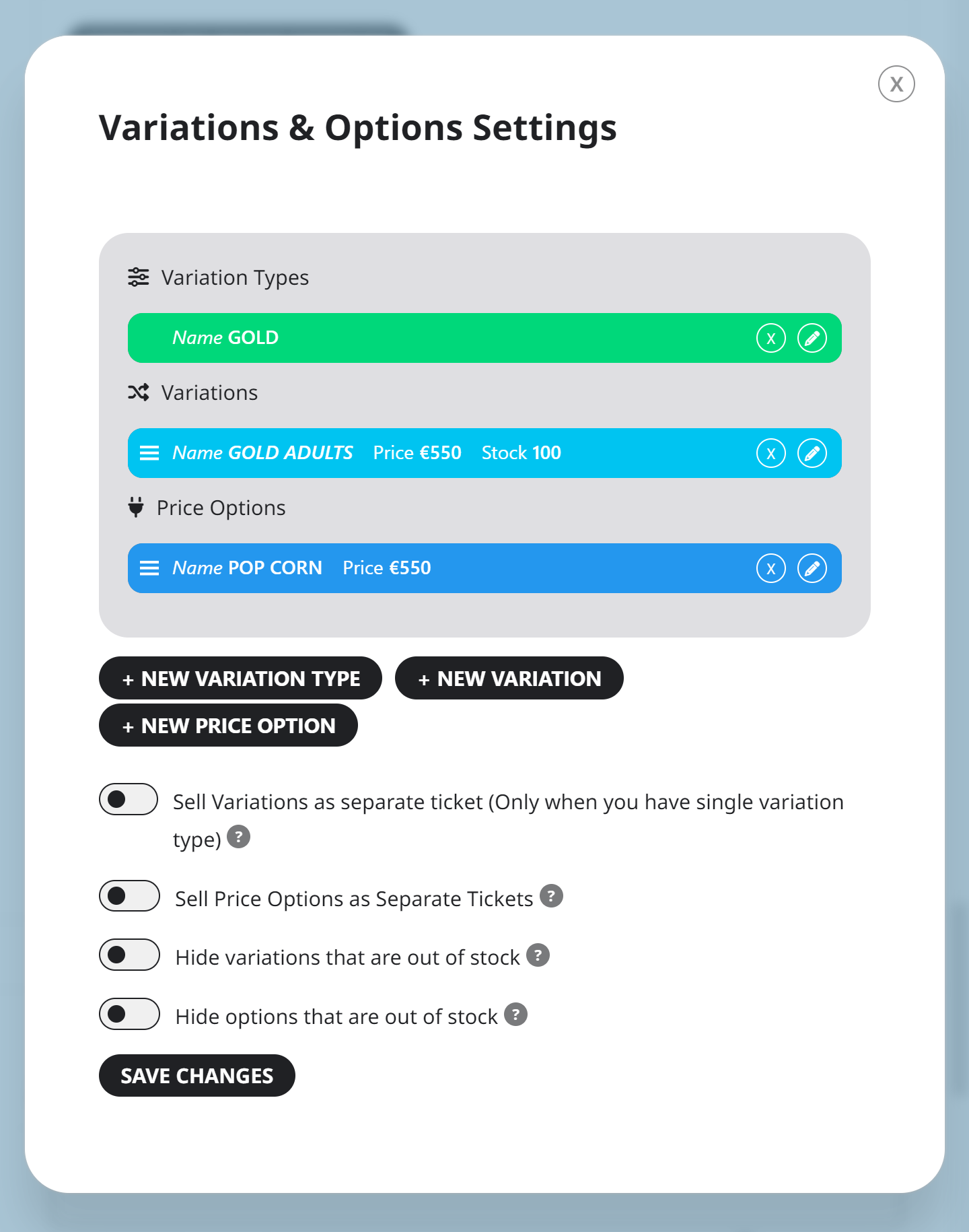
Front-end View
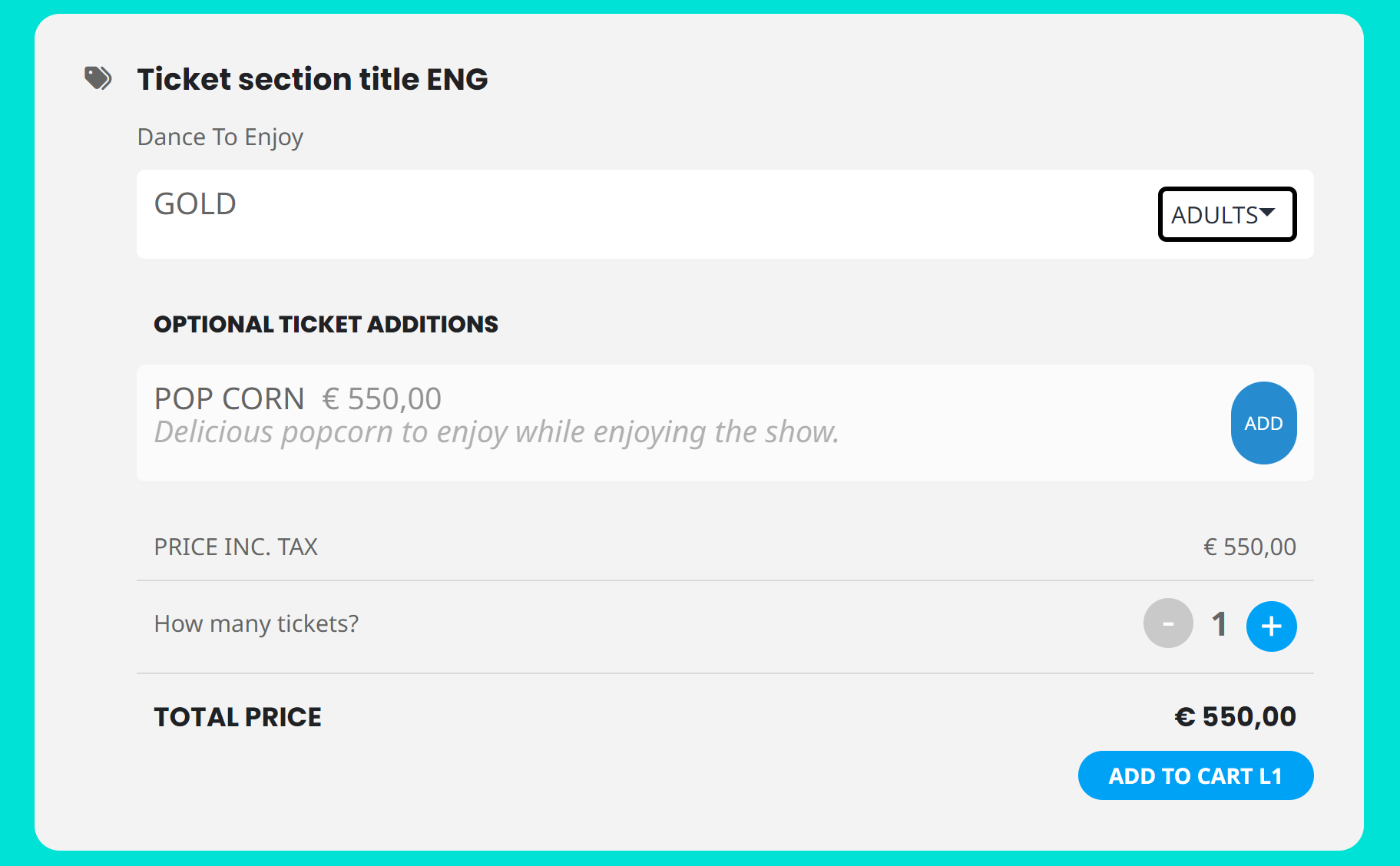
Extendability
Variations and Options addon is also compatible with our Seats and Booking addons. If you are planning to use variations or options with seats or booking addon, in that case the variations and options must be added within either Seat Map Editor or Booking Manager.
Did this article help you?