How To Use Webhooks in EventON with RSVP Trigger Events
Last Updated: January 23, 2025
Since version 4.2 of EventON, you can send webhook notifications to any of the following platforms Zapier, IFTTT, Integromat, Automate.io, Built.io, Workato, elastic.io, APIANT, Webhook when a new RSVP is received or when a guest changes their check-in status. You can create as many webhook connections as you need to perform various automatic tasks by connecting to the above third-party services.
Please go through this guide to learn how to set up the connection: How To Use Webhooks.
For the purpose of this tutorial, we’ll focus on how to use Zapier Catch Hooks to listen to the webhook notification from EventON.
NOTE: Webhooks by Zapier is a premium service, and you might require a separate Zapier subscription after the end of the 14-day trial. Please check out their pricing page here for more details.
Create a Google Sheet row when a new RSVP is received
Step 1
Create a new connection by going to WP Admin > EventON > Settings > Third Party APIs > Webhooks and clicking on the CREATE NEW WEBHOOK CONNECTION button.
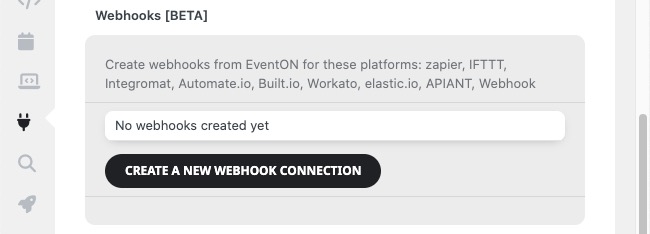
Step 2
Select the RSVP: When new RSVP is received trigger event from the dropdown on the next screen.
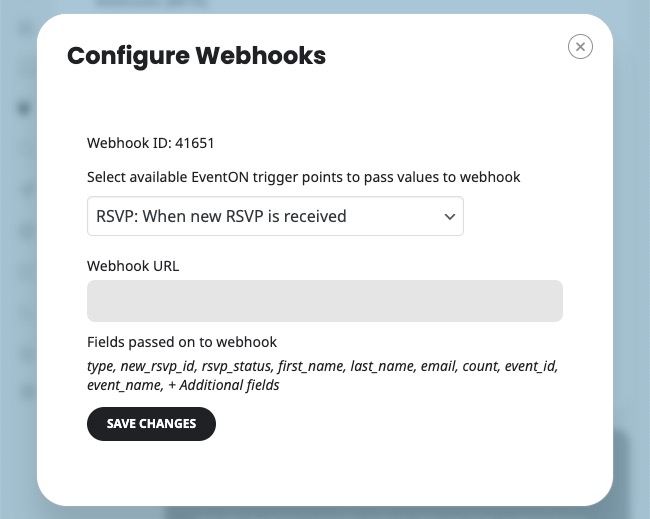
Step 3
Log in to your Zapier account and create a new Zap by clicking on the orange + Create Zap on the sidebar or the blue + Create button.

Step 4
On the next window, select Webhooks by Zapier.
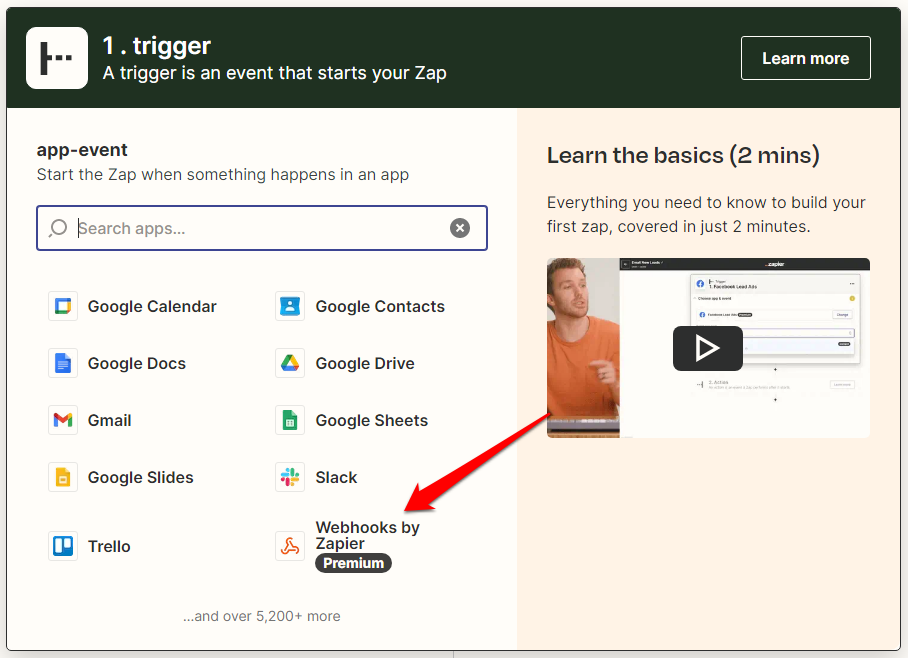
Step 5
On the next window, select Catch Hook.

Step 6
Click on the Continue button and copy the generated webhook URL on the next page.
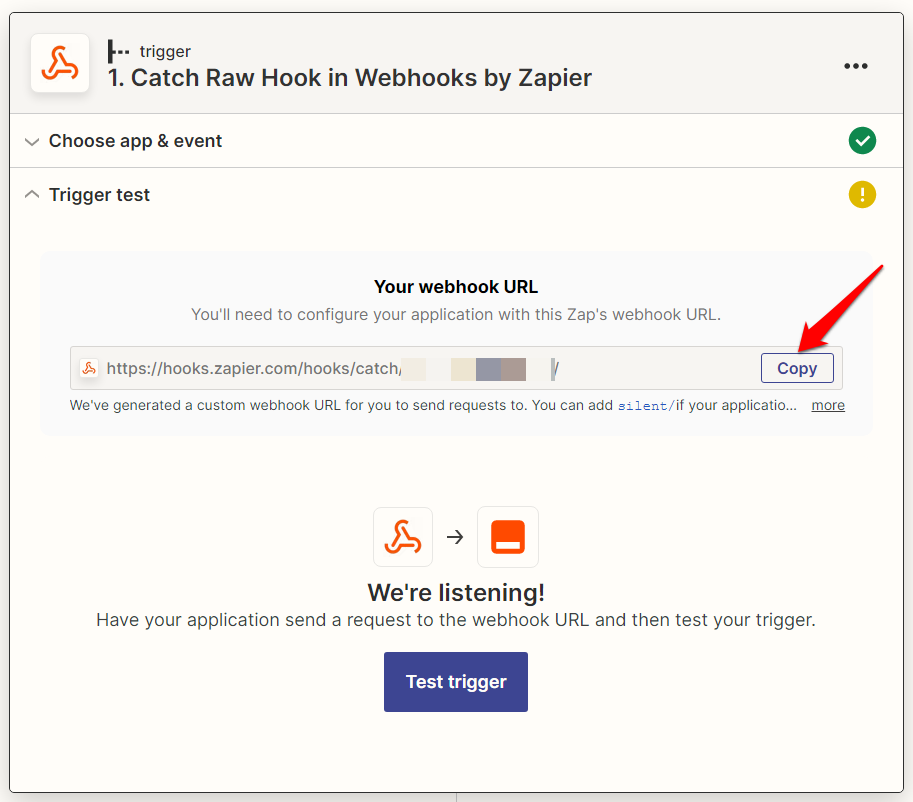
Step 7
Go back to your site and paste the webhook URL in the webhook configurations window and click Save Changes.
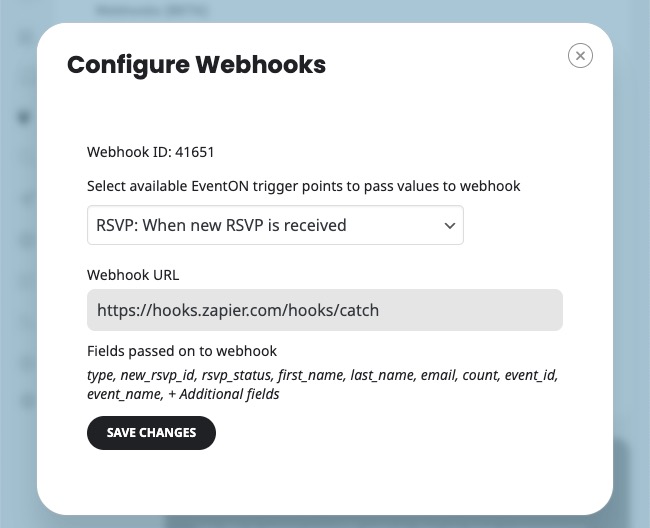
Step 8
Go back to your Zapier configuration page, skip to step 2 and select an action to perform when the RSVP trigger happens.
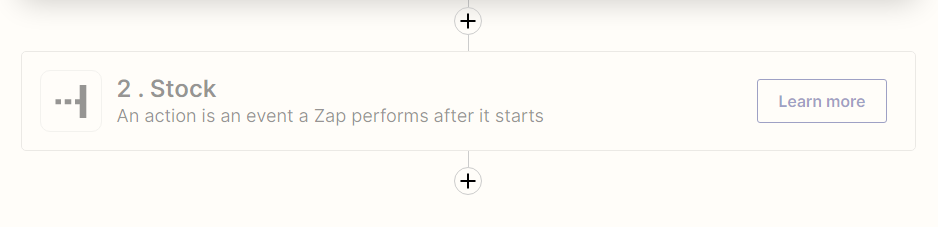
Step 9
For this tutorial, we’ll select the Google Sheets action and the Create Spreadsheet Row event. Click continue once you are done.
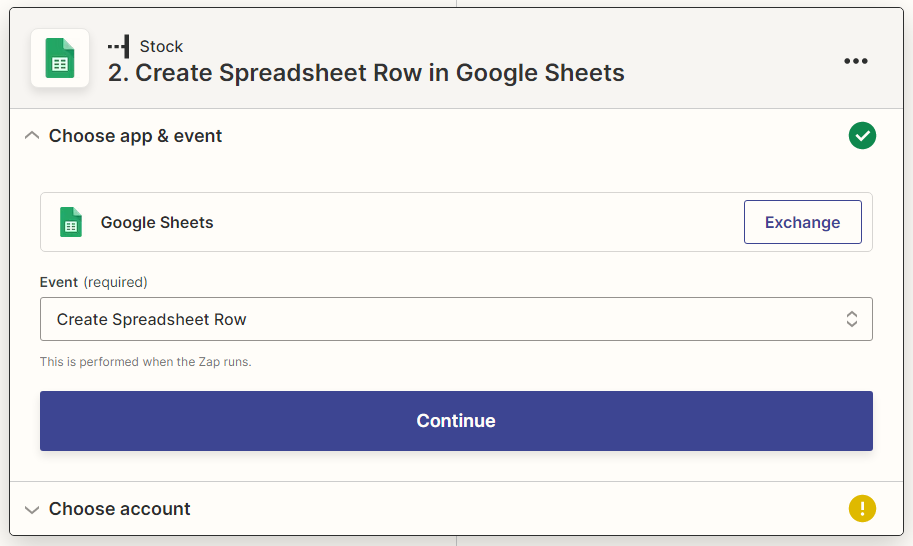
Step 10
Sign in to your Google account to connect Zapier to your account and allow it to make changes to Google Sheets on your behalf.
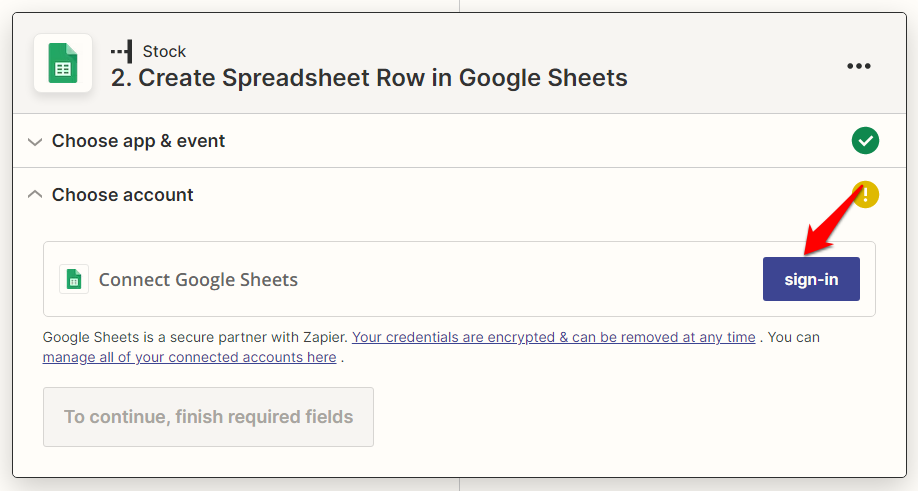
Step 11
Create a new spreadsheet in your Google account and set some column headers for the fields you want to collect from your RSVP form.
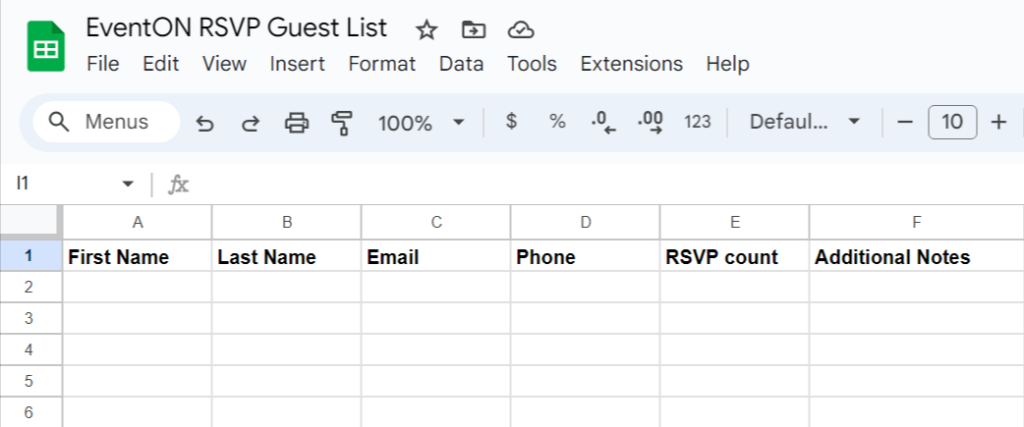
Step 12
Go back to step 1 of configuring your Zap and click on the Test trigger option. Next, on your WordPress site, create a new test RSVP entry by filling out your RSVP form. Zapier will wait for the test request, and the following screen will be displayed once received.
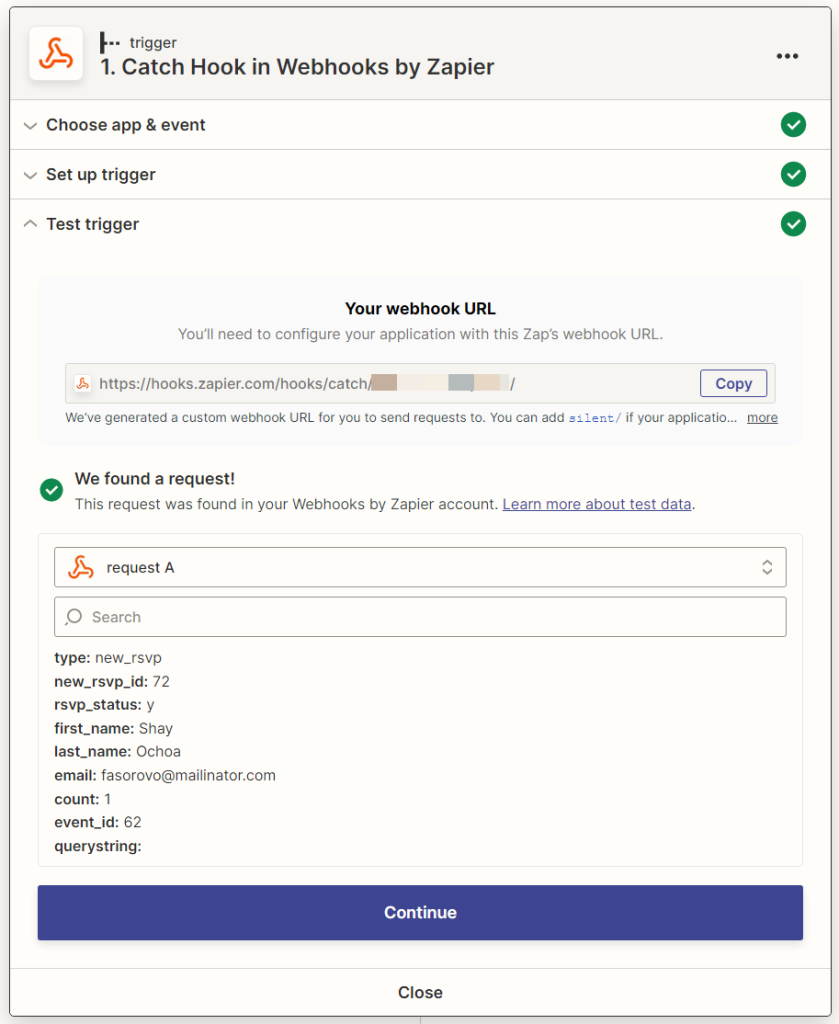
Step 13
Click continue and head to Step 2 > Set up action and map the values that were received to the respective columns in your Google Sheet:
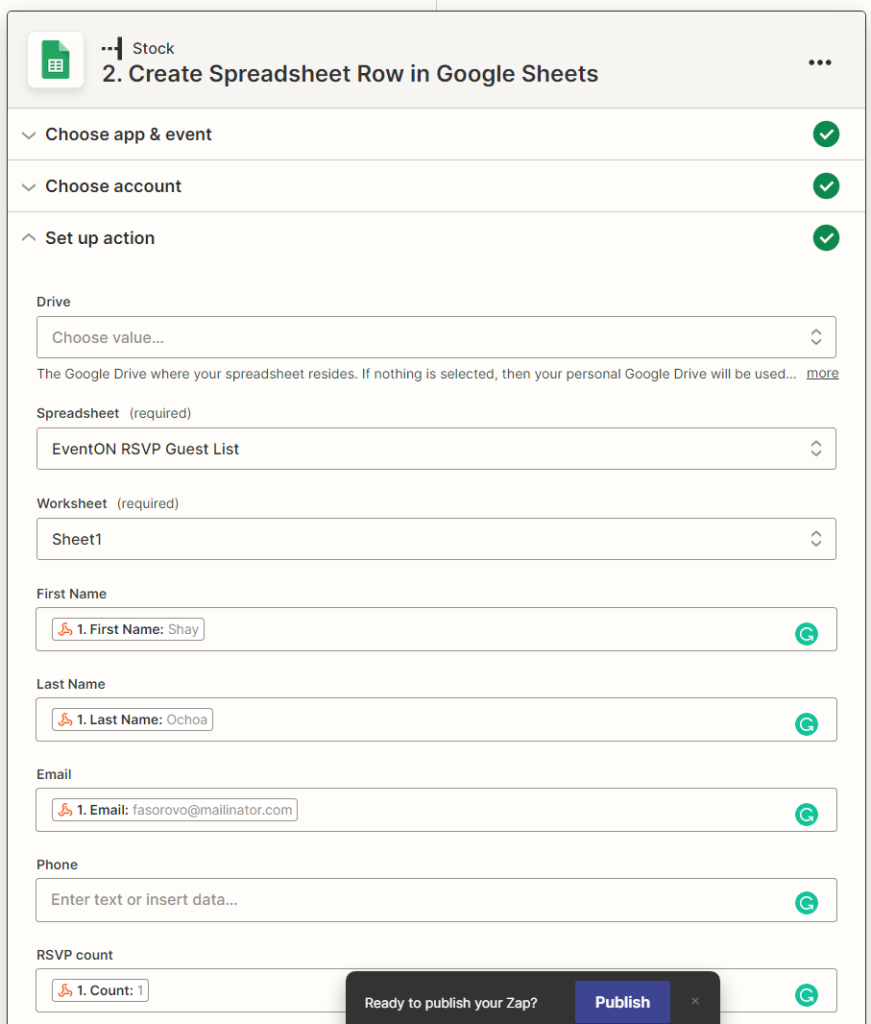
Finally, click on the Publish Zap button and test your connection by filling the RSVP form again!
Did this article help you?
RSVP Events Addon Buy Now