** What to check if eventON is not working
Last Updated: February 19, 2025
eventON is made to work off the bat when you activate and added events and added a shortcode to a page. Just like how we cant control the weather, there are times when your themes or plugins might interfere with the functionality of eventON – which we can not control, but what we can do is to give you a guideline to check when this happen.
1.0: Check One – Clear Cache
It is important after an update to eventON or its addons you clear cache from your browser and your website. If you are using W3 performance or any other cache plugins – great – clear cache first!
2.0: Check Two – Javascript Issues
In chrome F12 or go to Inspect elements on the front-end of your website and see if there are any red flagged errors on the page. More on this here
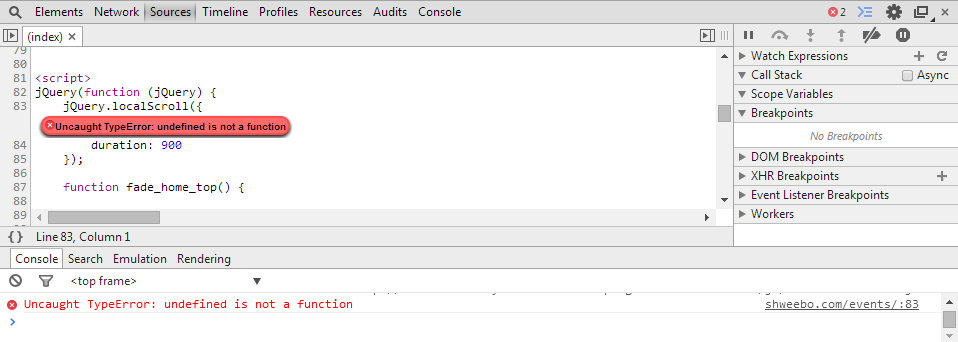
2.1: Javascript issue 1: older version of JQuery
Some of the javascript issues that we have come across are caused because of the sites running older version of jQuery. EventON is build with JQ latest version and used latest methods, some of which are not supported in older JQ. Because of this you need to update your JQuery to latest to support eventON interactive functions.
How to update JQuery
Simply updating WordPress to latest version can easily update the JQ version to latest. But sometimes other plugins may force an older JQuery version call.
Why this might happen?
Even if you are running wordpress latest version with latest JQuery your site could still run a older version of JQuery if a plugin is — instead of using the WordPress’s JQ library, try to append their own older version of JQuery library — in which case the JQuery version on your site will be whichever the JQuery library that was appended to the page last. So if a plugin appended version 1.1 but the WP use version 1.4, your site would technically have JQuery version 1.1
SOLUTION: try common solution #1 (below) — deactivate plugins
2.2 Javascript issue 2: conflict with other plugins
One of the other issues we have seen on this subject is when other javascript files used in other plugins cause conflict or have errors on them that cause eventON scripts to not work.
In this case also similar solution, deactivate/activate all your plugins and see which one is causing an error on your front-end page and remove this or tell them to update their error on Javascript.
2.3 Javascript issue 3: Missing javascript files from the footer.
On your website where eventon is at Right click and select View page source and then press Ctrl+f or Command+f to search the page and type eventon_script.js
You should see this in your page source. If you are not getting any results for the search that means your website page is not loading required eventon javascript files which clearly is a problem for it to work properly.
SOLUTION:
Talk to your web developer/ theme developer and see why javascripts are not getting appended into footer — via wp_enqueue_script()
Another solution is, open footer.php file from your theme file and see if it has wp_footer() — a properly built theme should have this in the footer to allow plugins to append javascript files. So if your footer.php does not have this, add that in.
2.4 Javascript Issue 4: eventon calendar interactivity does not work on events page loaded via AJAX
If your website inside pages as well as the events page with eventon shortcode is loading via ajax into view and you are seeing eventon calendar interactive parts not working — this is happening because required eventon scripts are not loaded on the new AJAX pages with eventon.
SOLUTION:
add the below PHP code to (footer.php file in your theme) to manually include eventon javascript files in all pages in your website.
global $eventon;
$eventon->frontend->load_default_evo_scripts();
3.0: Check Three – Plugin Check
This is a rare one, we have people who did everything above but the shortcode didnt produce eventON calendar. One quick check for this is go to myeventON>settings and click Save Changes
4.0: Check Four – Code Issue Check
If you are having PHP errors or functionality of eventon broken in wp-admin and front-end please try these below methods to see if those would solve this type of issue.
4.1 Deactivate other plugins
Go to Plugins > Installed plugins and try deactivating other plugins one by one and see if those would make your eventon functional issue/error go away. If it does, that means its an issue with that plugin and try to contact them for solution. Or find an alternative for that plugin.
4.2 Debug WordPress
This is the second best option to do in case when your site is causing issues or you are seeing eventon related functional issues.
Follow the instructions in here http://codex.wordpress.org/Debugging_in_WordPress
Basically you would open wp-config.php file in your website via ftp client and place the below code in there, so the wordpress can log all errors that happen in your site so you can inspect them closer.

Once you do this, go into your FTP Client in your web host and go to ../wp-content/ folder and you should see a file name debug.log which should have all the errors that happened in your site.
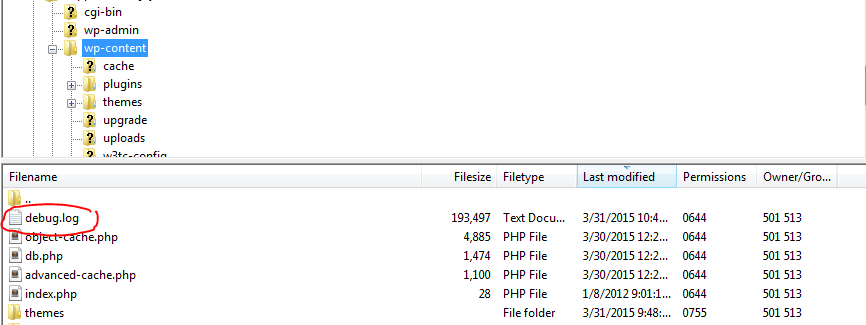
Open this file and look for any code errors recorded in this file. Check to see if those errors are associated with files from eventON plugins.
5.0: Check Five – Shortcode
Most times that not issues can incur from using wrong shortcodes.
CHECK #1: make sure if you have more than one calendar on the same page you have a unique cal_id variable set on each shortcode.
CHECK #2: if a shortcode with bunch of variables is not working start removing each variable by variable. Use the very basic shortcode with NO variables and see if that works. — this way you can pin point which variables of shortcode is causing the issue.
** shortcode variable is variables passed to a shortcode eg. cal_id=’32’
6.0: Check Six – admin-ajax.php access
Another common issues when switching months is caused by access to wordpress AJAX main file – admin-ajax.php
In a similar way to #2.0 above if you open inspector for the browser and this time click on network tab and perform the switching month action on calendar.

If you see something like above image – 403 forbidden access to admin-ajax.php file that means eventON can not access this file – which is standard way to use wordpress ajax – to perform ajax getting new month content.
SOLUTION: remove any restrictions on this file. Read more on common solutions below #3
7.0: Check Seven – error during AJAX execution
When you run eventon calendar user interaction features like switching month or days and nothing happens and same information (events) reloading into calendar. It can very well means there are PHP errors that are causing the AJAX get new content functions to not work properly.
Similar to #2.0 method (above) open Inspector (in chrome) and under network tab perform switching months or days action on the calendar and monitor which AJAX calls are run during this and look into Preview and Responses for this to see if there are any errors that pops up.
Example below shows similar errors that happen in this scenario
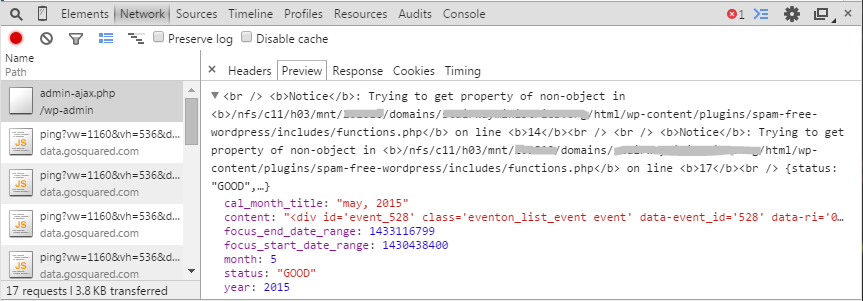
SOLUTION: Read into this error look where its coming from and solving this error will allow the AJAX to function properly and the calendar to work as intended.
8.0: Check Eight- shortcode issues
Another common issue we see are people copying and pasting shortcodes from forum and other places, not working correctly. When they copy paste shortcodes quotation mark ” get replaced with weird characters like ` ” “ which are not the same and will not process eventon shortcode correct if improper quotation marks are used in shortcode.
SOLUTION: Go through your shortcode and replace all quotation marks with a quotation marks and type a new quotation mark using keyboard. — I know it seems stupid but this can make a difference.
Common Solutions
1. Deactivate/ Activate other plugins
When the issue with eventON is a conflict with another plugin, best way to find out is to go to Plugins > Installed Plugins and deactivate one by one and make sure when you deactivate one at a time the issue will go away or still remain.
If the issue goes away: it could be a conflict with this plugin. try #4.0 (above) and debug to see what code error is caused with this. If the conflict errors are on eventON contact us, if not contact the other plugin developer.
2. Switch Themes
Sometimes the issues can come from themes. In this case, switch to another theme. Best option would be to switch to a default WordPress theme – because eventON is built on default wordpress theme. And this would be a good bench mark to frurther debug the issue.
If switching theme make the issue go away: excellent, that means the issue is coming from the theme or its a conflict between eventON and the theme. Run the debug as mentioned above (#4.0) and see if that would give any error report. If the errors of conflict are on EventON contact us, if not contact the theme developer.
3. Check and remove access restrictions
If some of the required dynamic files from your website can not be accessed by eventon on front-end without logging into your site – such as admin-ajax.php file. You need to check to make sure you dont have any 3rd party plugins restricting access to certain files for non-logged-in users.
If you do have these you will need to find a way to add an exception to admin-ajax.php file. Because this file need to be able to access from front-end without having to log in.
Did this article help you?
- Troubleshooting
- ** What to check if eventON is not working
- How to debug for PHP code errors
- How to debug Javascript interactive issues
- How to find if an issue is coming from eventON
- How to fix font awesome icons not working on your site
- How to fix style override issues
- Increasing the WordPress Memory Limit
- Troubleshooting Using the Health Check Plugin
- Why is Location Google Map grayed out or not displayed on Event Card