- Get Started
- User Guide
- How to
- ** How to use event_type category to do more
- How to Activate EventON
- How To Allow Users to Submit Events and Create an Events Listing Page
- How to apply a patch fix
- How to Bulk Update Language Translations Using the Import/Export Tool
- How to cancel addon subscription before auto renew
- How to Deactivate EventON Addon Licenses
- How To Display or Hide the Live Now Icon
- How to Enable Auto-updates for EventON
- How to find your EventON license key
- How to Fix a Broken Sidebar Caused by the EventON Widget
- How To Hide Blank Rows On the Calendar EventTop
- How To Set Up and Use the Filter Bar on Calendars
- How to Set Up Health Guidelines for EventON and Extend It
- How to Setup & Use Custom Fields for Events
- How to setup & use multi data types
- How to Setup Basic Paypal for Events
- How to show past events
- How to show your calendar on external sites using an iFrame
- How To Turn on Sort Options On Your Calendar
- How To Upgrade Your EventON Addon License
- How to Use Hashtags to Link to Event Sections
- How to Use Single Event Data Values
- How to Use the EventCard Designer
- How To Use the EventON Shortcode Executor(ESE) Widget
- How To Use The EventTop Designer
- How To Use the ICS Import Tool
- How to Use Virtual Visible Event End Time for Events with Limited Visibility but Extended Durations
- Using an SMTP Mail Plugin To Solve Email Delivery Issues in EventON
- General
- Basic System Requirements for EventON
- Best Practices Before Doing an Addon Update
- How to Delete Old Events from WordPress Trash Automatically
- How To Upgrade From Lite to Full Version
- I am confused about Event Type categories
- What is the calendar filter
- Why am I unable to proceed with the checkout for addon purchases?
- Troubleshooting
- ** What to check if eventON is not working
- How to debug for PHP code errors
- How to debug Javascript interactive issues
- How to find if an issue is coming from eventON
- How to fix font awesome icons not working on your site
- How to fix style override issues
- Increasing the WordPress Memory Limit
- Troubleshooting Using the Health Check Plugin
- Why is Location Google Map grayed out or not displayed on Event Card
- Virtual Events
- Frequently Asked Questions
- Code snippets
- CODE: To add additional healthcare guidelines
- How to add new social share icons
- How to change “events” slug & rewrites
- How to customize the eventtop date format
- How to hook into eventTop
- How to increase event type category count
- How to load EventON scripts to a page
- How to show additional custom data in the eventCard
- CODEX
- Other
- Tricks and Tips
- ** Override CSS in your calendar
- How to create events that goes past midnight
- How to customize Events archive page
- How to customize location and organizer archive page
- How to override event colors with event type colors
- How to show featured image on eventTop
- How to show various information on the eventTop
- How to translate EventON with WPML on the front-end
- One solution for /events slug not working
- Various Creative Ways to Use Multi Data Types
- APIs
- Addons
- Action User
- ActionUser Paid Feature Events
- ActionUser Plus
- Advent Calendar
- Bookings
- Countdown
- CSV Importer
- DailyView
- Dynamic Pricing
- Event API
- Event Dynamic Pricing
- Event Lists
- Event Map
- Event Photos
- Event Reviewer
- Event Search
- Event Seats
- Event Slider
- Event Tickets
- Auto Complete Ticket Order
- Auto re-stocking refunded, cancelled or failed orders
- Changelog for Event Tickets
- CODE: How to send Emails as Bcc
- How to add additional data to confirmation email
- How to add additional fields at checkout
- How to add additional fields to download attendees CSV file
- How to customize ticket email template
- How to manage capacity separately for repeat events
- How to set up Event Tickets
- How to set up variable prices for Tickets
- How To Switch From WooCommerce Blocks to Shortcode-Based Cart & Checkout Pages
- Event Wishlist
- Filters Plus
- FullCal
- ICS Importer
- Include Anything
- Lists & Items
- Moon Data
- PDFer
- Polls
- QR Code
- Reminders
- Repeat Customizer
- RSS Feed
- RSVP Events
- RSVP Events Invitees
- RSVP Events Waitlist
- RSVP Points
- Single Events
- Speakers & Schedule
- Subscriber
- Sync Events
- Tickets Waitlist
- Variations & Options
- Virtual Plus
- Weather
- WeeklyView
- YearlyView
- Policies
- Server Related
- Shortcode
- Translation & Languages
Troubleshooting Using the Health Check Plugin
Last Updated: February 11, 2025
We recommend using the Health Check & Troubleshooting plugin for WordPress to troubleshoot common problems that might affect the working of the EventON plugin.
Troubleshooting mode gives you a simplified WordPress experience by temporarily disabling all plugins and switching to a default theme. This change affects only your view, not the site for other visitors. It remains in effect until you manually disable it or log out.
The Tools section helps you maintain your site’s integrity. It lets you verify that core WordPress files remain unchanged, test your site’s ability to send emails, and proactively check plugin compatibility before updating your PHP version.
After installing this plugin, you’ll find two new tabs within your WordPress Site Health page (accessible by going to ‘Tools’ > ‘Site Health’). These new tabs are labeled ‘Troubleshooting’ and ‘Tools’ as shown below:

You can use the Troubleshooting tab as a shortcut to access troubleshooting mode while the Tools tab offers advanced information about your website’s environment, which is helpful to share with our support team. This includes the following tools:
- File integrity checker
- Mail Check
- Debug logs
- Plugin compatibility
- PHP Info
- .htaccess Viewer
- robots.txt Viewer
Checking for Conflicts
To get started, go to Plugins > Add new, search for Health Check & Troubleshooting, and follow the prompts to install and activate the plugin.
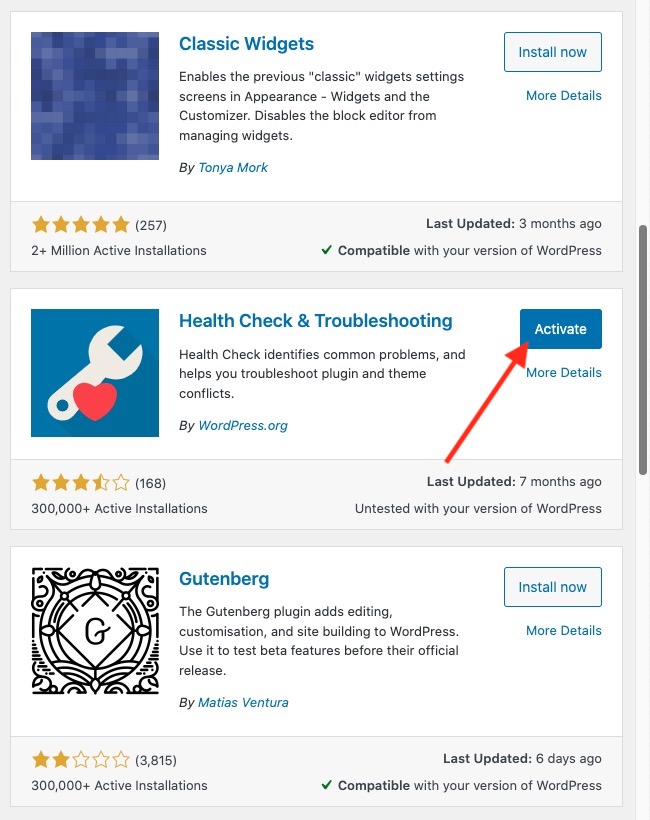
Once the plugin is activated, go to the Plugins page and click on Troubleshoot under the EventON plugin to troubleshoot any conflicts that might be affecting the normal working of the core plugin.
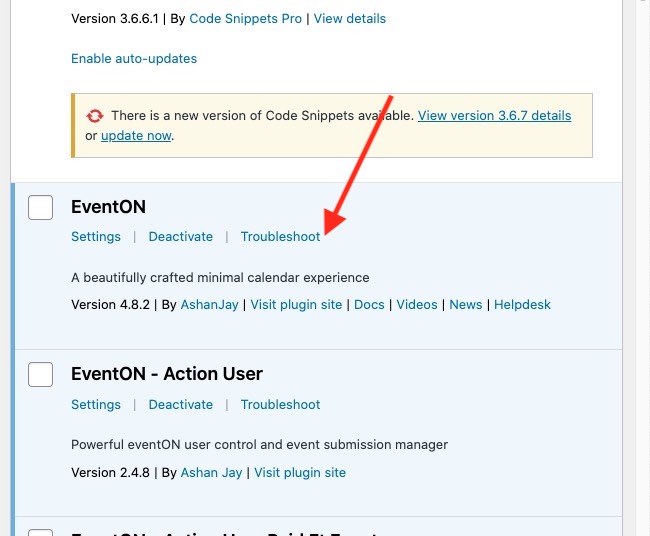
Understanding Troubleshooting Mode
- What it does: Troubleshooting mode temporarily gives you(the logged-in user) a stripped-down version of WordPress, where all plugins are disabled and one of the default themes is activated. Your site visitors won’t notice any changes and this will not break any of your existing front-end features.
- Why it’s useful: This mode helps you pinpoint the root of the conflict. Often, issues are caused by your theme, a specific plugin, or a conflict between plugins. Troubleshooting mode lets you see if the problem persists even with a basic WordPress setup and identify which plugin is not playing nicely with EventON.
Once this mode is enabled, you can go ahead and enable any EventON addons that you have installed on the right of the dashboard widget that you are redirected to as shown below:
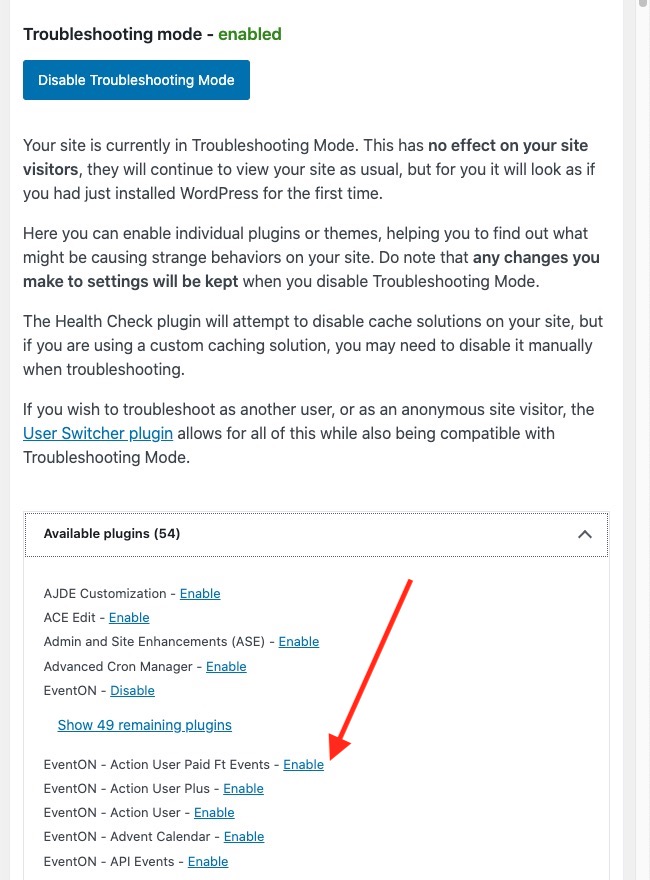
A new item is also added to your admin bar, which gives you an overview of which plugins are enabled or disabled, and allows you to toggle them on or off.
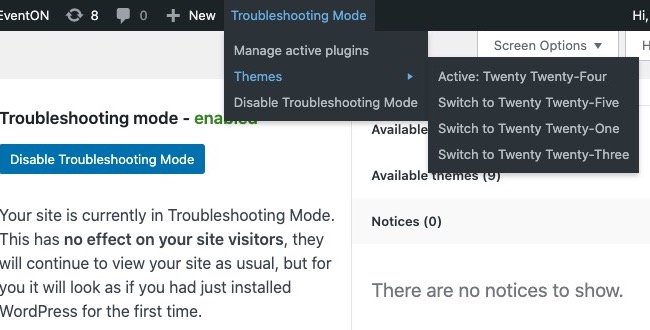
In this mode, please go and test if you can reproduce any odd behavior that you were experiencing earlier while working with EventON features. If you cannot reproduce the issue, enable your plugins one after the other until you identify the one causing EventON to break.
Once you have identified the culprit you can disable Troubleshooting Mode by going to your WordPress home dashboard and clicking on Disable Troubleshooting Mode. The session will also get automatically terminated if you log out.
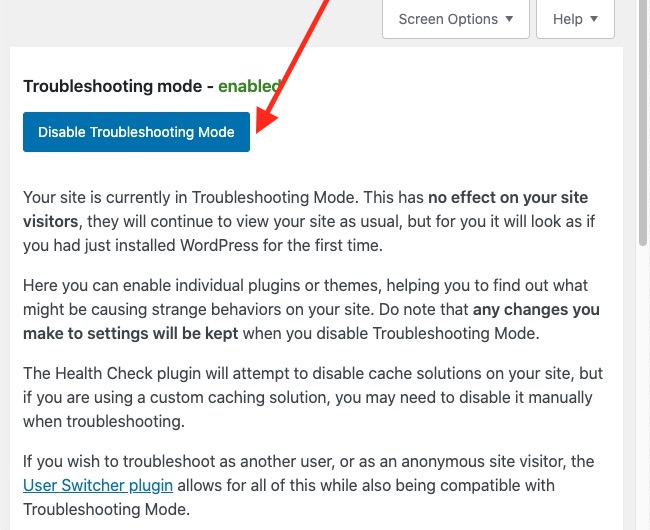
Did this article help you?
- Troubleshooting
- ** What to check if eventON is not working
- How to debug for PHP code errors
- How to debug Javascript interactive issues
- How to find if an issue is coming from eventON
- How to fix font awesome icons not working on your site
- How to fix style override issues
- Increasing the WordPress Memory Limit
- Troubleshooting Using the Health Check Plugin
- Why is Location Google Map grayed out or not displayed on Event Card