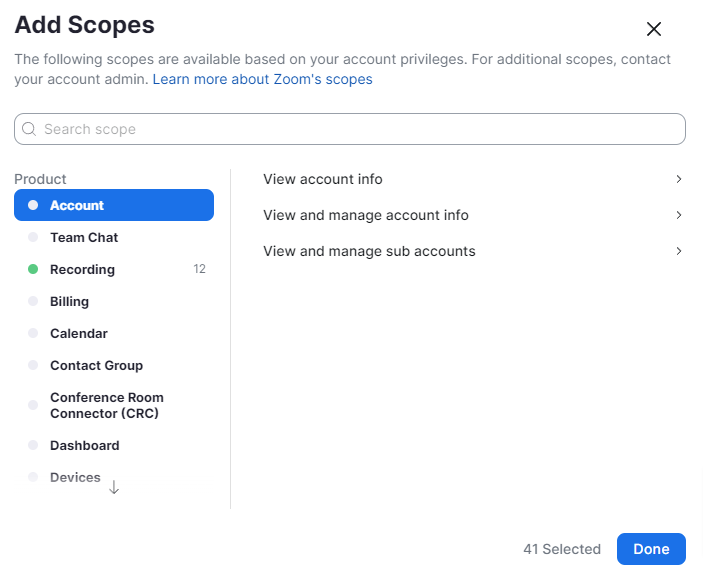How to Generate Zoom API Credentials
Last Updated: February 21, 2025
Setting up S2S OAuth Credentials
- Login to your zoom account from zoom.com
- Go to Create Page. (https://marketplace.zoom.us/develop/create)
- Location “Server-to-Server OAuth” and click Create.
- Give a name for your app and click Create.
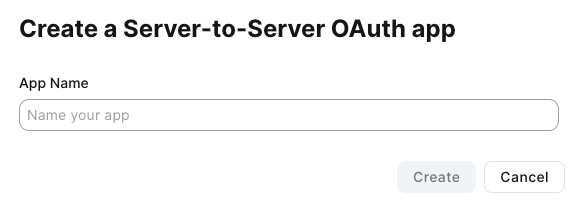
- From App Credentials page go to Information tab on left. Make sure to fill in Contact information. Click Continue.

- Click Continue on feature tab and then go to Scopes. In here, you will need to add several scopes that give app permission to access from your website.
- Add Scopes – For Meeting, Webinar, Recording, User — please refer below Required Scopes for items you need to select.
- Click Activate your app.
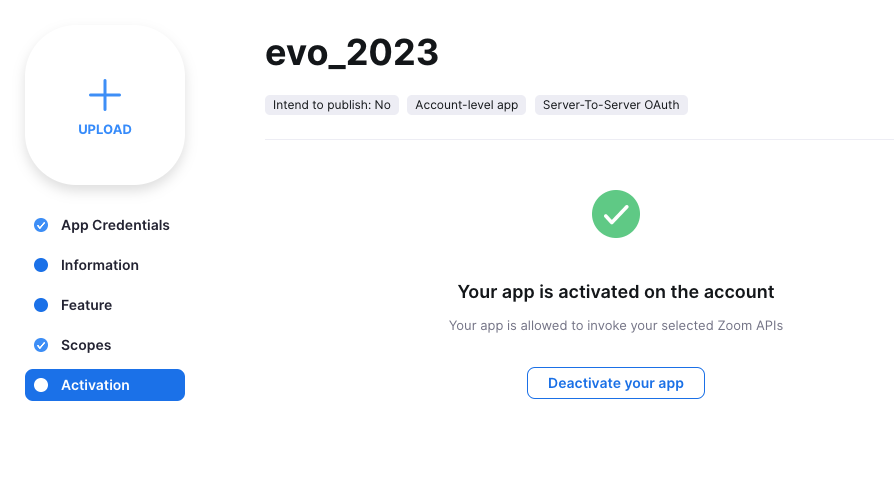
- Head over to EventON Settings > Third Party APIs > Zoom Click Enable Zoom API and copy paste Server to server OAuth credentials.
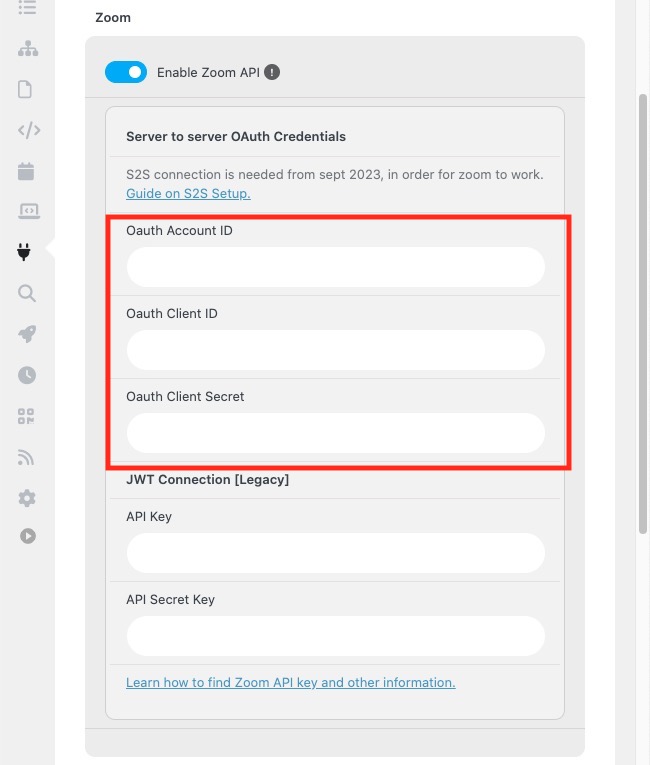
- Click Save Changes in EventON Settings. Saving settings will create S2S token and will save to your website, eventON settings.
After the Credentials are saved you can go into Events and setup a virtual event and test out to make sure everything is working correctly.
Required Scopes
These are the scopes required from step 4 on the setup.
Meetings
- View all user meetings
- View a meeting/meeting:read:meeting:admin
- View a user’s meetings/meeting:read:list_meetings:admin
- View and manage all user meetings
- Update a meeting/meeting:update:meeting:admin
- Delete a meeting/meeting:delete:meeting:admin
- Create a meeting for a user/meeting:write:meeting:admin
- View and manage sub account’s user meetings/meeting:master
- Create a meeting for a user/meeting:write:meeting:master
- View a user’s meetings/meeting:read:list_meetings:master
- Delete a meeting/meeting:delete:meeting:master
- Update a meeting/meeting:update:meeting:master
- View a meeting/meeting:read:meeting:master
Recordings
- View all user recordings/recording:read:admin
- Returns all of a meeting’s recordings/cloud_recording:read:list_recording_files:admin
- Lists all cloud recordings for a user/cloud_recording:read:list_recording_files:admin
- list account recording/cloud_recording:read:list_account_recordings:admin
- View and manage all user recordings/recording:write:admin
- Recover meeting recordings/cloud_recording:update:recover_meeting_recordings:admin
- Recover a single recording/cloud_recording:update:recover_single_recording:admin
- Delete a specific recording file from a meeting/cloud_recording:delete:recording_file:admin
- Delete all recording files of a meeting/cloud_recording:delete:meeting_recording:admin
- View and manage sub account’s user recordings/recording:master
- Returns all of a meeting’s recordings/cloud_recording:read:list_recording_files:master
- Lists all cloud recordings for a user/cloud_recording:read:list_user_recordings:master
- Delete all recording files of a meeting/cloud_recording:delete:meeting_recording:master
- Delete a specific recording file from a meeting/cloud_recording:delete:recording_file:master
- View your recordings
- Return a specific meeting instance’s archived files/archiving:read:archived_files:admin
Reports
- View report data
- View webinar detail reports/report:read:webinar:admin
- View sub account’s report data
- View webinar detail reports/report:read:webinar:master
Users
- View all user information
- View users/user:read:list_users:admin
- View a user/user:read:user:admin
- View and manage sub account’s user information
- Update a user/user:update:user:master
- View a user/user:read:user:master
- Create a user/user:write:user:master
- View users/user:read:list_users:master
- Delete a user/user:delete:user:master
- View users information and manage users
- Create a user/user:write:user:admin
- Delete a user/user:delete:user:admin
- Update a user/ user:update:user:admin
Webinars
- View all user Webinars
- View a webinar’s alert/webinar:read:alert:admin
- View a user’s webinars/webinar:read:list_webinars:admin
- View a webinar/webinar:read:webinar:admin
- View and manage all user Webinars
- Delete a webinar/webinar:delete:webinar:admin
- Update a webinar’s status/webinar:update:status:admin
- Update a webinar/webinar:update:webinar:admin
- Create invite links for a webinars/webinar:write:invite_links:admin
- Create a webinar for a user/webinar:write:webinar:admin
- View and manage sub account’s user webinars
- View a webinar/webinar:read:webinar:master
- Update a webinar/webinar:update:webinar:master
- Create a webinar for a user/webinar:write:webinar:master
Did this article help you?