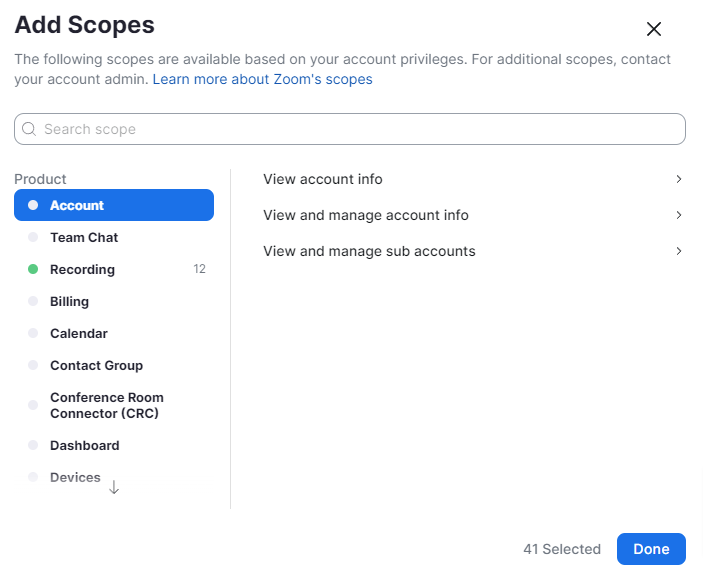- Get Started
- User Guide
- How to
- ** How to use event_type category to do more
- How to Activate EventON
- How To Allow Users to Submit Events and Create an Events Listing Page
- How to apply a patch fix
- How to Bulk Update Language Translations Using the Import/Export Tool
- How to cancel addon subscription before auto renew
- How to Deactivate EventON Addon Licenses
- How To Display or Hide the Live Now Icon
- How to Enable Auto-updates for EventON
- How to find your EventON license key
- How to Fix a Broken Sidebar Caused by the EventON Widget
- How To Hide Blank Rows On the Calendar EventTop
- How To Set Up and Use the Filter Bar on Calendars
- How to Set Up Health Guidelines for EventON and Extend It
- How to Setup & Use Custom Fields for Events
- How to setup & use multi data types
- How to Setup Basic Paypal for Events
- How to show past events
- How to show your calendar on external sites using an iFrame
- How To Turn on Sort Options On Your Calendar
- How To Upgrade Your EventON Addon License
- How to Use Hashtags to Link to Event Sections
- How to Use Single Event Data Values
- How to Use the EventCard Designer
- How To Use the EventON Shortcode Executor(ESE) Widget
- How To Use The EventTop Designer
- How To Use the ICS Import Tool
- How to Use Virtual Visible Event End Time for Events with Limited Visibility but Extended Durations
- Using an SMTP Mail Plugin To Solve Email Delivery Issues in EventON
- General
- Basic System Requirements for EventON
- Best Practices Before Doing an Addon Update
- How to Delete Old Events from WordPress Trash Automatically
- How To Upgrade From Lite to Full Version
- I am confused about Event Type categories
- What is the calendar filter
- Why am I unable to proceed with the checkout for addon purchases?
- Troubleshooting
- ** What to check if eventON is not working
- How to debug for PHP code errors
- How to debug Javascript interactive issues
- How to find if an issue is coming from eventON
- How to fix font awesome icons not working on your site
- How to fix style override issues
- Increasing the WordPress Memory Limit
- Troubleshooting Using the Health Check Plugin
- Why is Location Google Map grayed out or not displayed on Event Card
- Virtual Events
- Frequently Asked Questions
- Code snippets
- CODE: To add additional healthcare guidelines
- How to add new social share icons
- How to change “events” slug & rewrites
- How to customize the eventtop date format
- How to hook into eventTop
- How to increase event type category count
- How to load EventON scripts to a page
- How to show additional custom data in the eventCard
- CODEX
- Other
- Tricks and Tips
- ** Override CSS in your calendar
- How to create events that goes past midnight
- How to customize Events archive page
- How to customize location and organizer archive page
- How to override event colors with event type colors
- How to show featured image on eventTop
- How to show various information on the eventTop
- How to translate EventON with WPML on the front-end
- One solution for /events slug not working
- Various Creative Ways to Use Multi Data Types
- APIs
- Addons
- Action User
- ActionUser Paid Feature Events
- ActionUser Plus
- Advent Calendar
- Bookings
- Countdown
- CSV Importer
- DailyView
- Dynamic Pricing
- Event API
- Event Dynamic Pricing
- Event Lists
- Event Map
- Event Photos
- Event Reviewer
- Event Search
- Event Seats
- Event Slider
- Event Tickets
- Auto Complete Ticket Order
- Auto re-stocking refunded, cancelled or failed orders
- Changelog for Event Tickets
- CODE: How to send Emails as Bcc
- How to add additional data to confirmation email
- How to add additional fields at checkout
- How to add additional fields to download attendees CSV file
- How to customize ticket email template
- How to manage capacity separately for repeat events
- How to set up Event Tickets
- How to set up variable prices for Tickets
- How To Switch From WooCommerce Blocks to Shortcode-Based Cart & Checkout Pages
- Event Wishlist
- Filters Plus
- FullCal
- ICS Importer
- Include Anything
- Lists & Items
- Moon Data
- PDFer
- Polls
- QR Code
- Reminders
- Repeat Customizer
- RSS Feed
- RSVP Events
- RSVP Events Invitees
- RSVP Events Waitlist
- RSVP Points
- Single Events
- Speakers & Schedule
- Subscriber
- Sync Events
- Tickets Waitlist
- Variations & Options
- Virtual Plus
- Weather
- WeeklyView
- YearlyView
- Policies
- Server Related
- Shortcode
- Translation & Languages
How to Generate Zoom API Credentials
Last Updated: February 21, 2025
Setting up S2S OAuth Credentials
- Login to your zoom account from zoom.com
- Go to Create Page. (https://marketplace.zoom.us/develop/create)
- Location “Server-to-Server OAuth” and click Create.
- Give a name for your app and click Create.
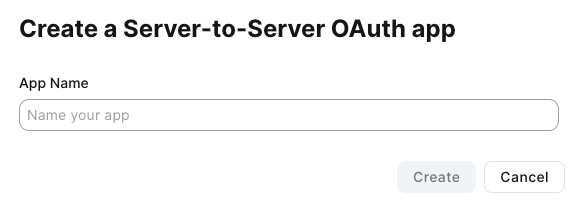
- From App Credentials page go to Information tab on left. Make sure to fill in Contact information. Click Continue.

- Click Continue on feature tab and then go to Scopes. In here, you will need to add several scopes that give app permission to access from your website.
- Add Scopes – For Meeting, Webinar, Recording, User — please refer below Required Scopes for items you need to select.
- Click Activate your app.
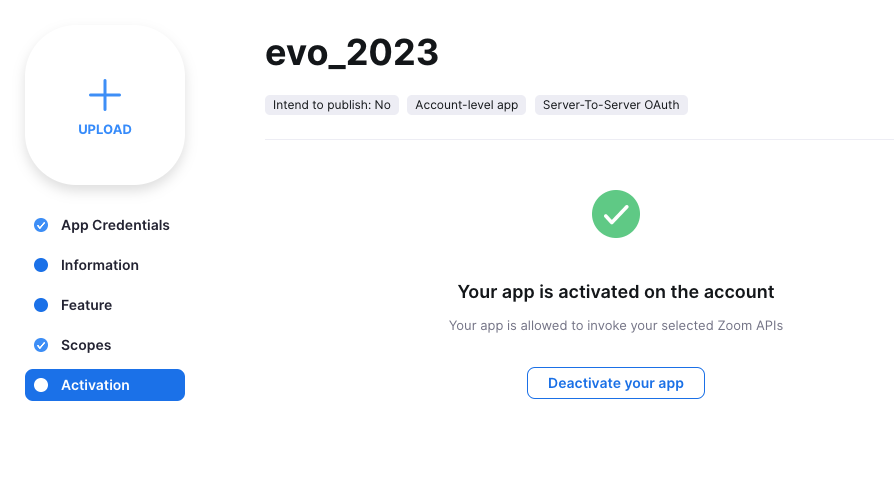
- Head over to EventON Settings > Third Party APIs > Zoom Click Enable Zoom API and copy paste Server to server OAuth credentials.
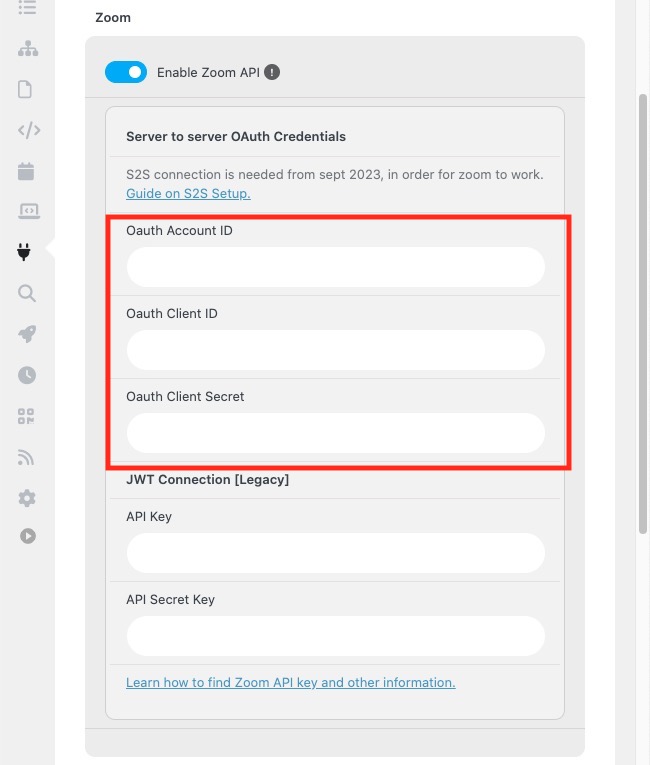
- Click Save Changes in EventON Settings. Saving settings will create S2S token and will save to your website, eventON settings.
After the Credentials are saved you can go into Events and setup a virtual event and test out to make sure everything is working correctly.
Required Scopes
These are the scopes required from step 4 on the setup.
Meetings
- View all user meetings
- View a meeting/meeting:read:meeting:admin
- View a user’s meetings/meeting:read:list_meetings:admin
- View and manage all user meetings
- Update a meeting/meeting:update:meeting:admin
- Delete a meeting/meeting:delete:meeting:admin
- Create a meeting for a user/meeting:write:meeting:admin
- View and manage sub account’s user meetings/meeting:master
- Create a meeting for a user/meeting:write:meeting:master
- View a user’s meetings/meeting:read:list_meetings:master
- Delete a meeting/meeting:delete:meeting:master
- Update a meeting/meeting:update:meeting:master
- View a meeting/meeting:read:meeting:master
Recordings
- View all user recordings/recording:read:admin
- Returns all of a meeting’s recordings/cloud_recording:read:list_recording_files:admin
- Lists all cloud recordings for a user/cloud_recording:read:list_recording_files:admin
- list account recording/cloud_recording:read:list_account_recordings:admin
- View and manage all user recordings/recording:write:admin
- Recover meeting recordings/cloud_recording:update:recover_meeting_recordings:admin
- Recover a single recording/cloud_recording:update:recover_single_recording:admin
- Delete a specific recording file from a meeting/cloud_recording:delete:recording_file:admin
- Delete all recording files of a meeting/cloud_recording:delete:meeting_recording:admin
- View and manage sub account’s user recordings/recording:master
- Returns all of a meeting’s recordings/cloud_recording:read:list_recording_files:master
- Lists all cloud recordings for a user/cloud_recording:read:list_user_recordings:master
- Delete all recording files of a meeting/cloud_recording:delete:meeting_recording:master
- Delete a specific recording file from a meeting/cloud_recording:delete:recording_file:master
- View your recordings
- Return a specific meeting instance’s archived files/archiving:read:archived_files:admin
Reports
- View report data
- View webinar detail reports/report:read:webinar:admin
- View sub account’s report data
- View webinar detail reports/report:read:webinar:master
Users
- View all user information
- View users/user:read:list_users:admin
- View a user/user:read:user:admin
- View and manage sub account’s user information
- Update a user/user:update:user:master
- View a user/user:read:user:master
- Create a user/user:write:user:master
- View users/user:read:list_users:master
- Delete a user/user:delete:user:master
- View users information and manage users
- Create a user/user:write:user:admin
- Delete a user/user:delete:user:admin
- Update a user/ user:update:user:admin
Webinars
- View all user Webinars
- View a webinar’s alert/webinar:read:alert:admin
- View a user’s webinars/webinar:read:list_webinars:admin
- View a webinar/webinar:read:webinar:admin
- View and manage all user Webinars
- Delete a webinar/webinar:delete:webinar:admin
- Update a webinar’s status/webinar:update:status:admin
- Update a webinar/webinar:update:webinar:admin
- Create invite links for a webinars/webinar:write:invite_links:admin
- Create a webinar for a user/webinar:write:webinar:admin
- View and manage sub account’s user webinars
- View a webinar/webinar:read:webinar:master
- Update a webinar/webinar:update:webinar:master
- Create a webinar for a user/webinar:write:webinar:master
Did this article help you?