- Get Started
- User Guide
- How to
- ** How to use event_type category to do more
- How to Activate EventON
- How To Allow Users to Submit Events and Create an Events Listing Page
- How to apply a patch fix
- How to Bulk Update Language Translations Using the Import/Export Tool
- How to cancel addon subscription before auto renew
- How to Deactivate EventON Addon Licenses
- How To Display or Hide the Live Now Icon
- How to Enable Auto-updates for EventON
- How to find your EventON license key
- How to Fix a Broken Sidebar Caused by the EventON Widget
- How To Hide Blank Rows On the Calendar EventTop
- How To Set Up and Use the Filter Bar on Calendars
- How to Set Up Health Guidelines for EventON and Extend It
- How to Setup & Use Custom Fields for Events
- How to setup & use multi data types
- How to Setup Basic Paypal for Events
- How to show past events
- How to show your calendar on external sites using an iFrame
- How To Turn on Sort Options On Your Calendar
- How To Upgrade Your EventON Addon License
- How to Use Hashtags to Link to Event Sections
- How to Use Single Event Data Values
- How to Use the EventCard Designer
- How To Use the EventON Shortcode Executor(ESE) Widget
- How To Use The EventTop Designer
- How To Use the ICS Import Tool
- How to Use Virtual Visible Event End Time for Events with Limited Visibility but Extended Durations
- Using an SMTP Mail Plugin To Solve Email Delivery Issues in EventON
- General
- Basic System Requirements for EventON
- Best Practices Before Doing an Addon Update
- How to Delete Old Events from WordPress Trash Automatically
- How To Upgrade From Lite to Full Version
- I am confused about Event Type categories
- What is the calendar filter
- Why am I unable to proceed with the checkout for addon purchases?
- Troubleshooting
- ** What to check if eventON is not working
- How to debug for PHP code errors
- How to debug Javascript interactive issues
- How to find if an issue is coming from eventON
- How to fix font awesome icons not working on your site
- How to fix style override issues
- Increasing the WordPress Memory Limit
- Troubleshooting Using the Health Check Plugin
- Why is Location Google Map grayed out or not displayed on Event Card
- Virtual Events
- Frequently Asked Questions
- Code snippets
- CODE: To add additional healthcare guidelines
- How to add new social share icons
- How to change “events” slug & rewrites
- How to customize the eventtop date format
- How to hook into eventTop
- How to increase event type category count
- How to load EventON scripts to a page
- How to show additional custom data in the eventCard
- CODEX
- Other
- Tricks and Tips
- ** Override CSS in your calendar
- How to create events that goes past midnight
- How to customize Events archive page
- How to customize location and organizer archive page
- How to override event colors with event type colors
- How to show featured image on eventTop
- How to show various information on the eventTop
- How to translate EventON with WPML on the front-end
- One solution for /events slug not working
- Various Creative Ways to Use Multi Data Types
- APIs
- Addons
- Action User
- ActionUser Paid Feature Events
- ActionUser Plus
- Advent Calendar
- Bookings
- Countdown
- CSV Importer
- DailyView
- Dynamic Pricing
- Event API
- Event Dynamic Pricing
- Event Lists
- Event Map
- Event Photos
- Event Reviewer
- Event Search
- Event Seats
- Event Slider
- Event Tickets
- Auto Complete Ticket Order
- Auto re-stocking refunded, cancelled or failed orders
- Changelog for Event Tickets
- CODE: How to send Emails as Bcc
- How to add additional data to confirmation email
- How to add additional fields at checkout
- How to add additional fields to download attendees CSV file
- How to customize ticket email template
- How to manage capacity separately for repeat events
- How to set up Event Tickets
- How to set up variable prices for Tickets
- How To Switch From WooCommerce Blocks to Shortcode-Based Cart & Checkout Pages
- Event Wishlist
- Filters Plus
- FullCal
- ICS Importer
- Include Anything
- Lists & Items
- Moon Data
- PDFer
- Polls
- QR Code
- Reminders
- Repeat Customizer
- RSS Feed
- RSVP Events
- RSVP Events Invitees
- RSVP Events Waitlist
- RSVP Points
- Single Events
- Speakers & Schedule
- Subscriber
- Sync Events
- Tickets Waitlist
- Variations & Options
- Virtual Plus
- Weather
- WeeklyView
- YearlyView
- Policies
- Server Related
- Shortcode
- Translation & Languages
How to Use Variations with Seats Addon
Last Updated: January 23, 2025
Creating interactive choices for your event can really improve your attendance rate especially when a group of friends wants to attend together and get the same row of seats. The Seats addon makes it super easy to handpick seats from the seat map arrangement and this can be extended by creating variations that guests can select from when purchasing a ticket for the event.
In this guide, we’ll go through how you can configure the Seats addon, Event Tickets, and Ticket Variations and Options addon to create seat options that contain variations.
Installation
In order to get started, you will need to have EventON, Event Tickets Addon, Seats addon, Ticket Variations and Options addon, and Woocommerce installed and activated. You can get the EventON plugin by downloading it from your CodeCanyon account. You can follow our tutorial on how to install & activate EventON.
For additional help in installing the 3 addons, please take a look at our general guide about how to install EventON addons.
User Guide
To get started, go to Events > Add Event and create a new event or edit an existing event.
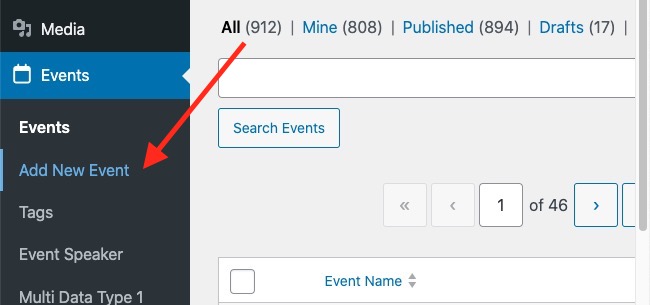
Add a title for your event and optionally add a description and configure the rest of your event settings such as the Time and Date.
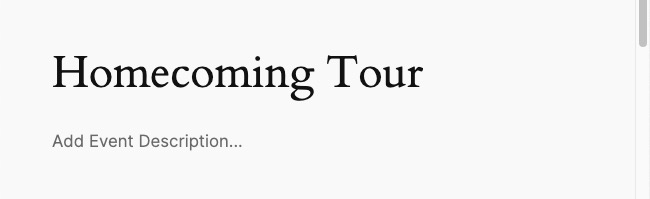
Toggle the option to enable event tickets.
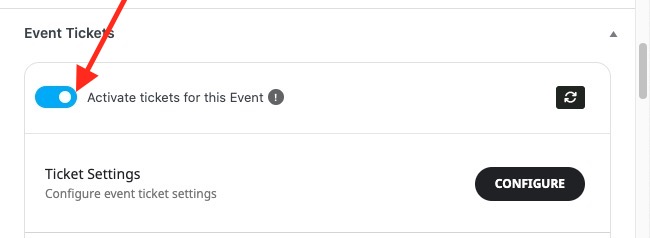
Click on “CONFIGURE TICKET SETTINGS” to fill in your event ticket’s price and SKU which are required and the optional fields such as sale price and ticket detail. You can also enable the following additional options in this section:
- Enable name your price – Guests will be able to enter their own price and override the one set above
- Manage Ticket Stock – Enter the maximum number of available tickets that can be sold for this event
- Show remaining tickets (Only for Woocommerce simple tickets) – This option displays the number of tickets that are available for sale. You can also set a custom limit
- Show guest list for event on eventCard – Displays guest lists if any
- Place ticket on out of stock – This option prevents the sale of tickets and displays an out of stock label on the event card
- Sold Individually – This option limits the number of tickets that can be bought by each person to 1
Click on the Save Draft button to save your draft event and reload the page by clicking on the ↻ icon on your browser. This step is necessary to load and expose more ticket settings.
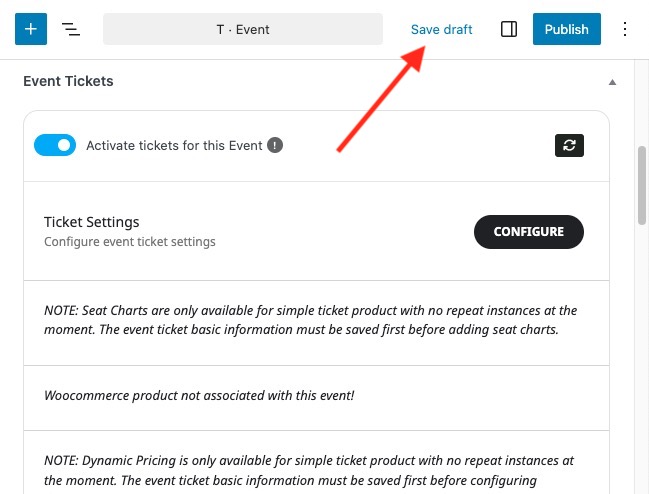
Toggle the option to enable ticket variations and options.
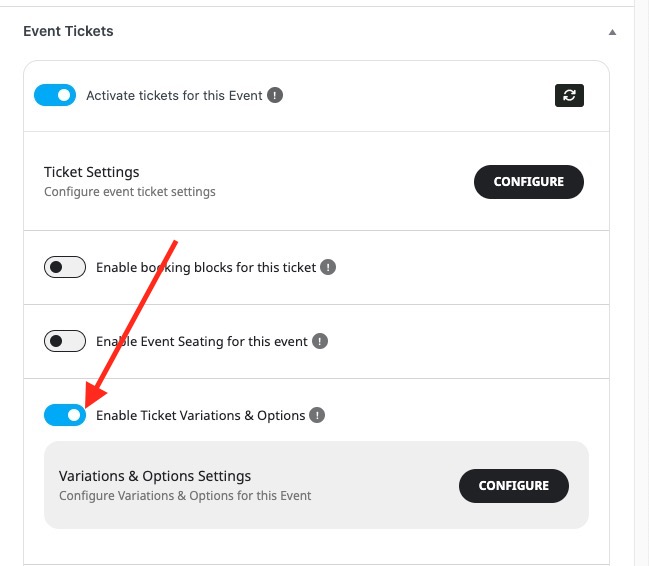
Click on the VARIATION & OPTIONS SETTINGS button to open the Variations & Options Settings lightbox.
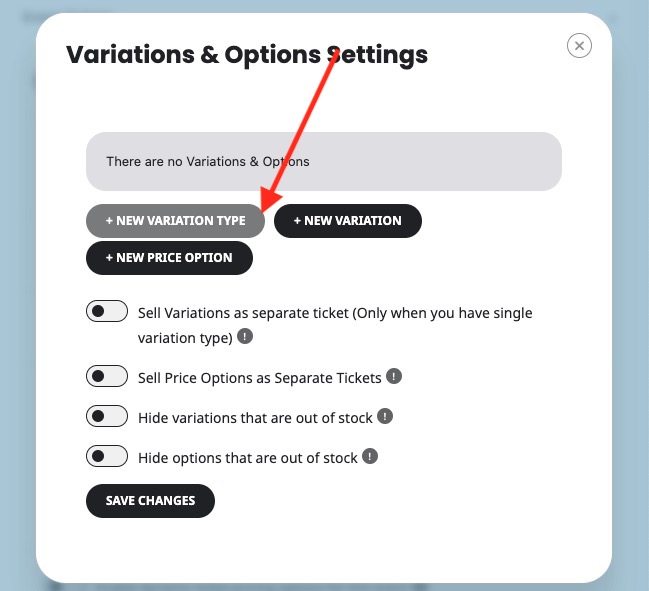
Click on +NEW VARIATION TYPE button and add the variations that you’d like your event guests to select from when booking a block and click on ADD NEW to save the changes. For the purpose of this tutorial, we’ll set the variation type to Ticket type and set the variations to Individual and Group.
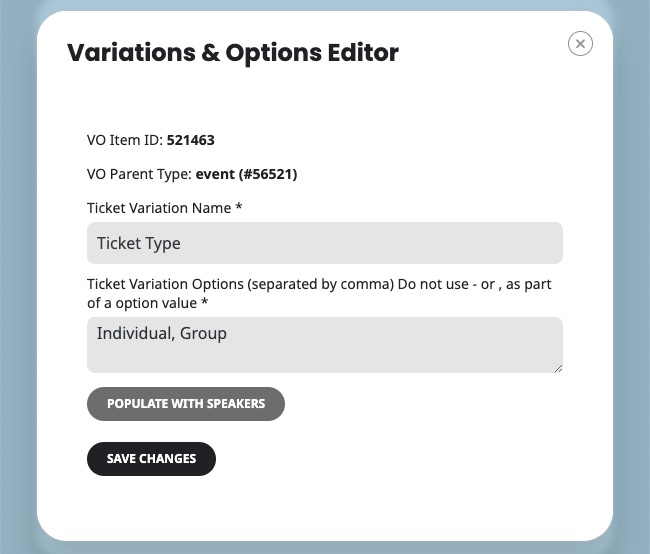
Toggle the option to Enable Event Seating for this event and click on the Save draft button at the top of the page. Next, reload the page by clicking on the ↻ icon on your browser. This will expose the booking block manager settings that we’ll use in the next step.
Did this article help you?