How to Enable Auto-updates for EventON
Last Updated: February 19, 2025
Automatic updates are available from version 2.1.6
Step 1: Activate your EventON License
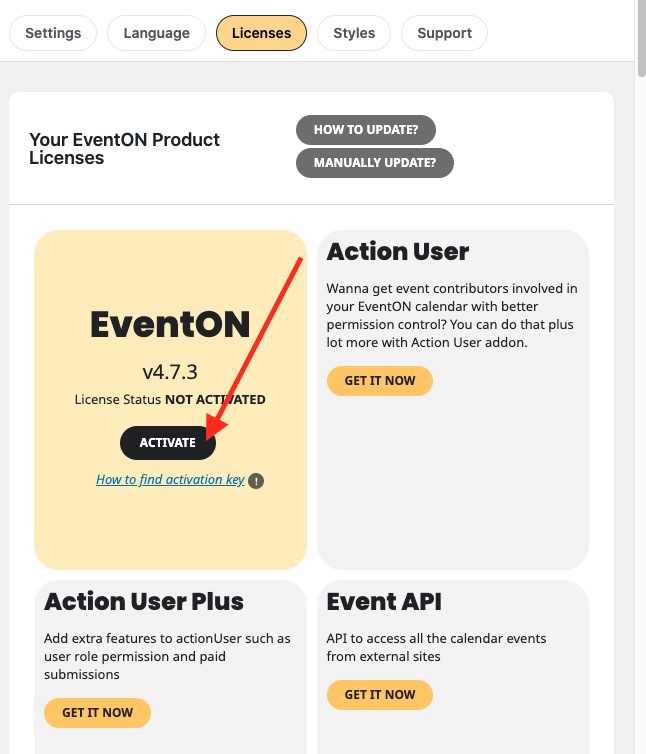
Go to EventON > Addons & Licenses and click Activate Now.
Step 2: Activate the license
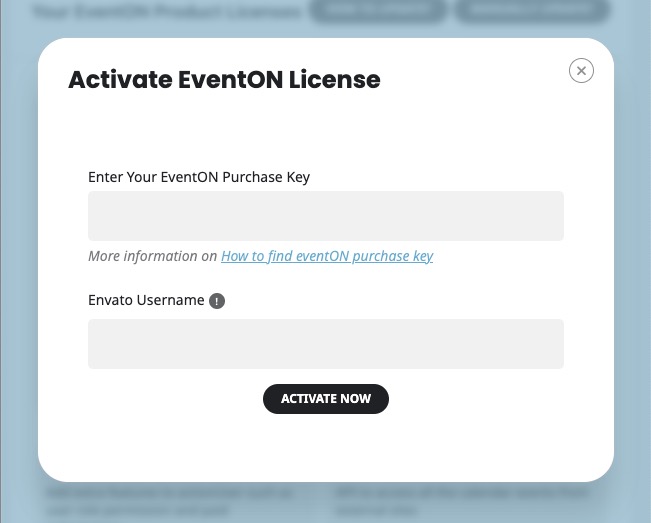
Grab your license for EventON from Envato by following this link:
How to find your EventON license key
Then, paste the license code in the pop-up activation box and click Activate Now. If there are any new updates for EventON they should show on this page.
Step 3: Check for updates if not shown automatically
WordPress – by default – checks for updates to plugins and themes every 12 hours and updates your site with notifications if new updates are available.
However, you can manually check for updates without having to wait by going to Dashboard > Updates > Check Again
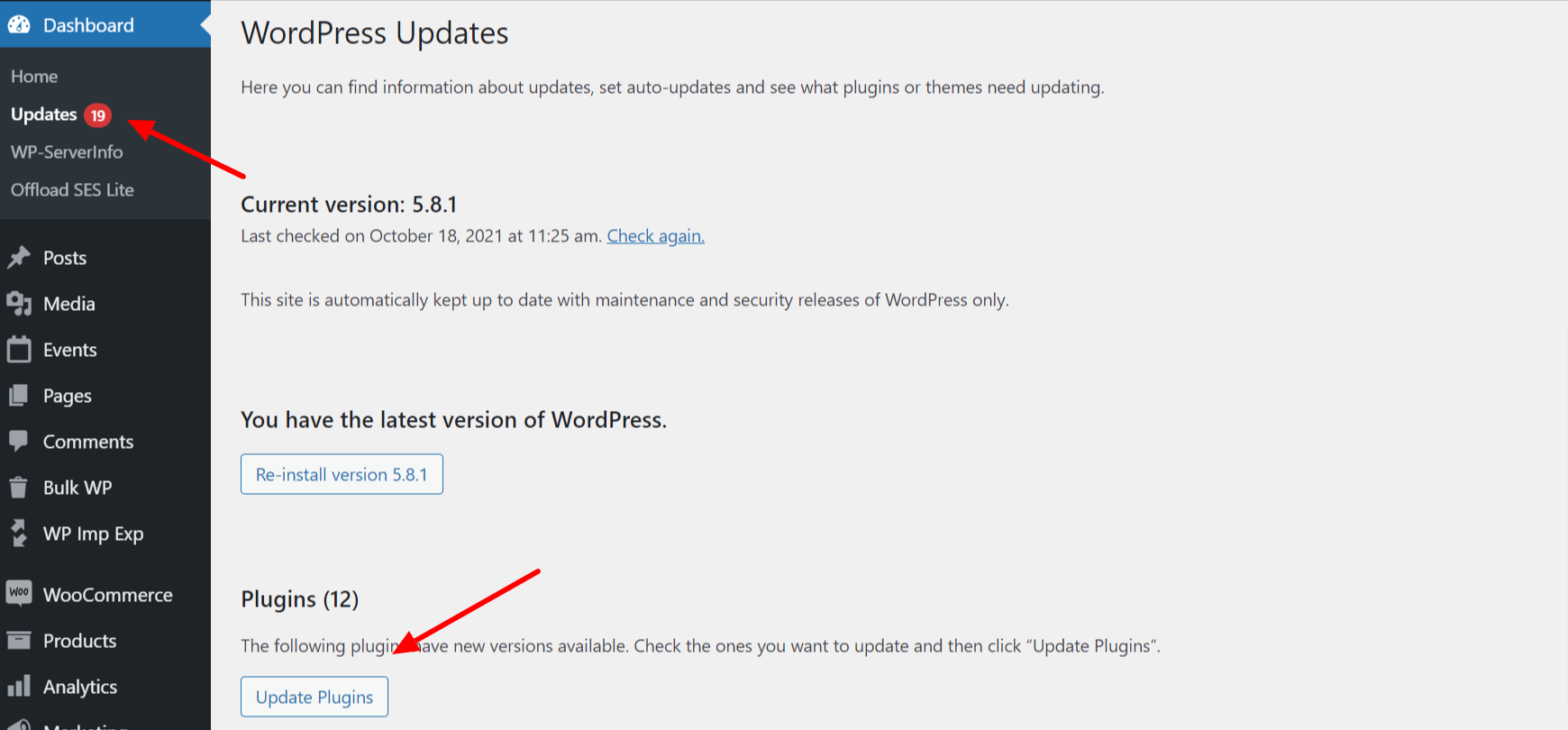
Keep in mind that sometimes it might take a few checks and page refreshes in WordPress for the information to get updated, especially when there’s a new update available.
Step 4: Download new updates – if available
If there are new updates available you will be able to see them on the Plugins > Installed Plugins page.
You can download the updates by clicking on the update now link on the plugins page.

Did this article help you?
- How to
- ** How to use event_type category to do more
- How to Activate EventON
- How To Allow Users to Submit Events and Create an Events Listing Page
- How to apply a patch fix
- How to Bulk Update Language Translations Using the Import/Export Tool
- How to cancel addon subscription before auto renew
- How to Deactivate EventON Addon Licenses
- How To Display or Hide the Live Now Icon
- How to Enable Auto-updates for EventON
- How to find your EventON license key
- How to Fix a Broken Sidebar Caused by the EventON Widget
- How To Hide Blank Rows On the Calendar EventTop
- How To Set Up and Use the Filter Bar on Calendars
- How to Set Up Health Guidelines for EventON and Extend It
- How to Setup & Use Custom Fields for Events
- How to setup & use multi data types
- How to Setup Basic Paypal for Events
- How to show past events
- How to show your calendar on external sites using an iFrame
- How To Turn on Sort Options On Your Calendar
- How To Upgrade Your EventON Addon License
- How to Use Hashtags to Link to Event Sections
- How to Use Single Event Data Values
- How to Use the EventCard Designer
- How To Use the EventON Shortcode Executor(ESE) Widget
- How To Use The EventTop Designer
- How To Use the ICS Import Tool
- How to Use Virtual Visible Event End Time for Events with Limited Visibility but Extended Durations
- Using an SMTP Mail Plugin To Solve Email Delivery Issues in EventON