- Get Started
- User Guide
- How to
- ** How to use event_type category to do more
- How to Activate EventON
- How To Allow Users to Submit Events and Create an Events Listing Page
- How to apply a patch fix
- How to Bulk Update Language Translations Using the Import/Export Tool
- How to cancel addon subscription before auto renew
- How to Deactivate EventON Addon Licenses
- How To Display or Hide the Live Now Icon
- How to Enable Auto-updates for EventON
- How to find your EventON license key
- How to Fix a Broken Sidebar Caused by the EventON Widget
- How To Hide Blank Rows On the Calendar EventTop
- How To Set Up and Use the Filter Bar on Calendars
- How to Set Up Health Guidelines for EventON and Extend It
- How to Setup & Use Custom Fields for Events
- How to setup & use multi data types
- How to Setup Basic Paypal for Events
- How to show past events
- How to show your calendar on external sites using an iFrame
- How To Turn on Sort Options On Your Calendar
- How To Upgrade Your EventON Addon License
- How to Use Hashtags to Link to Event Sections
- How to Use Single Event Data Values
- How to Use the EventCard Designer
- How To Use the EventON Shortcode Executor(ESE) Widget
- How To Use The EventTop Designer
- How To Use the ICS Import Tool
- How to Use Virtual Visible Event End Time for Events with Limited Visibility but Extended Durations
- Using an SMTP Mail Plugin To Solve Email Delivery Issues in EventON
- General
- Basic System Requirements for EventON
- Best Practices Before Doing an Addon Update
- How to Delete Old Events from WordPress Trash Automatically
- How To Upgrade From Lite to Full Version
- I am confused about Event Type categories
- What is the calendar filter
- Why am I unable to proceed with the checkout for addon purchases?
- Troubleshooting
- ** What to check if eventON is not working
- How to debug for PHP code errors
- How to debug Javascript interactive issues
- How to find if an issue is coming from eventON
- How to fix font awesome icons not working on your site
- How to fix style override issues
- Increasing the WordPress Memory Limit
- Troubleshooting Using the Health Check Plugin
- Why is Location Google Map grayed out or not displayed on Event Card
- Virtual Events
- Frequently Asked Questions
- Code snippets
- CODE: To add additional healthcare guidelines
- How to add new social share icons
- How to change “events” slug & rewrites
- How to customize the eventtop date format
- How to hook into eventTop
- How to increase event type category count
- How to load EventON scripts to a page
- How to show additional custom data in the eventCard
- CODEX
- Other
- Tricks and Tips
- ** Override CSS in your calendar
- How to create events that goes past midnight
- How to customize Events archive page
- How to customize location and organizer archive page
- How to override event colors with event type colors
- How to show featured image on eventTop
- How to show various information on the eventTop
- How to translate EventON with WPML on the front-end
- One solution for /events slug not working
- Various Creative Ways to Use Multi Data Types
- APIs
- Addons
- Action User
- ActionUser Paid Feature Events
- ActionUser Plus
- Advent Calendar
- Bookings
- Countdown
- CSV Importer
- DailyView
- Dynamic Pricing
- Event API
- Event Dynamic Pricing
- Event Lists
- Event Map
- Event Photos
- Event Reviewer
- Event Search
- Event Seats
- Event Slider
- Event Tickets
- Auto Complete Ticket Order
- Auto re-stocking refunded, cancelled or failed orders
- Changelog for Event Tickets
- CODE: How to send Emails as Bcc
- How to add additional data to confirmation email
- How to add additional fields at checkout
- How to add additional fields to download attendees CSV file
- How to customize ticket email template
- How to manage capacity separately for repeat events
- How to set up Event Tickets
- How to set up variable prices for Tickets
- How To Switch From WooCommerce Blocks to Shortcode-Based Cart & Checkout Pages
- Event Wishlist
- Filters Plus
- FullCal
- ICS Importer
- Include Anything
- Lists & Items
- Moon Data
- PDFer
- Polls
- QR Code
- Reminders
- Repeat Customizer
- RSS Feed
- RSVP Events
- RSVP Events Invitees
- RSVP Events Waitlist
- RSVP Points
- Single Events
- Speakers & Schedule
- Subscriber
- Sync Events
- Tickets Waitlist
- Variations & Options
- Virtual Plus
- Weather
- WeeklyView
- YearlyView
- Policies
- Server Related
- Shortcode
- Translation & Languages
General Guide to Using the Addon
Last Updated: February 21, 2025
Add subscription form to front-end
Subscription form can be added to front-end of your website quite easily. Below are 1 methods. Viewers of your calendar can subscribe to your calendar from these methods. They can subscriber to certain event types, event locations, event organizers.
1 Subscribe from calendar bottom
You can use shortcode like [add_eventon subscriber=”yes”] to allow customers to subscribe from bottom of the calendar which will appear like this.
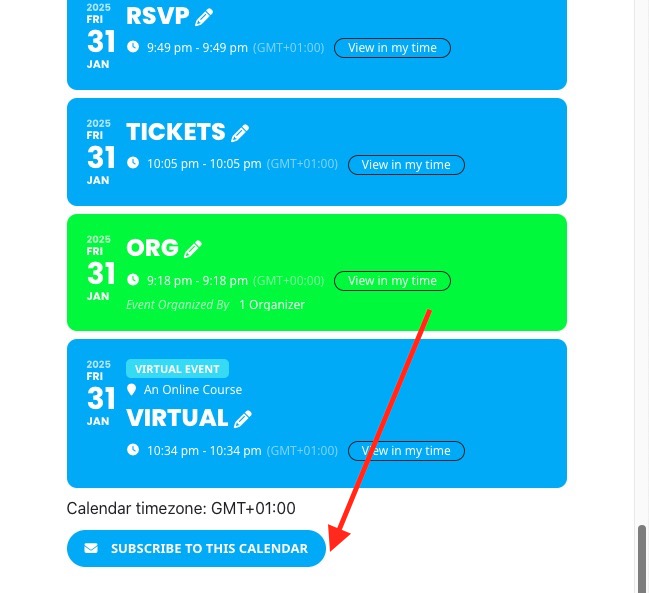
2 Subscriber standalone button
Use the shortcode [evo_subscribe_btn] to show the subscriber standalone button. This can be further configured via shortcode generator > Subscriber.

Subscription form
Clicking on any of the above mentioned subscription button options will open up lightbox based subscription form. Which can be configured from EventON Settings > Subscriber > Subscriber Form
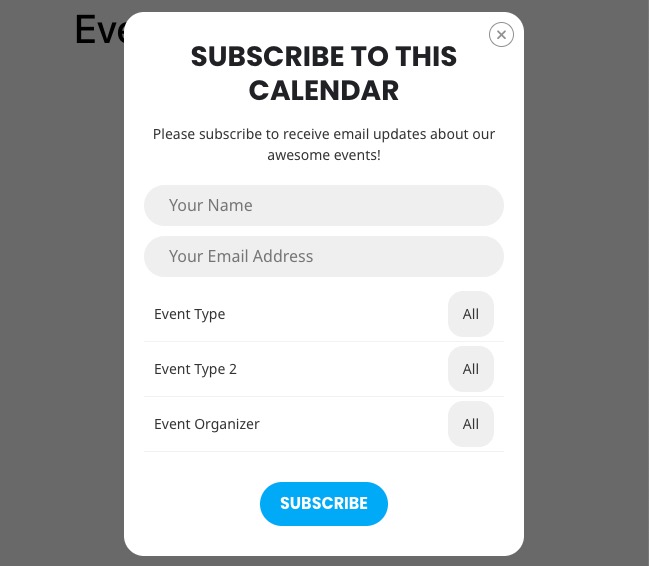
Subscriber List
Subscribers joining via the form will be added to your website as a custom post type evo-subscriber which can be found in Events > All Subscribers in wp-admin.
Subscriber Edit Post
Under each edit subscriber post, you can further edit subscriber information.

New Event Email to Subscribers
You can send an email to subscribers when a new event is published. To do this, you will see a box like the one below on the Event Edit post page. Enabling the button will send that email auto to the subscriber list, to those subscribers that have subscribed only to the event types and other categories that matched that of the new event.
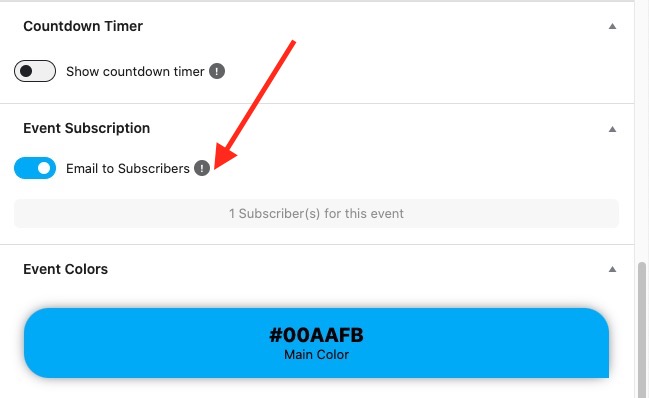
This can also be enabled to run auto via Subscriber Settings.
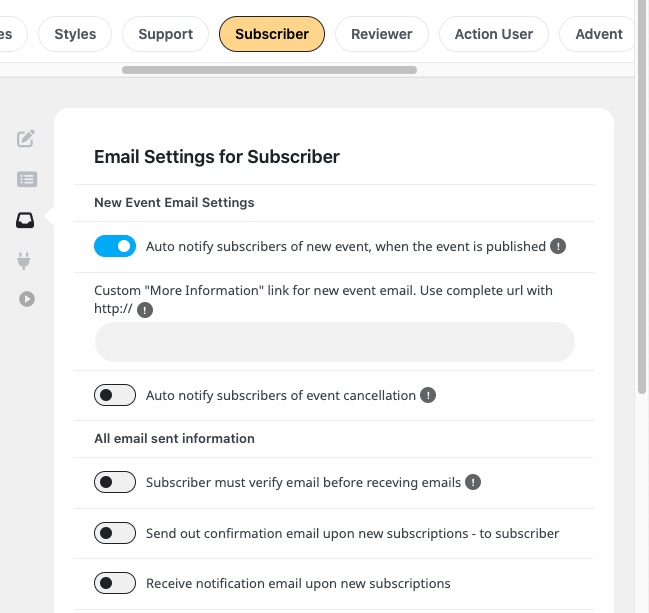
Cancel Event Email to Subscribers
Enable this from Subscriber Settings > Email Settings > Auto notify subscribers of event cancellation
Once this is set, when an event status is changed to cancel with cancellation reason is updated, email will be sent to the subscribers of that event.
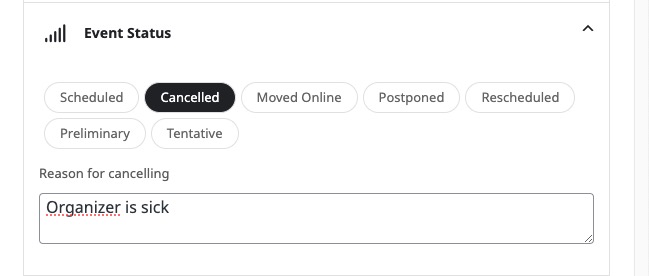
Preview All Emails
All the email can be previewed as to how they look in general via, Subscriber settings > Email Settings At the bottom of the settings page under Preview email templates.
HTML Email Template Override & Customization
All the email templates are in the ../templates folder inside addon files. You can copy these template files into ../–your-theme–folder–/eventon/subscriber/ and can be further edited.
NOTE: when changes are made to subscriber addon, be sure to check email templates are compatible with new version.
MailChimp Integration
Go to Subscriber Settings > Third Party and enable Mailchimp for subscriber. Then you can follow instructions on the page to paste API key to allow subscribers to be added into a mailchimp based email lists.
Subscribers into CSV
All the subscribers on your website can be downloaded as a CSV file from Subscriber settings > General > Download (CSV)
Did this article help you?