- Get Started
- User Guide
- How to
- ** How to use event_type category to do more
- How to Activate EventON
- How To Allow Users to Submit Events and Create an Events Listing Page
- How to apply a patch fix
- How to Bulk Update Language Translations Using the Import/Export Tool
- How to cancel addon subscription before auto renew
- How to Deactivate EventON Addon Licenses
- How To Display or Hide the Live Now Icon
- How to Enable Auto-updates for EventON
- How to find your EventON license key
- How to Fix a Broken Sidebar Caused by the EventON Widget
- How To Hide Blank Rows On the Calendar EventTop
- How To Set Up and Use the Filter Bar on Calendars
- How to Set Up Health Guidelines for EventON and Extend It
- How to Setup & Use Custom Fields for Events
- How to setup & use multi data types
- How to Setup Basic Paypal for Events
- How to show past events
- How to show your calendar on external sites using an iFrame
- How To Turn on Sort Options On Your Calendar
- How To Upgrade Your EventON Addon License
- How to Use Hashtags to Link to Event Sections
- How to Use Single Event Data Values
- How to Use the EventCard Designer
- How To Use the EventON Shortcode Executor(ESE) Widget
- How To Use The EventTop Designer
- How To Use the ICS Import Tool
- How to Use Virtual Visible Event End Time for Events with Limited Visibility but Extended Durations
- Using an SMTP Mail Plugin To Solve Email Delivery Issues in EventON
- General
- Basic System Requirements for EventON
- Best Practices Before Doing an Addon Update
- How to Delete Old Events from WordPress Trash Automatically
- How To Upgrade From Lite to Full Version
- I am confused about Event Type categories
- What is the calendar filter
- Why am I unable to proceed with the checkout for addon purchases?
- Troubleshooting
- ** What to check if eventON is not working
- How to debug for PHP code errors
- How to debug Javascript interactive issues
- How to find if an issue is coming from eventON
- How to fix font awesome icons not working on your site
- How to fix style override issues
- Increasing the WordPress Memory Limit
- Troubleshooting Using the Health Check Plugin
- Why is Location Google Map grayed out or not displayed on Event Card
- Virtual Events
- Frequently Asked Questions
- Code snippets
- CODE: To add additional healthcare guidelines
- How to add new social share icons
- How to change “events” slug & rewrites
- How to customize the eventtop date format
- How to hook into eventTop
- How to increase event type category count
- How to load EventON scripts to a page
- How to show additional custom data in the eventCard
- CODEX
- Other
- Tricks and Tips
- ** Override CSS in your calendar
- How to create events that goes past midnight
- How to customize Events archive page
- How to customize location and organizer archive page
- How to override event colors with event type colors
- How to show featured image on eventTop
- How to show various information on the eventTop
- How to translate EventON with WPML on the front-end
- One solution for /events slug not working
- Various Creative Ways to Use Multi Data Types
- APIs
- Addons
- Action User
- ActionUser Paid Feature Events
- ActionUser Plus
- Advent Calendar
- Bookings
- Countdown
- CSV Importer
- DailyView
- Dynamic Pricing
- Event API
- Event Dynamic Pricing
- Event Lists
- Event Map
- Event Photos
- Event Reviewer
- Event Search
- Event Seats
- Event Slider
- Event Tickets
- Auto Complete Ticket Order
- Auto re-stocking refunded, cancelled or failed orders
- Changelog for Event Tickets
- CODE: How to send Emails as Bcc
- How to add additional data to confirmation email
- How to add additional fields at checkout
- How to add additional fields to download attendees CSV file
- How to customize ticket email template
- How to manage capacity separately for repeat events
- How to set up Event Tickets
- How to set up variable prices for Tickets
- How To Switch From WooCommerce Blocks to Shortcode-Based Cart & Checkout Pages
- Event Wishlist
- Filters Plus
- FullCal
- ICS Importer
- Include Anything
- Lists & Items
- Moon Data
- PDFer
- Polls
- QR Code
- Reminders
- Repeat Customizer
- RSS Feed
- RSVP Events
- RSVP Events Invitees
- RSVP Events Waitlist
- RSVP Points
- Single Events
- Speakers & Schedule
- Subscriber
- Sync Events
- Tickets Waitlist
- Variations & Options
- Virtual Plus
- Weather
- WeeklyView
- YearlyView
- Policies
- Server Related
- Shortcode
- Translation & Languages
How to Delete Old Events from WordPress Trash Automatically
Last Updated: February 21, 2025
How to Move old Events to Trash Automatically
EventON makes it easy to keep your website clean and organized by automatically moving outdated events to the trash. This feature ensures that events which have already ended do not clutter your site. To enable this option, simply follow these steps:
- Go to the EventON Settings: Navigate to EventON Settings > Advanced Settings.
- Enable the Option: Locate and enable the setting labeled “Auto move events to trash when the event date is past.”
- Save the Settings: After enabling the option, make sure to save your changes.
Once activated, EventON will automatically move events to the trash once their end date/time has passed.
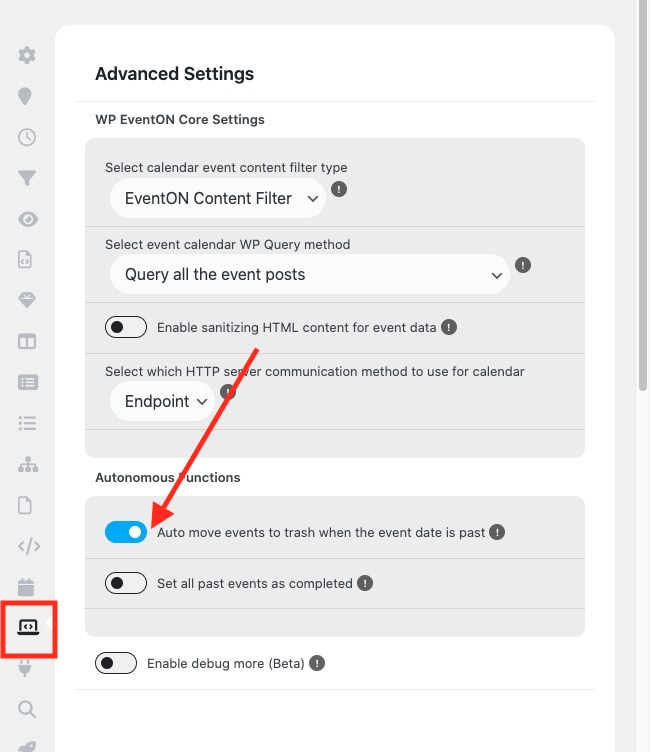
How to Automatically Delete Trashed Event Posts
While the setting above will move past events to the trash, these trashed posts will still remain in your WordPress database. To fully delete them after they’ve been trashed, you can configure your WordPress site to automatically remove trashed posts after a set period. This will apply to all trashed posts on your site, not just events.
Here’s how you can set this up:
1. Edit the wp-config.php File
To enable automatic deletion of trashed posts, you’ll need to modify the wp-config.php file. This can be done through FTP, your cPanel file manager, or directly in your WordPress dashboard (if you have access to the file manager).
2. Add the Code
Once you’ve located the wp-config.php file, open it and add the following line towards the end of the file:
define('EMPTY_TRASH_DAYS', 7);This code tells WordPress to automatically delete any posts in the trash after 7 days. You can customize this by changing the 7 to any number of days that works best for you. For example:
0will completely disable the trash feature and permanently delete posts immediately.30will keep trashed posts for 30 days before they are permanently deleted.
3. Save the Changes
After adding the code, save the wp-config.php file. WordPress will now automatically delete posts that have been in the trash for the specified duration.
Summary
- Step 1: Enable the auto-move feature in EventON Settings to trash past events.
- Step 2: Add the
EMPTY_TRASH_DAYSsetting in yourwp-config.phpfile to auto-delete trashed posts after a set number of days.
By configuring these two features, you can ensure that your WordPress site remains tidy, with outdated or unnecessary content being cleaned up automatically.
Did this article help you?
- General
- Basic System Requirements for EventON
- Best Practices Before Doing an Addon Update
- How to Delete Old Events from WordPress Trash Automatically
- How To Upgrade From Lite to Full Version
- I am confused about Event Type categories
- What is the calendar filter
- Why am I unable to proceed with the checkout for addon purchases?