How To Set Up and Use the Filter Bar on Calendars
Last Updated: February 21, 2025
A majority of the EventON shortcodes give you the option of adding a filter bar that your site visitors can use to narrow down on events or dates that they are more interested in.
To be able to use this feature, we recommend starting off by setting up Sorting and Filtering Options for all your calendars. You can do this by heading over to your WP Dashboard > EventON > Settings > Sorting and Filtering as shown below:
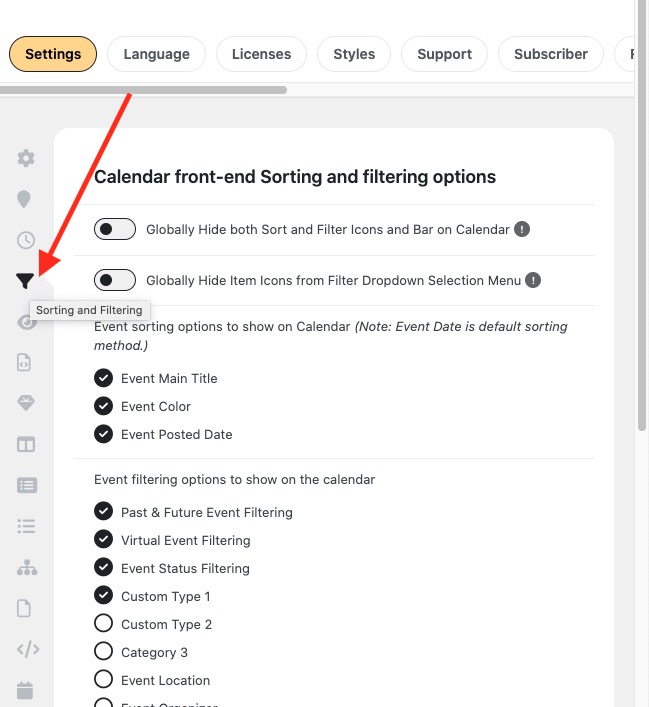
On this page, you can globally enable or disable the sort and filter options on all calendars via the first setting on the page. You can also enable or disable the following sorting options:
- Event Main Title
- Event Color
- Event Posted Date
It is also possible to enable or disable the following filtering options:
- Past & Future Event Filtering
- Virtual Event Filtering
- Event Status Filtering
- Event Type Category #1
- Event Type Category #2
- Event Type Category #3
- Event Type Category #4
- Event Type Category #5
- Event Location
- Event Organizer
- Event Tags
- Event Speaker
Here is a screenshot of how these filters look on the front end:
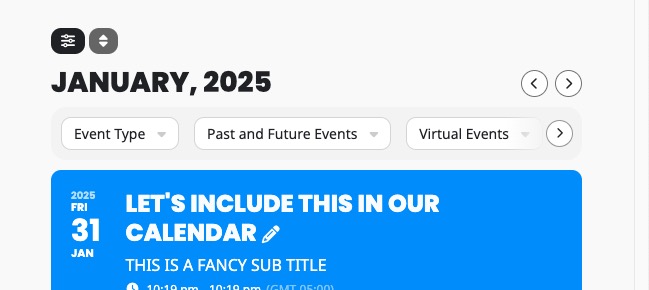
If you click on each of these options, it will expose a dropdown or checkboxes containing additional options that you can use to only display a filtered list of events.
- Category 1 and Category 2 will display a list of the event type terms that have already been defined on your site. You can also enable event types 3, 4, and 5 for additional taxonomies.
- Event location lists all the locations that have been stored for your events. Clicking on a single location will filter and display all events from that location.
- Event organizer lists all the event organizers that have been assigned to each event on your site.
- Event speaker lists all speakers that have been assigned to your events through the Speakers and Schedules addon.
- The past and future events button exposes the following options: All, Only past events, Only future events.
- The virtual events button allows the visitor to select from All, Virtual events, and Non-virtual events.
- Event status will allow users to select from the defined events statuses such as scheduled, moved online, canceled, physical events, etc.
The sorting and filtering options section are enabled by default in the calendar shortcode but you can disable them by adding the following attribute:
hide_so="yes"It is also possible to expand the filter options by default by adding the following attribute:
exp_so="yes"Here is an example shortcode:
[add_eventon_wv hide_so="yes"]Did this article help you?
- How to
- ** How to use event_type category to do more
- How to Activate EventON
- How To Allow Users to Submit Events and Create an Events Listing Page
- How to apply a patch fix
- How to Bulk Update Language Translations Using the Import/Export Tool
- How to cancel addon subscription before auto renew
- How to Deactivate EventON Addon Licenses
- How To Display or Hide the Live Now Icon
- How to Enable Auto-updates for EventON
- How to find your EventON license key
- How to Fix a Broken Sidebar Caused by the EventON Widget
- How To Hide Blank Rows On the Calendar EventTop
- How To Set Up and Use the Filter Bar on Calendars
- How to Set Up Health Guidelines for EventON and Extend It
- How to Setup & Use Custom Fields for Events
- How to setup & use multi data types
- How to Setup Basic Paypal for Events
- How to show past events
- How to show your calendar on external sites using an iFrame
- How To Turn on Sort Options On Your Calendar
- How To Upgrade Your EventON Addon License
- How to Use Hashtags to Link to Event Sections
- How to Use Single Event Data Values
- How to Use the EventCard Designer
- How To Use the EventON Shortcode Executor(ESE) Widget
- How To Use The EventTop Designer
- How To Use the ICS Import Tool
- How to Use Virtual Visible Event End Time for Events with Limited Visibility but Extended Durations
- Using an SMTP Mail Plugin To Solve Email Delivery Issues in EventON