** How to use event_type category to do more
Last Updated: February 19, 2025
The event type category (custom taxonomy) in EventON offers more possibilities than you might realize. The following use cases have been compiled based on the emails our support team received from customers where they asked how to achieve these goals.
Use Case 1: Displaying a calendar of events exclusively scheduled for Mondays.
Step 1: Go to EventON > Settings > Categories and change the custom name for event type #1 to “Day of the week” and save changes.
Step 2: Navigate to the single event page, and on the right sidebar, you will find the “Day of the week” category box. Within this box, you can create a new category named “Monday” and assign it to the event. Please remember to click enter to save the new category.
Step 3: Go to Events > Day of the week category page and locate the ID of the Monday tag. This will be on one of the columns on the page.
Step 4: Go to the page you want to add the calendar with Monday events.
Step 5: Add the EventON shortcode to the page that has the event type tag ID we found for Monday like so:
[add_eventon event_type="2"]This shortcode will then display only Monday events.
Use Case 2: Add filter by country and cities
You can also use event type categories as country and city filters. Here is how to do it:
Go to EventON > Settings > Categories and change the event type #1 name to Country, and #2 to City and save changes.
Now go to any of the single event edit pages and assign a country and city. (See below)
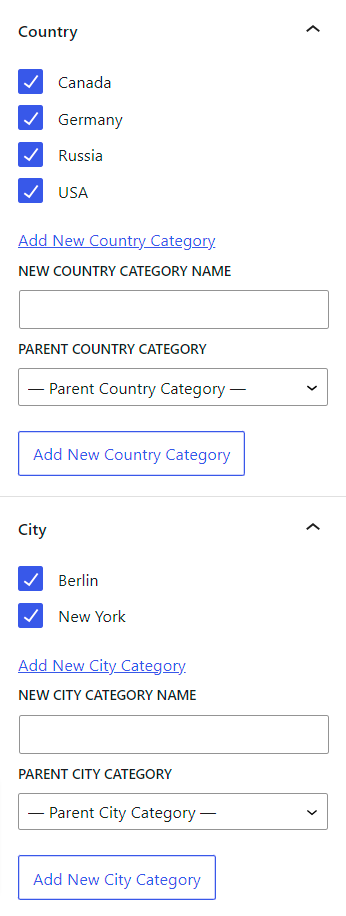
After you have done this for other events, go to EventON Settings > Sorting and Filtering and select Country and City as sorting options to show on the front-end calendar. Now your front-end calendar should have sorting options like below.
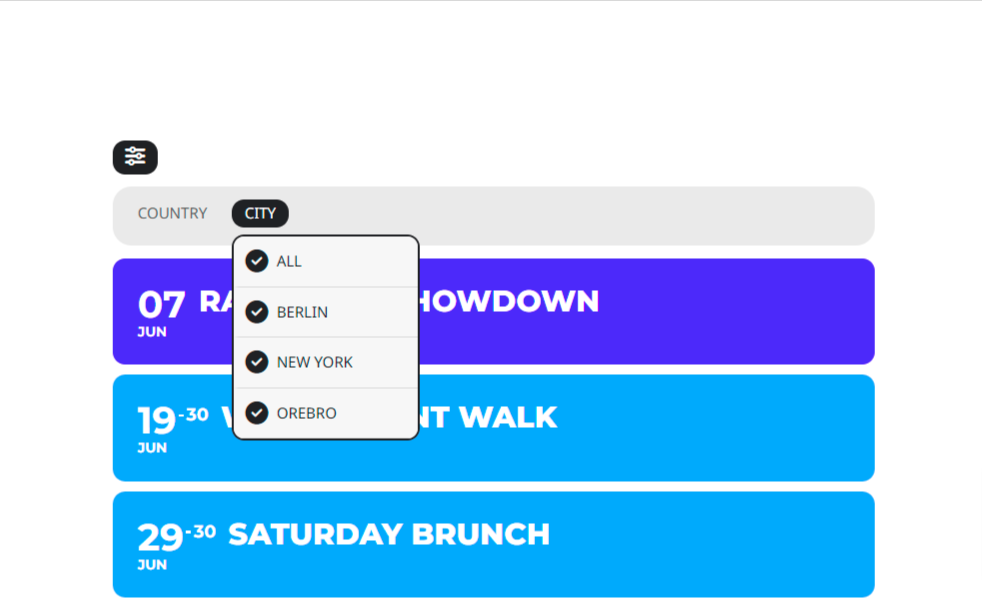
Use Case 3: How to show two different calendars with different events
Requirement: You would like to display the events categorized as “Regular events” in Calendar X and the events marked as “Special Events” in Calendar Y.
Step 1: Go to Eventon > Settings> Categories and under “Custom name for Event Type Category #1” type the desired name in this case: “Event Type”

Step 2: Go to Events > All Events page and click Edit to edit the events you want to add to Regular Events
Step 3: On the right side under Event Type Categories click on the link to Add New Event Type Category and then type Regular Events click the Add button.
Step 4: Please repeat the process for other regular events, and additionally, create a new category specifically for Special Events.
Step 5: Navigate to Events > Event Type (the page displaying all categories). Here, you will find the unique ID for each category.
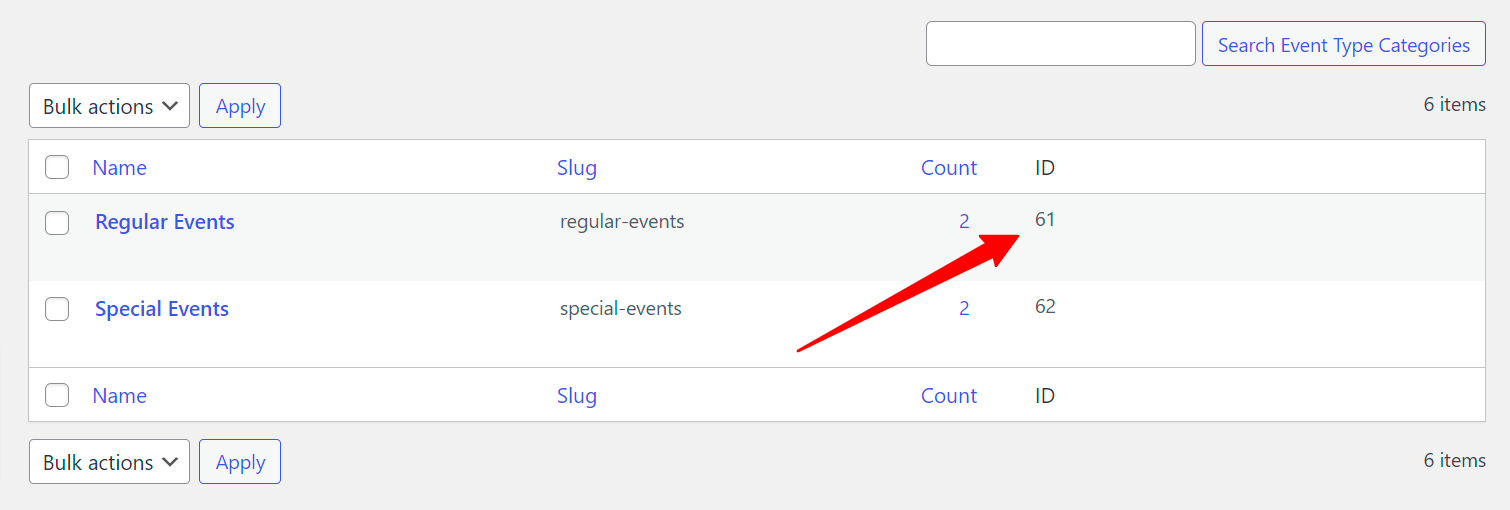
Step 6: Go to the page where you want to add the Regular Events only calendar. To display the calendar, you can either use the Shortcode Generator or use this shortcode [add_eventon event_type=’61’].
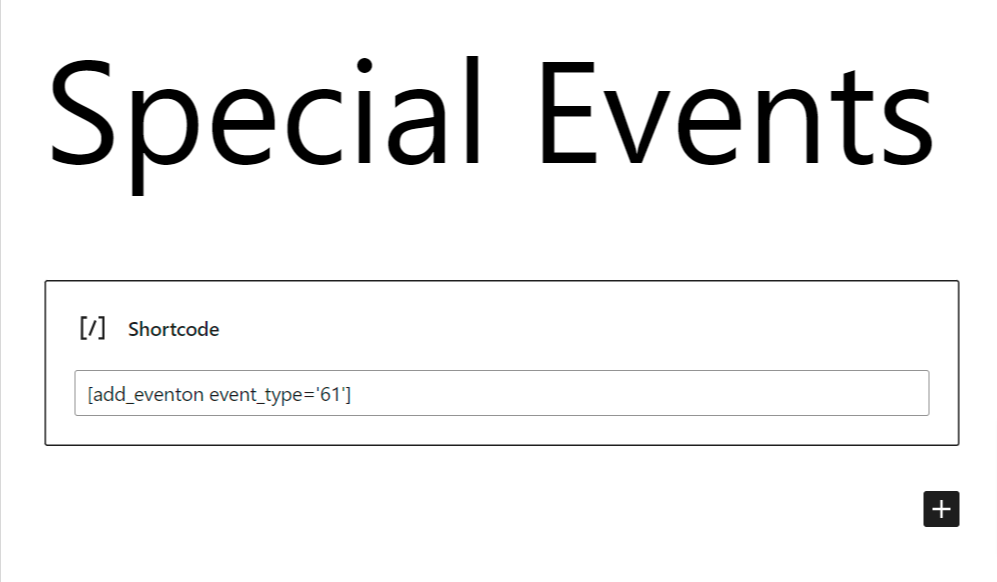
Please note that 61 represents the Regular events category tag ID. (This ID will be different on your site)
Step 7: Follow Step 6 for the Special events calendar.
Other examples are:
A calendar with events for a particular city eg. events from Pittsburgh, PA
Did this article help you?
- How to
- ** How to use event_type category to do more
- How to Activate EventON
- How To Allow Users to Submit Events and Create an Events Listing Page
- How to apply a patch fix
- How to Bulk Update Language Translations Using the Import/Export Tool
- How to cancel addon subscription before auto renew
- How to Deactivate EventON Addon Licenses
- How To Display or Hide the Live Now Icon
- How to Enable Auto-updates for EventON
- How to find your EventON license key
- How to Fix a Broken Sidebar Caused by the EventON Widget
- How To Hide Blank Rows On the Calendar EventTop
- How To Set Up and Use the Filter Bar on Calendars
- How to Set Up Health Guidelines for EventON and Extend It
- How to Setup & Use Custom Fields for Events
- How to setup & use multi data types
- How to Setup Basic Paypal for Events
- How to show past events
- How to show your calendar on external sites using an iFrame
- How To Turn on Sort Options On Your Calendar
- How To Upgrade Your EventON Addon License
- How to Use Hashtags to Link to Event Sections
- How to Use Single Event Data Values
- How to Use the EventCard Designer
- How To Use the EventON Shortcode Executor(ESE) Widget
- How To Use The EventTop Designer
- How To Use the ICS Import Tool
- How to Use Virtual Visible Event End Time for Events with Limited Visibility but Extended Durations
- Using an SMTP Mail Plugin To Solve Email Delivery Issues in EventON