How to Use Hashtags to Link to Event Sections
Last Updated: January 22, 2025
As a site owner, ensuring that you provide the best user experience to site visitors is important. One way to achieve this is to ensure that you are redirecting visitors to the correct section on the single event page. For example, the marketable feature of your events might be enforcing health guidelines and thus, ensuring that the page automatically scrolls to this section when a site visitor arrives on the page might be vital. Let us consider another use case; you might want site visitors to view the RSVP section automatically when they land on your single events page.
You can achieve this by appending the section ID to the page/post URL. Here is an example:
https://demo.myeventon.com/single-event-view-calendar/#event_organizer
In the above example, when the user clicks on this link, the page will automatically scroll to the Event Organizer section, as shown below:
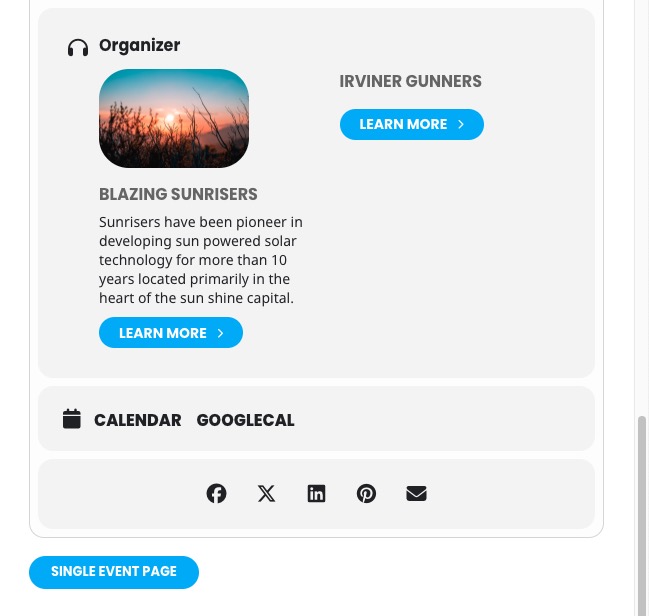
EventON uses the following default IDs that you can append to the page URL to scroll to the sections:
- Event featured image – #event_ftimage
- Event details – #event_eventdetails
- Health guidelines – #event_health
- Event time – #event_time
- Event location – #event_location
- Add event to calendar – #event_addtocal
- Event reviews – #event_evore
- RSVP – #event_evorsvp
- Event organizer – #event_organizer
- Event speakers – #evo_speaker
- Event tickets – #event_evotx
You can find the ID of a specific section on the events page by following these steps:
- Hover over a particular section using your mouse
- Right-click and select Inspect on the browser context menu
- Find the top-most div container and copy the ID as shown below
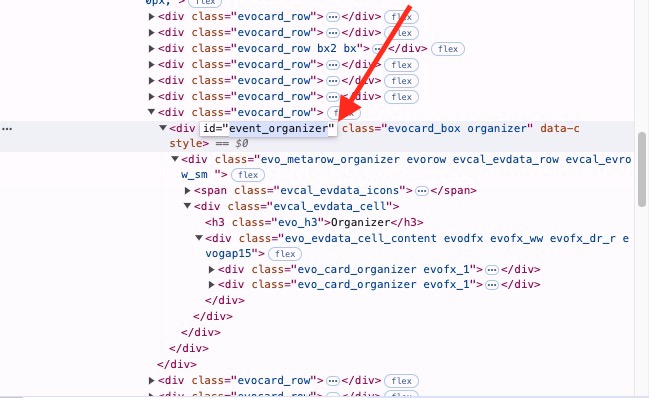
Did this article help you?
- How to
- ** How to use event_type category to do more
- How to Activate EventON
- How To Allow Users to Submit Events and Create an Events Listing Page
- How to apply a patch fix
- How to Bulk Update Language Translations Using the Import/Export Tool
- How to cancel addon subscription before auto renew
- How to Deactivate EventON Addon Licenses
- How To Display or Hide the Live Now Icon
- How to Enable Auto-updates for EventON
- How to find your EventON license key
- How to Fix a Broken Sidebar Caused by the EventON Widget
- How To Hide Blank Rows On the Calendar EventTop
- How To Set Up and Use the Filter Bar on Calendars
- How to Set Up Health Guidelines for EventON and Extend It
- How to Setup & Use Custom Fields for Events
- How to setup & use multi data types
- How to Setup Basic Paypal for Events
- How to show past events
- How to show your calendar on external sites using an iFrame
- How To Turn on Sort Options On Your Calendar
- How To Upgrade Your EventON Addon License
- How to Use Hashtags to Link to Event Sections
- How to Use Single Event Data Values
- How to Use the EventCard Designer
- How To Use the EventON Shortcode Executor(ESE) Widget
- How To Use The EventTop Designer
- How To Use the ICS Import Tool
- How to Use Virtual Visible Event End Time for Events with Limited Visibility but Extended Durations
- Using an SMTP Mail Plugin To Solve Email Delivery Issues in EventON