How to Setup Basic Paypal for Events
Last Updated: February 20, 2025
Step 1:
Go to EventON » Third Party APIs » Third Party API Support for Event Calendar » PayPal.
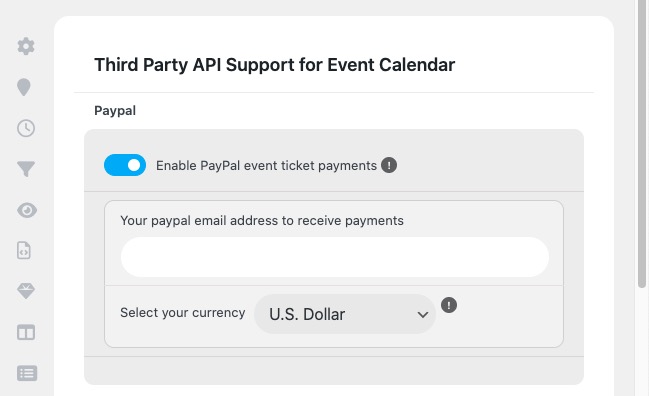
Enter your Paypal email address, select your currency and save changes at the bottom.
Step 2:
Go to the Event edit page under “Third Party Settings” you should now see PayPal as an option.
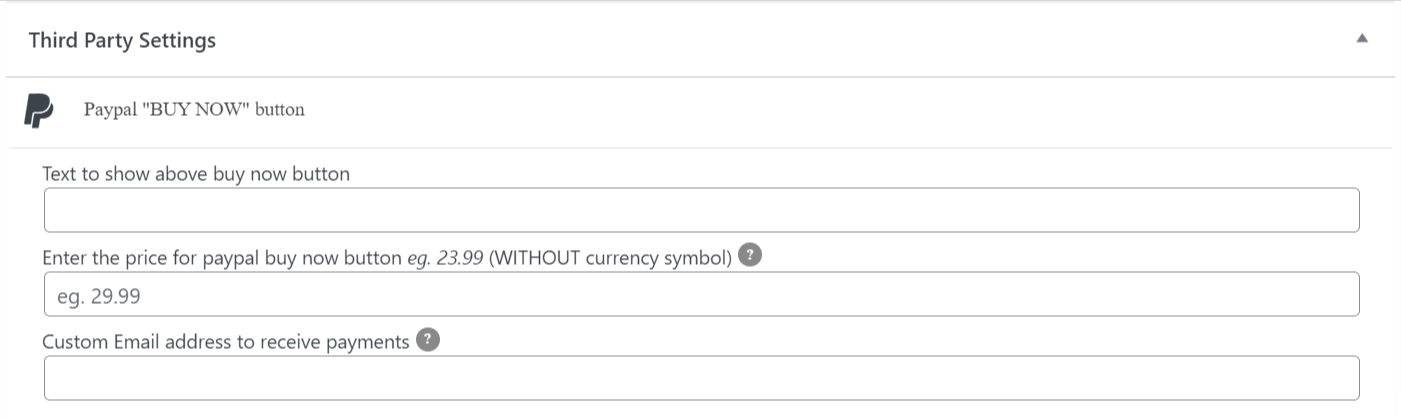
The above options allow you to assign some custom text that will be displayed above the PayPal button as well as enter the price that the customer will be charged. You also get to enter the email that will receive the PayPal payment. This option overrides the email address that is assigned on the EventON settings.
Step 3:
Ensure that the eventCard PayPal field is configured and saved correctly — Please follow these steps to set the eventcard field.
Step 4:
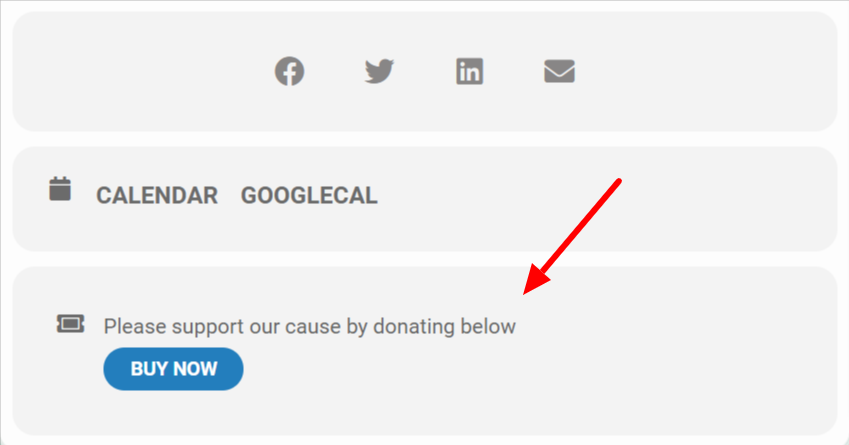
You can customize or translate the “Buy now” button text from the EventON » Language section.
Did this article help you?
- How to
- ** How to use event_type category to do more
- How to Activate EventON
- How To Allow Users to Submit Events and Create an Events Listing Page
- How to apply a patch fix
- How to Bulk Update Language Translations Using the Import/Export Tool
- How to cancel addon subscription before auto renew
- How to Deactivate EventON Addon Licenses
- How To Display or Hide the Live Now Icon
- How to Enable Auto-updates for EventON
- How to find your EventON license key
- How to Fix a Broken Sidebar Caused by the EventON Widget
- How To Hide Blank Rows On the Calendar EventTop
- How To Set Up and Use the Filter Bar on Calendars
- How to Set Up Health Guidelines for EventON and Extend It
- How to Setup & Use Custom Fields for Events
- How to setup & use multi data types
- How to Setup Basic Paypal for Events
- How to show past events
- How to show your calendar on external sites using an iFrame
- How To Turn on Sort Options On Your Calendar
- How To Upgrade Your EventON Addon License
- How to Use Hashtags to Link to Event Sections
- How to Use Single Event Data Values
- How to Use the EventCard Designer
- How To Use the EventON Shortcode Executor(ESE) Widget
- How To Use The EventTop Designer
- How To Use the ICS Import Tool
- How to Use Virtual Visible Event End Time for Events with Limited Visibility but Extended Durations
- Using an SMTP Mail Plugin To Solve Email Delivery Issues in EventON