How to Setup & Use Custom Fields for Events
Last Updated: February 19, 2025
EventON allows you to easily add up to 10 additional custom meta fields to events so you can use these in all kinds of cool ways to add more data to events and show them on the calendar. Here is how to do it.
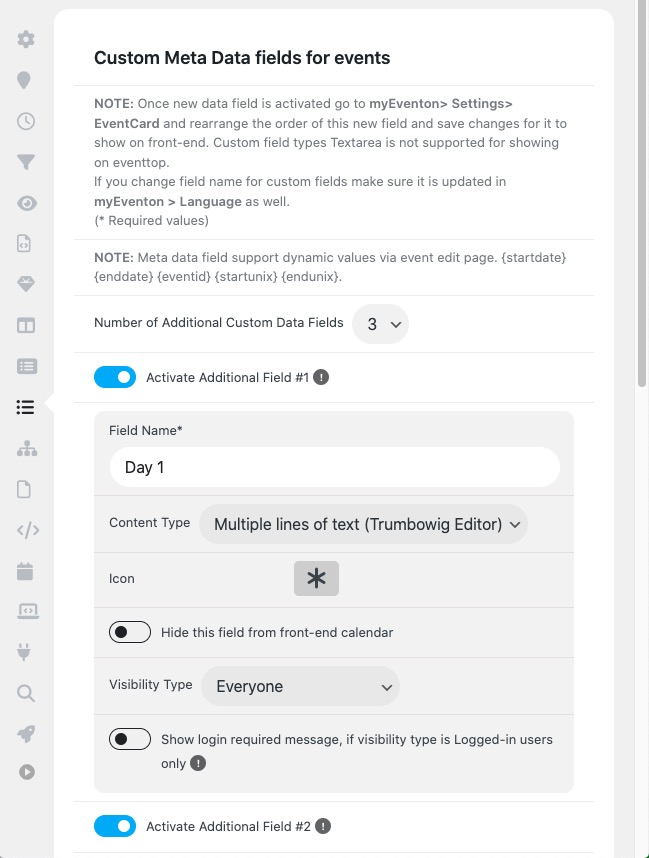
Step 1: Activate custom meta field
Go to EventON> Settings> Custom Meta Data and click Activate additional field
Type the desired name for this custom field.
Select the content type: Single line, multiline & button. The multiline option allows you to type the values for this data field inside a WYSIWYG editor. The button option will allow you to enter a text and link and also whether to open this in a new window or not.
Select the icon.
Click Save Changes
Step 2: Add this new field to the eventCard
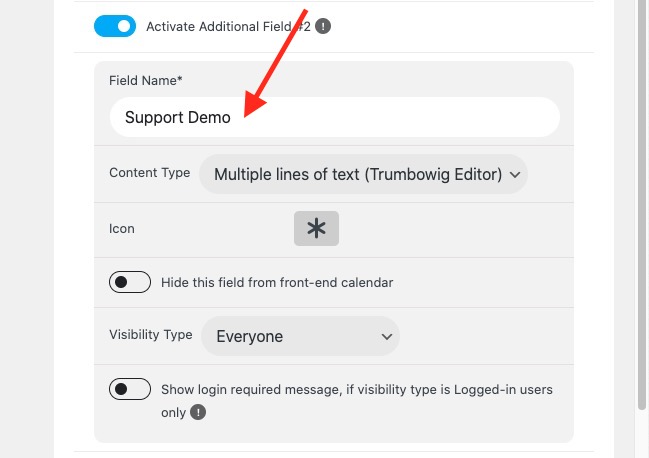
Reload the page and head over to EventCard Design and click the + Add a row button to add a new row and then select the column design that you’d like to add to the eventCard as shown below:

Click on the +Set Field and select the newly created custom field as shown below:
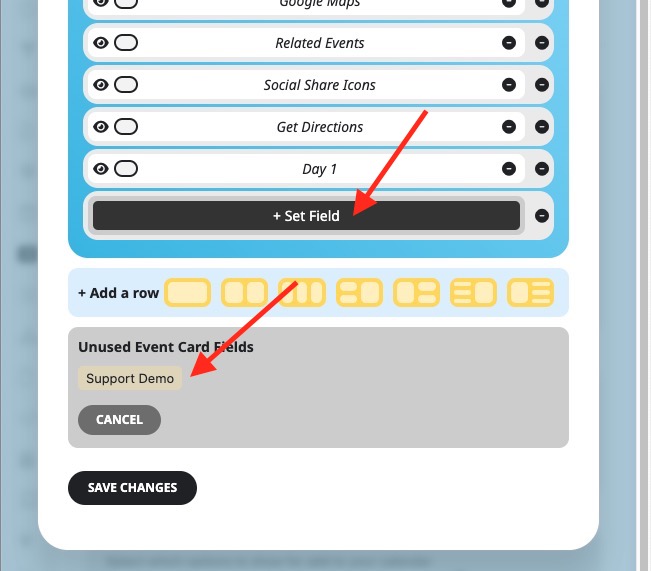
Step 3: Add data for the field
Go to the event edit page and you will see under the Event Settings box towards the bottom you will see the newly added custom meta field along with the icon.
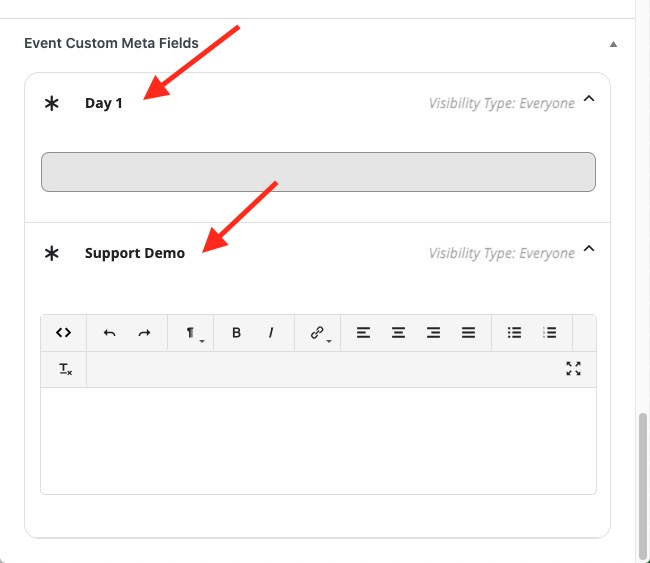
Type your data in here and save changes. The new field should show up on the eventCard on the front-end.
Did this article help you?
- How to
- ** How to use event_type category to do more
- How to Activate EventON
- How To Allow Users to Submit Events and Create an Events Listing Page
- How to apply a patch fix
- How to Bulk Update Language Translations Using the Import/Export Tool
- How to cancel addon subscription before auto renew
- How to Deactivate EventON Addon Licenses
- How To Display or Hide the Live Now Icon
- How to Enable Auto-updates for EventON
- How to find your EventON license key
- How to Fix a Broken Sidebar Caused by the EventON Widget
- How To Hide Blank Rows On the Calendar EventTop
- How To Set Up and Use the Filter Bar on Calendars
- How to Set Up Health Guidelines for EventON and Extend It
- How to Setup & Use Custom Fields for Events
- How to setup & use multi data types
- How to Setup Basic Paypal for Events
- How to show past events
- How to show your calendar on external sites using an iFrame
- How To Turn on Sort Options On Your Calendar
- How To Upgrade Your EventON Addon License
- How to Use Hashtags to Link to Event Sections
- How to Use Single Event Data Values
- How to Use the EventCard Designer
- How To Use the EventON Shortcode Executor(ESE) Widget
- How To Use The EventTop Designer
- How To Use the ICS Import Tool
- How to Use Virtual Visible Event End Time for Events with Limited Visibility but Extended Durations
- Using an SMTP Mail Plugin To Solve Email Delivery Issues in EventON