- Get Started
- User Guide
- How to
- ** How to use event_type category to do more
- How to Activate EventON
- How To Allow Users to Submit Events and Create an Events Listing Page
- How to apply a patch fix
- How to Bulk Update Language Translations Using the Import/Export Tool
- How to cancel addon subscription before auto renew
- How to Deactivate EventON Addon Licenses
- How To Display or Hide the Live Now Icon
- How to Enable Auto-updates for EventON
- How to find your EventON license key
- How to Fix a Broken Sidebar Caused by the EventON Widget
- How To Hide Blank Rows On the Calendar EventTop
- How To Set Up and Use the Filter Bar on Calendars
- How to Set Up Health Guidelines for EventON and Extend It
- How to Setup & Use Custom Fields for Events
- How to setup & use multi data types
- How to Setup Basic Paypal for Events
- How to show past events
- How to show your calendar on external sites using an iFrame
- How To Turn on Sort Options On Your Calendar
- How To Upgrade Your EventON Addon License
- How to Use Hashtags to Link to Event Sections
- How to Use Single Event Data Values
- How to Use the EventCard Designer
- How To Use the EventON Shortcode Executor(ESE) Widget
- How To Use The EventTop Designer
- How To Use the ICS Import Tool
- How to Use Virtual Visible Event End Time for Events with Limited Visibility but Extended Durations
- Using an SMTP Mail Plugin To Solve Email Delivery Issues in EventON
- General
- Basic System Requirements for EventON
- Best Practices Before Doing an Addon Update
- How to Delete Old Events from WordPress Trash Automatically
- How To Upgrade From Lite to Full Version
- I am confused about Event Type categories
- What is the calendar filter
- Why am I unable to proceed with the checkout for addon purchases?
- Troubleshooting
- ** What to check if eventON is not working
- How to debug for PHP code errors
- How to debug Javascript interactive issues
- How to find if an issue is coming from eventON
- How to fix font awesome icons not working on your site
- How to fix style override issues
- Increasing the WordPress Memory Limit
- Troubleshooting Using the Health Check Plugin
- Why is Location Google Map grayed out or not displayed on Event Card
- Virtual Events
- Frequently Asked Questions
- Code snippets
- CODE: To add additional healthcare guidelines
- How to add new social share icons
- How to change “events” slug & rewrites
- How to customize the eventtop date format
- How to hook into eventTop
- How to increase event type category count
- How to load EventON scripts to a page
- How to show additional custom data in the eventCard
- CODEX
- Other
- Tricks and Tips
- ** Override CSS in your calendar
- How to create events that goes past midnight
- How to customize Events archive page
- How to customize location and organizer archive page
- How to override event colors with event type colors
- How to show featured image on eventTop
- How to show various information on the eventTop
- How to translate EventON with WPML on the front-end
- One solution for /events slug not working
- Various Creative Ways to Use Multi Data Types
- APIs
- Addons
- Action User
- ActionUser Paid Feature Events
- ActionUser Plus
- Advent Calendar
- Bookings
- Countdown
- CSV Importer
- DailyView
- Dynamic Pricing
- Event API
- Event Dynamic Pricing
- Event Lists
- Event Map
- Event Photos
- Event Reviewer
- Event Search
- Event Seats
- Event Slider
- Event Tickets
- Auto Complete Ticket Order
- Auto re-stocking refunded, cancelled or failed orders
- Changelog for Event Tickets
- CODE: How to send Emails as Bcc
- How to add additional data to confirmation email
- How to add additional fields at checkout
- How to add additional fields to download attendees CSV file
- How to customize ticket email template
- How to manage capacity separately for repeat events
- How to set up Event Tickets
- How to set up variable prices for Tickets
- How To Switch From WooCommerce Blocks to Shortcode-Based Cart & Checkout Pages
- Event Wishlist
- Filters Plus
- FullCal
- ICS Importer
- Include Anything
- Lists & Items
- Moon Data
- PDFer
- Polls
- QR Code
- Reminders
- Repeat Customizer
- RSS Feed
- RSVP Events
- RSVP Events Invitees
- RSVP Events Waitlist
- RSVP Points
- Single Events
- Speakers & Schedule
- Subscriber
- Sync Events
- Tickets Waitlist
- Variations & Options
- Virtual Plus
- Weather
- WeeklyView
- YearlyView
- Policies
- Server Related
- Shortcode
- Translation & Languages
Installation
Last Updated: October 20, 2025
Congratulations on choosing EventON! This guide walks you through installing and activating the EventON WordPress plugin to start creating stunning event calendars. Whether you’re new to WordPress or a seasoned user, you’ll be up and running in minutes with our step-by-step instructions.
What You’ll Achieve:
- Install EventON via automatic or manual methods.
- Activate the plugin and your license key.
- Verify the setup to begin creating events.
For a complete setup (installation, settings, events, and calendars), try our Quick Starter Guide.
Server Requirements
EventON works seamlessly with modern WordPress setups. Ensure your server meets these minimum requirements:
- WordPress: 5.0 or higher (6.6+ recommended for Gutenberg compatibility).
- PHP: 7.4 or higher (8.0+ preferred for performance).
- MySQL: 5.7 or higher.
- Web Server: Apache or Nginx.
- Browser: Latest version of Chrome, Firefox, Safari, or Edge.
Hosting Tip: EventON runs smoothly on hosts like SiteGround, WP Engine, or Bluehost. Use WordPress’s Site Health tool (Tools > Site Health) to confirm compatibility.
Note: If your server is outdated (e.g., PHP 5.x), contact your host to upgrade. See WordPress Requirements for details.
Before You Start
- Download EventON: Log in to your myEventON account > Downloads and download the plugin ZIP file (e.g., eventon.zip).
- Admin Access: Ensure you have WordPress admin privileges.
- Backup: Save a site backup (via plugins like UpdraftPlus) before installing.
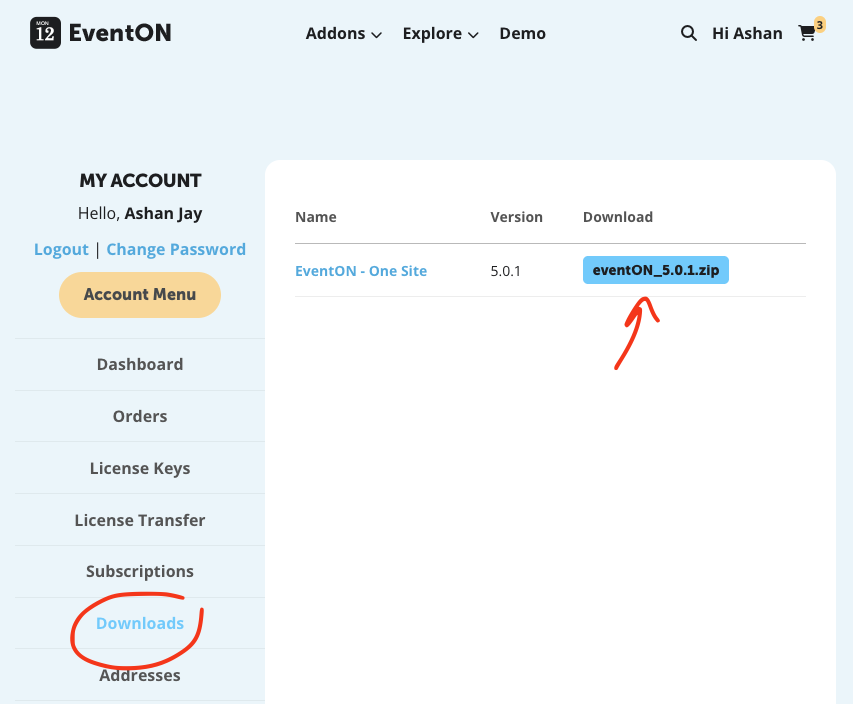
Method 1: Automatic Installation (Recommended)
This is the easiest way to install EventON—no FTP or file management needed. WordPress handles everything via your browser.
- Download the ZIP:
- From your myEventON account, download eventon.zip.
- No need to unzip for this method.
- Upload to WordPress:
- In your WordPress dashboard, go to Plugins > Add New > Upload Plugin.
- Click Choose File, select eventon.zip, and click Install Now.
- Activate the Plugin:
- After installation, click Activate Plugin.
- If prompted for FTP credentials (common on some hosts), enter your server details (contact your host if unsure).
- Activate Your License:
- Go to EventON > Addons & License in the dashboard.
- Enter your license key (found in your myEventON account) and Email address, then click Activate.
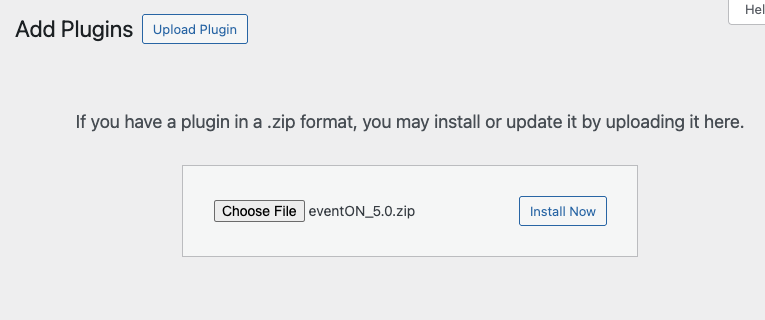
Tip: If the upload fails, check the ZIP file isn’t corrupted or increase your server’s upload limit (ask your host).
Method 2: Manual Installation
Use this method if you prefer FTP or can’t use the automatic uploader. It involves uploading files directly to your server.
- Extract the ZIP:
- Download eventon.zip from your myEventON account.
- Unzip it using a tool like WinZip or 7-Zip to get the eventon folder.
- Upload via FTP:
- Using an FTP client (e.g., FileZilla) or your host’s file manager, connect to your server.
- Navigate to wp-content/plugins in your WordPress directory.
- Upload the entire eventon folder (not the ZIP) to this directory.
- Activate the Plugin:
- In WordPress, go to Plugins > Installed Plugins.
- Find EventON, click Activate.
- Activate Your License:
- Go to EventON > Addons & License, enter your license key, email address, and click Activate.
Warning: Ensure file permissions are set to 755 for the plugins folder. Incorrect permissions can cause errors.
Verify Your Installation
After activation, confirm EventON is ready:
- Check for the Events menu in your WordPress sidebar (below Posts).
- Visit EventON > Settings to see the configuration tabs.
- If the menu or settings don’t appear, deactivate and reactivate the plugin or check for conflicts (see Troubleshooting).
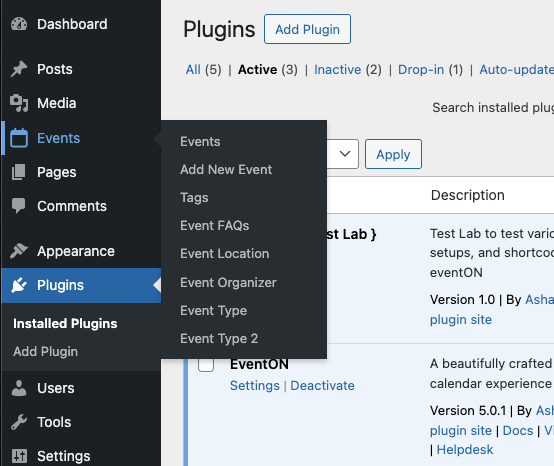
What EventON Installs
EventON adds these components to your WordPress site:
- Custom Post Type: Events (ajde_events) for creating and managing events.
- Taxonomies: event_type and event_type_2 for categorizing events (e.g., “Workshops” or “Virtual”).
- Shortcodes: Like [add_eventon] for embedding calendars.
- Widgets: Such as the Shortcode Executor for sidebars.
Learn more about events in How to Add and Publish Events.
Troubleshooting
- Plugin Won’t Install/Activate?
- Verify PHP 7.4+ and WordPress 5.0+ via Site Health.
- Check for plugin conflicts: Deactivate others temporarily.
- Ensure the ZIP isn’t corrupted—re-download if needed.
- No Events Menu? Clear cache or check user role permissions.
- License Error? Confirm your key is correct at myEventON.
Next Steps
You’re ready to create your first calendar! Follow these guides:
- Configure EventON: Set time zones and styles in the Quick Starter Guide.
- Create Events: Add your first event with How to Add and Publish Events.
- Add a Calendar: Embed a calendar on your site with Adding Calendar to Your Site.
- Explore Display Types: Try lists, Tiles or Schedules Views with Calendar Display Types.
- Use Shortcode Generator: Customize with the Shortcode Generator.
Quick Tips:
- Test on a staging site to avoid live errors.
- Use a default theme (e.g., Twenty Twenty-Four) to rule out theme conflicts.
- Clear cache after activation if using plugins like WP Rocket.
Need help? Explore our Documentations or submit a support ticket. Welcome to EventON!
Did this article help you?