- Get Started
- User Guide
- How to
- ** How to use event_type category to do more
- How to Activate EventON
- How To Allow Users to Submit Events and Create an Events Listing Page
- How to apply a patch fix
- How to Bulk Update Language Translations Using the Import/Export Tool
- How to cancel addon subscription before auto renew
- How to Deactivate EventON Addon Licenses
- How To Display or Hide the Live Now Icon
- How to Enable Auto-updates for EventON
- How to find your EventON license key
- How to Fix a Broken Sidebar Caused by the EventON Widget
- How To Hide Blank Rows On the Calendar EventTop
- How To Set Up and Use the Filter Bar on Calendars
- How to Set Up Health Guidelines for EventON and Extend It
- How to Setup & Use Custom Fields for Events
- How to setup & use multi data types
- How to Setup Basic Paypal for Events
- How to show past events
- How to show your calendar on external sites using an iFrame
- How To Turn on Sort Options On Your Calendar
- How To Upgrade Your EventON Addon License
- How to Use Hashtags to Link to Event Sections
- How to Use Single Event Data Values
- How to Use the EventCard Designer
- How To Use the EventON Shortcode Executor(ESE) Widget
- How To Use The EventTop Designer
- How To Use the ICS Import Tool
- How to Use Virtual Visible Event End Time for Events with Limited Visibility but Extended Durations
- Using an SMTP Mail Plugin To Solve Email Delivery Issues in EventON
- General
- Basic System Requirements for EventON
- Best Practices Before Doing an Addon Update
- How to Delete Old Events from WordPress Trash Automatically
- How To Upgrade From Lite to Full Version
- I am confused about Event Type categories
- What is the calendar filter
- Why am I unable to proceed with the checkout for addon purchases?
- Troubleshooting
- ** What to check if eventON is not working
- How to debug for PHP code errors
- How to debug Javascript interactive issues
- How to find if an issue is coming from eventON
- How to fix font awesome icons not working on your site
- How to fix style override issues
- Increasing the WordPress Memory Limit
- Troubleshooting Using the Health Check Plugin
- Why is Location Google Map grayed out or not displayed on Event Card
- Virtual Events
- Frequently Asked Questions
- Code snippets
- CODE: To add additional healthcare guidelines
- How to add new social share icons
- How to change “events” slug & rewrites
- How to customize the eventtop date format
- How to hook into eventTop
- How to increase event type category count
- How to load EventON scripts to a page
- How to show additional custom data in the eventCard
- CODEX
- Other
- Tricks and Tips
- ** Override CSS in your calendar
- How to create events that goes past midnight
- How to customize Events archive page
- How to customize location and organizer archive page
- How to override event colors with event type colors
- How to show featured image on eventTop
- How to show various information on the eventTop
- How to translate EventON with WPML on the front-end
- One solution for /events slug not working
- Various Creative Ways to Use Multi Data Types
- APIs
- Addons
- Action User
- ActionUser Paid Feature Events
- ActionUser Plus
- Advent Calendar
- Bookings
- Countdown
- CSV Importer
- DailyView
- Dynamic Pricing
- Event API
- Event Dynamic Pricing
- Event Lists
- Event Map
- Event Photos
- Event Reviewer
- Event Search
- Event Seats
- Event Slider
- Event Tickets
- Auto Complete Ticket Order
- Auto re-stocking refunded, cancelled or failed orders
- Changelog for Event Tickets
- CODE: How to send Emails as Bcc
- How to add additional data to confirmation email
- How to add additional fields at checkout
- How to add additional fields to download attendees CSV file
- How to customize ticket email template
- How to manage capacity separately for repeat events
- How to set up Event Tickets
- How to set up variable prices for Tickets
- How To Switch From WooCommerce Blocks to Shortcode-Based Cart & Checkout Pages
- Event Wishlist
- Filters Plus
- FullCal
- ICS Importer
- Include Anything
- Lists & Items
- Moon Data
- PDFer
- Polls
- QR Code
- Reminders
- Repeat Customizer
- RSS Feed
- RSVP Events
- RSVP Events Invitees
- RSVP Events Waitlist
- RSVP Points
- Single Events
- Speakers & Schedule
- Subscriber
- Sync Events
- Tickets Waitlist
- Variations & Options
- Virtual Plus
- Weather
- WeeklyView
- YearlyView
- Policies
- Server Related
- Shortcode
- Translation & Languages
What is the Shortcode Generator?
Last Updated: October 20, 2025
The Shortcode Generator (SG) is an interactive tool built into EventON that helps you create customized shortcodes for displaying calendars and events. It simplifies the process by letting you select options visually—no coding required. Shortcodes like [add_eventon] power your event displays, and SG generates them based on your choices, including filters, layouts, and addon features.
Key Benefits:
- Beginner-friendly: Build complex calendars without memorizing attributes.
- Real-time previews: See the shortcode update as you tweak options.
- Compatible with addons: Options expand if you have extras like RSVP or Tickets installed.
For full shortcode references, see our Shortcode Documentation. New to EventON? Start with our Adding Events Guide.
How to Access the Shortcode Generator
Access SG directly from the WordPress editor or settings:
In Page/Post Editor (Classic Editor):
- Go to Pages > Add New (or edit an existing page).
- Next to the Add Media button, click the Add EventON Shortcode button (it looks like a calendar icon).

In Gutenberg Editor:
- Click + add a block on the page. This will open block browser.
- Type EventON in the top search bar. You should see EventON block.
- Click the EventON Block to add it to the page.
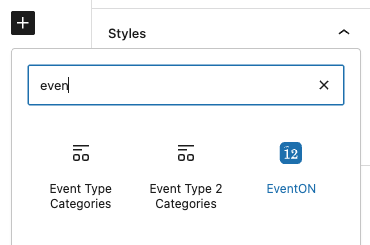
Once added to WP Block editor, EventON Block will appear like below. Clicking on Calendar Generator button will open the shortcode generator.
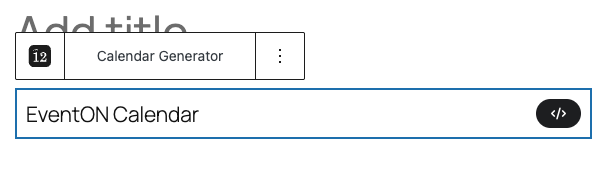
From EventON Settings (Version 2.2.20 and later):
- Navigate to EventON > Settings > Shortcodes.
- Click Configure Calendar to open shortcode generator and create shortcode.
“Tip: If the button is missing, ensure EventON is activated and your user role has editor permissions. Clear cache if using optimization plugins.”
How to Use the Shortcode Generator
Clicking appropriate EventON Shortcode Generator button— a lightbox popup appears.
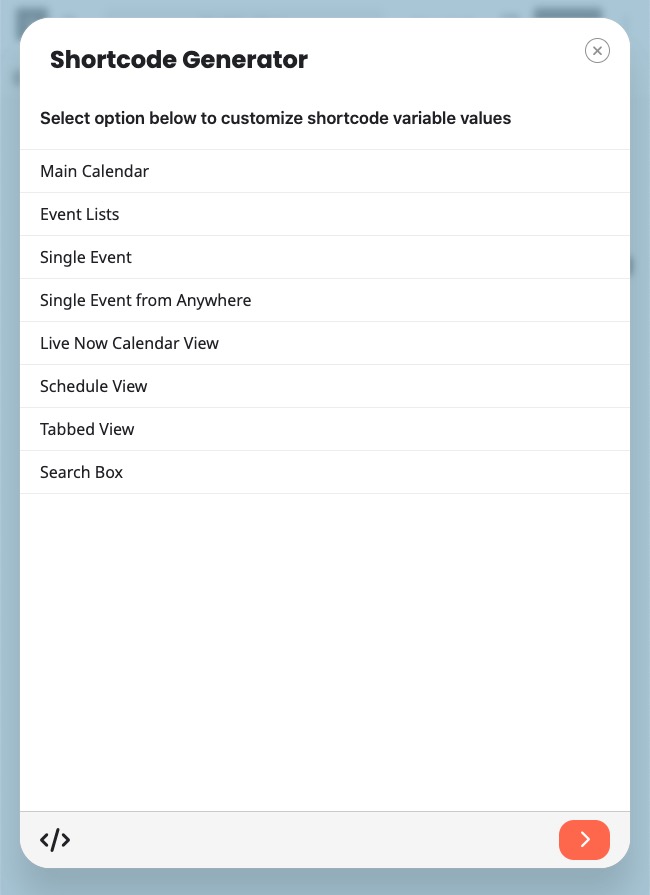
Select a Calendar Type (Level 1 options, e.g., “Main Calendar” or “Event Lists”).
- The panel slides to reveal Level 2 options for that type.
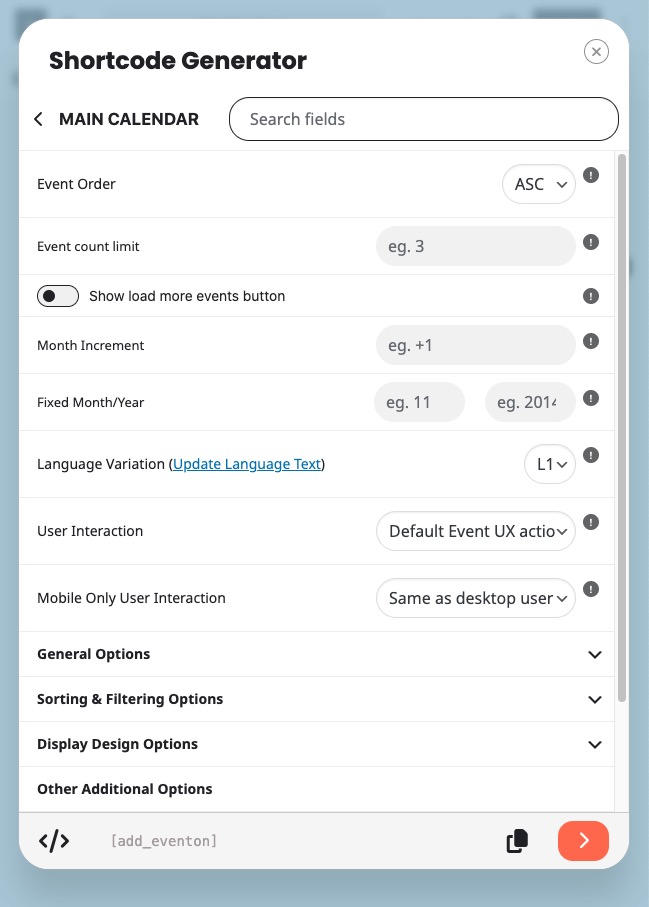
Customize using the interactive panel:
- Toggle features like month navigation, event counts, or filters (e.g., show_et_ft_img=”yes” to display featured images).
- If addons are active, additional options appear (e.g., RSVP buttons).
- The shortcode preview at the bottom updates in real-time.
Once ready:
- Click the button (bottom right) to apply the shortcode.
- Alternatively, you can click Copy button to copy the shortcode and paste in where you like.
Example Generated Shortcode:
[add_eventon show_et_ft_img="yes" event_count="5" hide_past="yes"]Insert via editor: Displays a calendar with images, limited to 5 events, hiding past ones.
“Pro Tip: Test the shortcode on a draft page first. Options stack—combine as needed for advanced layouts.”
Advanced Usage
For developers, use the generated shortcode in PHP templates with WordPress’s do_shortcode() function:
<?php echo do_shortcode('[add_eventon show_et_ft_img="yes"] '); ?>- Place this in your theme files (e.g., header.php) to embed calendars dynamically.
- It renders identically to editor insertion.
- Learn more in our Documentation for hooks and filters.
Troubleshooting and Best Practices
- SG not loading? Update EventON, disable conflicting plugins (e.g., editor enhancers), or switch to Classic Editor.
- Too many options? Start simple—add one feature at a time.
- Mobile previews: SG doesn’t preview responsiveness; test on frontend devices.
- Performance: Avoid overloading shortcodes (e.g., too many filters) on high-traffic pages—use caching.
Need more help? Check related guides like Event Card Customization or submit a support ticket at myeventon.com/support. Explore our full documentations for deeper customization!
Did this article help you?