- Get Started
- User Guide
- How to
- ** How to use event_type category to do more
- How to Activate EventON
- How To Allow Users to Submit Events and Create an Events Listing Page
- How to apply a patch fix
- How to Bulk Update Language Translations Using the Import/Export Tool
- How to cancel addon subscription before auto renew
- How to Deactivate EventON Addon Licenses
- How To Display or Hide the Live Now Icon
- How to Enable Auto-updates for EventON
- How to find your EventON license key
- How to Fix a Broken Sidebar Caused by the EventON Widget
- How To Hide Blank Rows On the Calendar EventTop
- How To Set Up and Use the Filter Bar on Calendars
- How to Set Up Health Guidelines for EventON and Extend It
- How to Setup & Use Custom Fields for Events
- How to setup & use multi data types
- How to Setup Basic Paypal for Events
- How to show past events
- How to show your calendar on external sites using an iFrame
- How To Turn on Sort Options On Your Calendar
- How To Upgrade Your EventON Addon License
- How to Use Hashtags to Link to Event Sections
- How to Use Single Event Data Values
- How to Use the EventCard Designer
- How To Use the EventON Shortcode Executor(ESE) Widget
- How To Use The EventTop Designer
- How To Use the ICS Import Tool
- How to Use Virtual Visible Event End Time for Events with Limited Visibility but Extended Durations
- Using an SMTP Mail Plugin To Solve Email Delivery Issues in EventON
- General
- Basic System Requirements for EventON
- Best Practices Before Doing an Addon Update
- How to Delete Old Events from WordPress Trash Automatically
- How To Upgrade From Lite to Full Version
- I am confused about Event Type categories
- What is the calendar filter
- Why am I unable to proceed with the checkout for addon purchases?
- Troubleshooting
- ** What to check if eventON is not working
- How to debug for PHP code errors
- How to debug Javascript interactive issues
- How to find if an issue is coming from eventON
- How to fix font awesome icons not working on your site
- How to fix style override issues
- Increasing the WordPress Memory Limit
- Troubleshooting Using the Health Check Plugin
- Why is Location Google Map grayed out or not displayed on Event Card
- Virtual Events
- Frequently Asked Questions
- Code snippets
- CODE: To add additional healthcare guidelines
- How to add new social share icons
- How to change “events” slug & rewrites
- How to customize the eventtop date format
- How to hook into eventTop
- How to increase event type category count
- How to load EventON scripts to a page
- How to show additional custom data in the eventCard
- CODEX
- Other
- Tricks and Tips
- ** Override CSS in your calendar
- How to create events that goes past midnight
- How to customize Events archive page
- How to customize location and organizer archive page
- How to override event colors with event type colors
- How to show featured image on eventTop
- How to show various information on the eventTop
- How to translate EventON with WPML on the front-end
- One solution for /events slug not working
- Various Creative Ways to Use Multi Data Types
- APIs
- Addons
- Action User
- ActionUser Paid Feature Events
- ActionUser Plus
- Advent Calendar
- Bookings
- Countdown
- CSV Importer
- DailyView
- Dynamic Pricing
- Event API
- Event Dynamic Pricing
- Event Lists
- Event Map
- Event Photos
- Event Reviewer
- Event Search
- Event Seats
- Event Slider
- Event Tickets
- Auto Complete Ticket Order
- Auto re-stocking refunded, cancelled or failed orders
- Changelog for Event Tickets
- CODE: How to send Emails as Bcc
- How to add additional data to confirmation email
- How to add additional fields at checkout
- How to add additional fields to download attendees CSV file
- How to customize ticket email template
- How to manage capacity separately for repeat events
- How to set up Event Tickets
- How to set up variable prices for Tickets
- How To Switch From WooCommerce Blocks to Shortcode-Based Cart & Checkout Pages
- Event Wishlist
- Filters Plus
- FullCal
- ICS Importer
- Include Anything
- Lists & Items
- Moon Data
- PDFer
- Polls
- QR Code
- Reminders
- Repeat Customizer
- RSS Feed
- RSVP Events
- RSVP Events Invitees
- RSVP Events Waitlist
- RSVP Points
- Single Events
- Speakers & Schedule
- Subscriber
- Sync Events
- Tickets Waitlist
- Variations & Options
- Virtual Plus
- Weather
- WeeklyView
- YearlyView
- Policies
- Server Related
- Shortcode
- Translation & Languages
How to Make Sure EventCard Data is Visible
Last Updated: October 17, 2025
When you activate new custom metadata (e.g., FAQs in EventON 5.0) or install an addon like RSVP or Tickets, new data fields become available for display. However, these won’t appear on the frontend event card until you manually add and arrange them in the Event Card Designer. This drag-and-drop tool lets you customize the layout, ensuring only relevant details show up.
Key Benefits:
- Full control over event card content and order.
- Support for multi-column grids for a modern, responsive design.
- Easy integration with addons—no coding required.
Prerequisites:
- EventON plugin (or compatible with your addon).
- Admin access to WordPress.
- The custom field or addon already activated (e.g., via EventON > Addons).
Step 1: Accessing the Event Card Designer
- In your WordPress dashboard, go to EventON > Settings.
- Click the EventCard Design tab (or search for “EventCard” in settings).
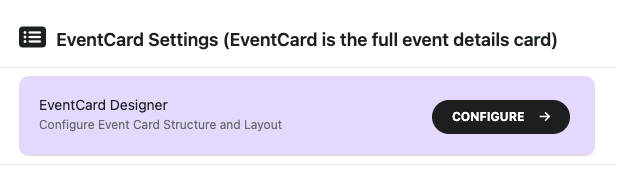
This opens the drag-and-drop interface, where you’ll see available data fields on the left (inactive) and the current layout on the right.
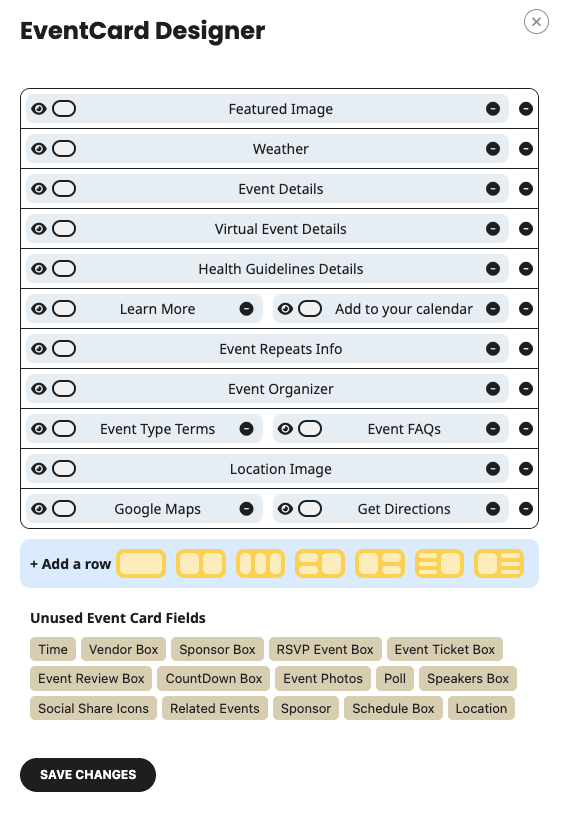
Step 2: Adding and Arranging Data Fields
- Locate the new data field in the Unused Event Card Fields section (e.g., “FAQs” or “RSVP Button”).
- Fields from addons appear here automatically after activation.
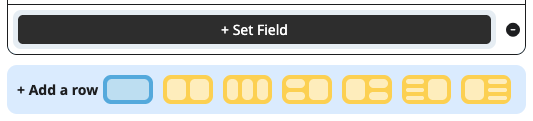
- Click on desired row layout from available options on +Add a row.
- Tip: Using multi column allow you to create balanced layouts (e.g., place event time and location side-by-side).
- Reorder by dragging existing fields up/down.
- Optional: Click the eye icon to toggle the data visibility and white orb to change color.
Step 3: Saving and Applying Changes
- Preview the layout in the designer.
- Click Save Changes at the bottom.
Changes apply site-wide to all events using the default event card.
“Important: Always save—unsaved changes won’t appear on the frontend. If using a caching plugin (e.g., WP Super Cache), clear the cache after saving.”
Troubleshooting and Best Practices
- Field not appearing?
- Ensure the addon is active and the event has data in that field (e.g., no FAQs added = nothing to show).
- Check for theme conflicts—switch to a default theme like Twenty Twenty-Four to test.
- Clear browser cache or use incognito mode.
- Layout looks off? Use custom CSS overrides in EventON > Styles.
- Performance Tip: Too many fields can slow load times—prioritize essentials.
Questions or issues? Search our Documentations or submit a support ticket.
Did this article help you?