How to Set Up Health Guidelines for EventON and Extend It
Last Updated: January 22, 2025
The World Health Organization has put in place preventative measures for COVID-19 and setting up health guidelines for your physical event can hugely impact your attendance rate.
Some of the preventive measures include social distancing, quarantining, ventilation of indoor activity areas, hand washing, and covering coughs and sneezes. The use of face masks or coverings has been recommended in public settings to minimize the risk of transmissions.
EventON makes it super easy to add health guidelines for your event when editing it in your WordPress admin dashboard.
In this guide, we’ll go through the process of adding specific health guidelines and also extending the list with custom guidelines.
Installation
In order to get started, you will need to have EventON installed and activated. You can get the EventON plugin by downloading it from your CodeCanyon account. Please follow our tutorial on how to install & activate EventON.
User Guide
To get started, go to Events > Add Event and create a new event or edit an existing event.
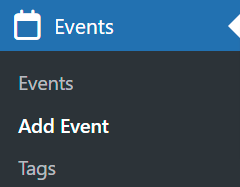
Add a title for your event and optionally add a description and configure the rest of your event settings such as the Time and Date.
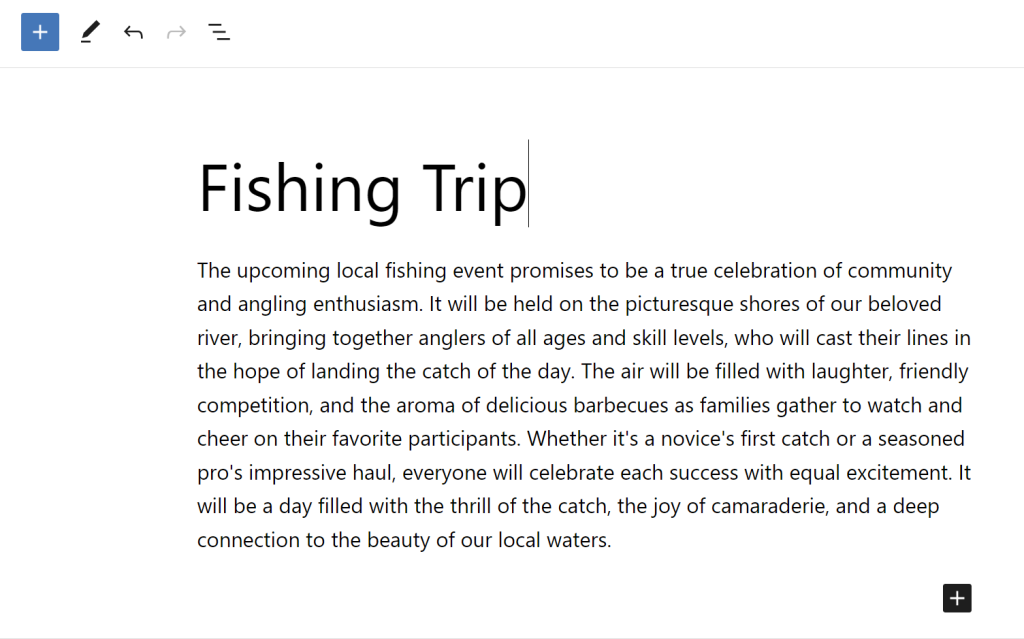
Scroll down to the Event Attendance mode section and select either Physical Event or Online and Physical Event.
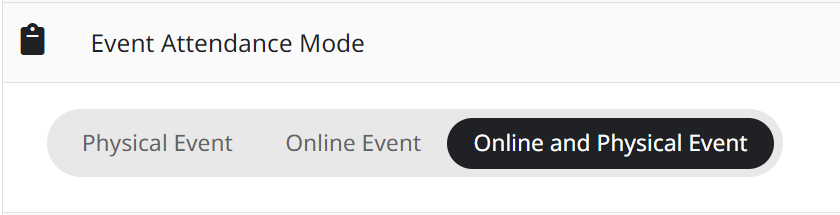
To enable the guidelines, scroll down to the Health Guidelines section and toggle the Enable Health Guidelines for this event option.
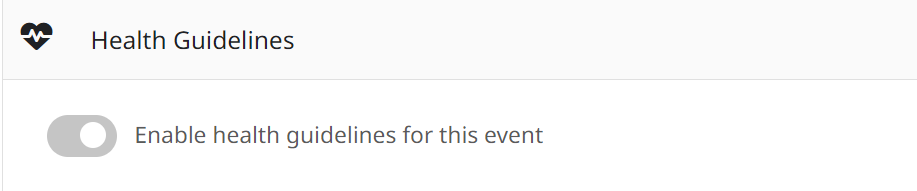
In this section, you can enable any or all of the following guidelines:
- Face masks required
- Temperature will be checked at entrance
- Physical distance maintained event
- Event area sanitized before event
- Event is held outside
- Vaccination Required
You can also add a list of custom guidelines that you would like to be observed by entering the list on the Other additional health guidelines field.
In case you’d like to extend this list with some custom checkboxes, you can do so by following this guide: CODE: To add additional healthcare guidelines.
Finally, publish the event and view it on the front end.
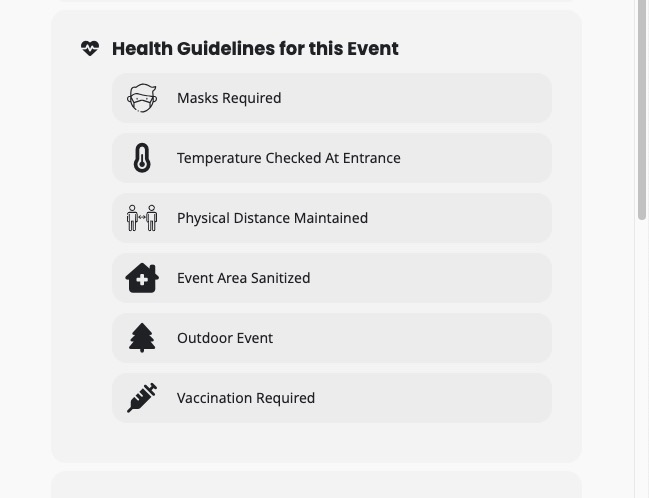
Did this article help you?
- How to
- ** How to use event_type category to do more
- How to Activate EventON
- How To Allow Users to Submit Events and Create an Events Listing Page
- How to apply a patch fix
- How to Bulk Update Language Translations Using the Import/Export Tool
- How to cancel addon subscription before auto renew
- How to Deactivate EventON Addon Licenses
- How To Display or Hide the Live Now Icon
- How to Enable Auto-updates for EventON
- How to find your EventON license key
- How to Fix a Broken Sidebar Caused by the EventON Widget
- How To Hide Blank Rows On the Calendar EventTop
- How To Set Up and Use the Filter Bar on Calendars
- How to Set Up Health Guidelines for EventON and Extend It
- How to Setup & Use Custom Fields for Events
- How to setup & use multi data types
- How to Setup Basic Paypal for Events
- How to show past events
- How to show your calendar on external sites using an iFrame
- How To Turn on Sort Options On Your Calendar
- How To Upgrade Your EventON Addon License
- How to Use Hashtags to Link to Event Sections
- How to Use Single Event Data Values
- How to Use the EventCard Designer
- How To Use the EventON Shortcode Executor(ESE) Widget
- How To Use The EventTop Designer
- How To Use the ICS Import Tool
- How to Use Virtual Visible Event End Time for Events with Limited Visibility but Extended Durations
- Using an SMTP Mail Plugin To Solve Email Delivery Issues in EventON