- Get Started
- User Guide
- How to
- ** How to use event_type category to do more
- How to Activate EventON
- How To Allow Users to Submit Events and Create an Events Listing Page
- How to apply a patch fix
- How to Bulk Update Language Translations Using the Import/Export Tool
- How to cancel addon subscription before auto renew
- How to Deactivate EventON Addon Licenses
- How To Display or Hide the Live Now Icon
- How to Enable Auto-updates for EventON
- How to find your EventON license key
- How to Fix a Broken Sidebar Caused by the EventON Widget
- How To Hide Blank Rows On the Calendar EventTop
- How To Set Up and Use the Filter Bar on Calendars
- How to Set Up Health Guidelines for EventON and Extend It
- How to Setup & Use Custom Fields for Events
- How to setup & use multi data types
- How to Setup Basic Paypal for Events
- How to show past events
- How to show your calendar on external sites using an iFrame
- How To Turn on Sort Options On Your Calendar
- How To Upgrade Your EventON Addon License
- How to Use Hashtags to Link to Event Sections
- How to Use Single Event Data Values
- How to Use the EventCard Designer
- How To Use the EventON Shortcode Executor(ESE) Widget
- How To Use The EventTop Designer
- How To Use the ICS Import Tool
- How to Use Virtual Visible Event End Time for Events with Limited Visibility but Extended Durations
- Using an SMTP Mail Plugin To Solve Email Delivery Issues in EventON
- General
- Basic System Requirements for EventON
- Best Practices Before Doing an Addon Update
- How to Delete Old Events from WordPress Trash Automatically
- How To Upgrade From Lite to Full Version
- I am confused about Event Type categories
- What is the calendar filter
- Why am I unable to proceed with the checkout for addon purchases?
- Troubleshooting
- ** What to check if eventON is not working
- How to debug for PHP code errors
- How to debug Javascript interactive issues
- How to find if an issue is coming from eventON
- How to fix font awesome icons not working on your site
- How to fix style override issues
- Increasing the WordPress Memory Limit
- Troubleshooting Using the Health Check Plugin
- Why is Location Google Map grayed out or not displayed on Event Card
- Virtual Events
- Frequently Asked Questions
- Code snippets
- CODE: To add additional healthcare guidelines
- How to add new social share icons
- How to change “events” slug & rewrites
- How to customize the eventtop date format
- How to hook into eventTop
- How to increase event type category count
- How to load EventON scripts to a page
- How to show additional custom data in the eventCard
- CODEX
- Other
- Tricks and Tips
- ** Override CSS in your calendar
- How to create events that goes past midnight
- How to customize Events archive page
- How to customize location and organizer archive page
- How to override event colors with event type colors
- How to show featured image on eventTop
- How to show various information on the eventTop
- How to translate EventON with WPML on the front-end
- One solution for /events slug not working
- Various Creative Ways to Use Multi Data Types
- APIs
- Addons
- Action User
- ActionUser Paid Feature Events
- ActionUser Plus
- Advent Calendar
- Bookings
- Countdown
- CSV Importer
- DailyView
- Dynamic Pricing
- Event API
- Event Dynamic Pricing
- Event Lists
- Event Map
- Event Photos
- Event Reviewer
- Event Search
- Event Seats
- Event Slider
- Event Tickets
- Auto Complete Ticket Order
- Auto re-stocking refunded, cancelled or failed orders
- Changelog for Event Tickets
- CODE: How to send Emails as Bcc
- How to add additional data to confirmation email
- How to add additional fields at checkout
- How to add additional fields to download attendees CSV file
- How to customize ticket email template
- How to manage capacity separately for repeat events
- How to set up Event Tickets
- How to set up variable prices for Tickets
- How To Switch From WooCommerce Blocks to Shortcode-Based Cart & Checkout Pages
- Event Wishlist
- Filters Plus
- FullCal
- ICS Importer
- Include Anything
- Lists & Items
- Moon Data
- PDFer
- Polls
- QR Code
- Reminders
- Repeat Customizer
- RSS Feed
- RSVP Events
- RSVP Events Invitees
- RSVP Events Waitlist
- RSVP Points
- Single Events
- Speakers & Schedule
- Subscriber
- Sync Events
- Tickets Waitlist
- Variations & Options
- Virtual Plus
- Weather
- WeeklyView
- YearlyView
- Policies
- Server Related
- Shortcode
- Translation & Languages
How to hook into eventTop
Last Updated: February 20, 2025
Since the eventON version 2.2.23 we have added several hooks that you can use to add content to eventTop 2 locations. Let’s take a look at how to add some text in the eventTop. Add the below codes to function.php
// hook into event top correct place
add_filter('eventon_eventtop_one', 'eventon_insert', 10, 3);
function eventon_insert($array, $evvals, $passval){
$array['custom'] = array('eventid'=>$passval['eventid'], 'evvals'=>$evvals);
return $array;
}Explanation:
This part will hook into the first available place in eventTop in the order of other eventTop content. — Which is right under the eventTop categories and other information. You can also use eventon_eventtop_two hook which would add your content to the eventTop right after span.evcal_desc3, (which would be under all the eventTop event data) — but in this example our content will get added into the span.evcal_desc3
Also the variables passed into above function are:
$array – array of other event top items added before this
$evvals – event post meta values as an array
$passval – this contain an array of (‘eventid’, ‘ri’,’fields_’,’fields’) – event id, repeat interval of the current event, event top fields
// include in index as part of event top array
add_filter('evo_eventtop_adds', 'eventon_top_adds', 10, 1);
function eventon_top_adds($array){
$array[] = 'custom';
return $array;
}Explanation:
In this we include our element index as custom for the switch statement in eventon-eventTop.php — so the custom index would also run through in the switch statement. (in includes/eventon-eventTop.php line 24)
// throw html content for the switch statement for this index
add_filter('eventon_eventtop_custom', 'eventon_top_content', 10, 3);
function eventon_top_content($object, $helpers, $EVENT){
$event_id = $object->eventid;
// $event_id = $EVENT->ID -- event ID can also be get from this
// $event_pmv = $object->evvals; // event post meta values
// your HTML code goes in here.
$output = '<span data-eventid="'.$event_id.'" class="custom_code">Click to see more</span>';
return $output;
}Explanation:
This is where we output the HTML when switch statement (mentioned above) get to run on our custom index which would run the filter eventon_eventtop_custom() and that would run this function and output HTML content. One other thing to note here is, $event_id and $event_pmv (event post meta) are variables available for you to use in your HTML.
// styles for the new addition
add_action('wp_head', 'eventon_additional_styles');
function eventon_additional_styles(){
echo "<style type='text/css'>
body .eventon_list_event .evcal_desc .custom_code{
background-color:#7DC1DF;
padding:3px 8px;
border-radius:5px;
display:inline-block;
font-size:12px;
text-transform:uppercase;
color:#fff;
}
</style>";
}
Explanation:
In order to give the final touch we add some styles targeting the new content — <span> with class name custom_code.(in this example) In here we hook the styles to throw in the header of the webpage using wp_head but you can also use other ways to write these styles.
Final Result
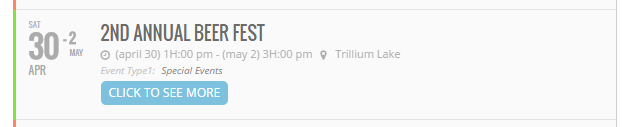
The above code saved in your theme function.php will produce a final result like what you see above. This is just an example and you can do more with similar code.
Did this article help you?
- Code snippets
- CODE: To add additional healthcare guidelines
- How to add new social share icons
- How to change "events" slug & rewrites
- How to customize the eventtop date format
- How to hook into eventTop
- How to increase event type category count
- How to load EventON scripts to a page
- How to show additional custom data in the eventCard