- Get Started
- User Guide
- How to
- ** How to use event_type category to do more
- How to Activate EventON
- How To Allow Users to Submit Events and Create an Events Listing Page
- How to apply a patch fix
- How to Bulk Update Language Translations Using the Import/Export Tool
- How to cancel addon subscription before auto renew
- How to Deactivate EventON Addon Licenses
- How To Display or Hide the Live Now Icon
- How to Enable Auto-updates for EventON
- How to find your EventON license key
- How to Fix a Broken Sidebar Caused by the EventON Widget
- How To Hide Blank Rows On the Calendar EventTop
- How To Set Up and Use the Filter Bar on Calendars
- How to Set Up Health Guidelines for EventON and Extend It
- How to Setup & Use Custom Fields for Events
- How to setup & use multi data types
- How to Setup Basic Paypal for Events
- How to show past events
- How to show your calendar on external sites using an iFrame
- How To Turn on Sort Options On Your Calendar
- How To Upgrade Your EventON Addon License
- How to Use Hashtags to Link to Event Sections
- How to Use Single Event Data Values
- How to Use the EventCard Designer
- How To Use the EventON Shortcode Executor(ESE) Widget
- How To Use The EventTop Designer
- How To Use the ICS Import Tool
- How to Use Virtual Visible Event End Time for Events with Limited Visibility but Extended Durations
- Using an SMTP Mail Plugin To Solve Email Delivery Issues in EventON
- General
- Basic System Requirements for EventON
- Best Practices Before Doing an Addon Update
- How to Delete Old Events from WordPress Trash Automatically
- How To Upgrade From Lite to Full Version
- I am confused about Event Type categories
- What is the calendar filter
- Why am I unable to proceed with the checkout for addon purchases?
- Troubleshooting
- ** What to check if eventON is not working
- How to debug for PHP code errors
- How to debug Javascript interactive issues
- How to find if an issue is coming from eventON
- How to fix font awesome icons not working on your site
- How to fix style override issues
- Increasing the WordPress Memory Limit
- Troubleshooting Using the Health Check Plugin
- Why is Location Google Map grayed out or not displayed on Event Card
- Virtual Events
- Frequently Asked Questions
- Code snippets
- CODE: To add additional healthcare guidelines
- How to add new social share icons
- How to change “events” slug & rewrites
- How to customize the eventtop date format
- How to hook into eventTop
- How to increase event type category count
- How to load EventON scripts to a page
- How to show additional custom data in the eventCard
- CODEX
- Other
- Tricks and Tips
- ** Override CSS in your calendar
- How to create events that goes past midnight
- How to customize Events archive page
- How to customize location and organizer archive page
- How to override event colors with event type colors
- How to show featured image on eventTop
- How to show various information on the eventTop
- How to translate EventON with WPML on the front-end
- One solution for /events slug not working
- Various Creative Ways to Use Multi Data Types
- APIs
- Addons
- Action User
- ActionUser Paid Feature Events
- ActionUser Plus
- Advent Calendar
- Bookings
- Countdown
- CSV Importer
- DailyView
- Dynamic Pricing
- Event API
- Event Dynamic Pricing
- Event Lists
- Event Map
- Event Photos
- Event Reviewer
- Event Search
- Event Seats
- Event Slider
- Event Tickets
- Auto Complete Ticket Order
- Auto re-stocking refunded, cancelled or failed orders
- Changelog for Event Tickets
- CODE: How to send Emails as Bcc
- How to add additional data to confirmation email
- How to add additional fields at checkout
- How to add additional fields to download attendees CSV file
- How to customize ticket email template
- How to manage capacity separately for repeat events
- How to set up Event Tickets
- How to set up variable prices for Tickets
- How To Switch From WooCommerce Blocks to Shortcode-Based Cart & Checkout Pages
- Event Wishlist
- Filters Plus
- FullCal
- ICS Importer
- Include Anything
- Lists & Items
- Moon Data
- PDFer
- Polls
- QR Code
- Reminders
- Repeat Customizer
- RSS Feed
- RSVP Events
- RSVP Events Invitees
- RSVP Events Waitlist
- RSVP Points
- Single Events
- Speakers & Schedule
- Subscriber
- Sync Events
- Tickets Waitlist
- Variations & Options
- Virtual Plus
- Weather
- WeeklyView
- YearlyView
- Policies
- Server Related
- Shortcode
- Translation & Languages
How to setup reminders for Tickets
Last Updated: February 21, 2025
Getting Started with Reminders for Tickets Addon
After the Reminders addon is installed and activated, go to EventON Settings > Tickets > Reminders. In here you can enable upto 2 before event start reminder and 2 after event end reminders.
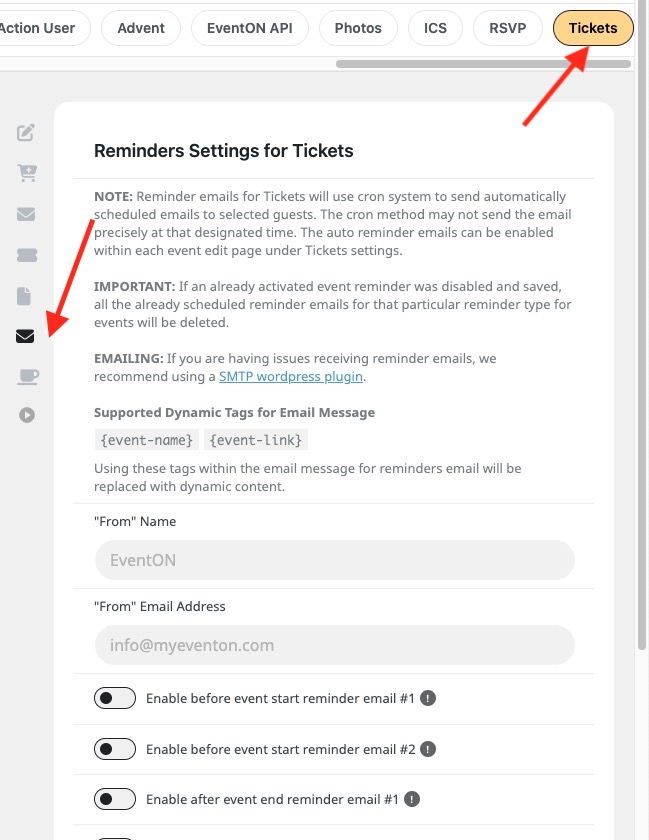
General Setting fields
“From” Name – you can set the from name that will show in the email customer receive. If left blank the default website name will be used for this.
“From” Email Address – Just like the from name from email will also show in the customer email. If left blank default wordpress admin email address will be used instead.
Enabling a Reminder
Once you enable any of the reminders you will see a new set of settings open up.
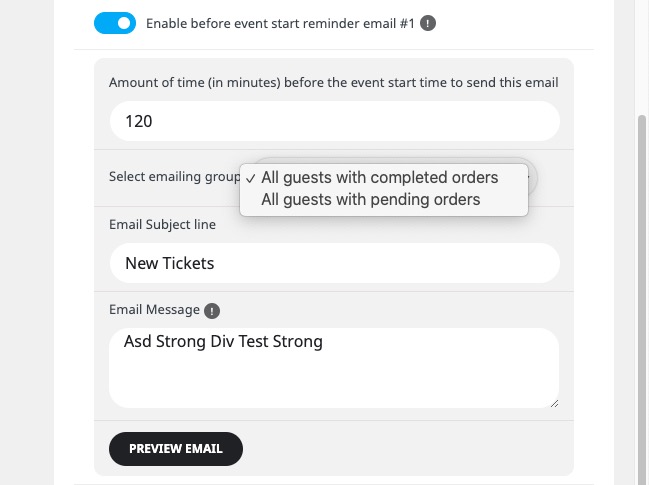
Amount of time (in minutes)… — (required) you can set the before or after time in minutes in this input field. Make sure you read carefully which type of field this is. If this is a before event start reminder, the amount of time will be the time before event start — to send the reminder email. Likewise, for after event end, will be after the event end.
Select emailing group — From this dropdown list you can select the type of guests group you want the reminder emails to be sent to.
Email Subject Line – the subject for the reminder email. If left blank “Tickets Notification” will be used.
Email Message — (required) the actual message body of the email. The text you type in here will nest inside default EventON email template.
Email message dynamic tags – you can use these dynamic message tags inside the email message text box: {event-name} {event-link}
These tags will be replaced with actual content according to the event on the actual reminder email.
Enabling the Reminders for Events
Once the reminders have been set within Tickets settings, you can go to any event with Tickets activated to enable the reminders for that particular event.
In the Tickets meta box for event edit page you can find the enabled Reminder options. In here you can enable the reminder for this particular event.
Once reminders are enabled and saved for the event, a cron job will be created for just this event to take placed at the time set on reminder settings.
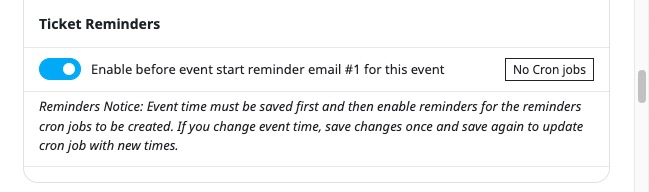
Reminder Email Delays
Reminder emails are sent using WordPress cron jobs. Each event that have reminders enabled will have its own one time cron job. As soon as the reminder cron job was performed to send out the email, the cron job will be deleted.
Since the reminder emails rely on WP Cron jobs, if your website does not get refreshed as often, the reminder emails may not get sent in the exact time, while it will be sent next time the website get loaded and the cron job is performed.
Did this article help you?