- Get Started
- User Guide
- How to
- ** How to use event_type category to do more
- How to Activate EventON
- How To Allow Users to Submit Events and Create an Events Listing Page
- How to apply a patch fix
- How to Bulk Update Language Translations Using the Import/Export Tool
- How to cancel addon subscription before auto renew
- How to Deactivate EventON Addon Licenses
- How To Display or Hide the Live Now Icon
- How to Enable Auto-updates for EventON
- How to find your EventON license key
- How to Fix a Broken Sidebar Caused by the EventON Widget
- How To Hide Blank Rows On the Calendar EventTop
- How To Set Up and Use the Filter Bar on Calendars
- How to Set Up Health Guidelines for EventON and Extend It
- How to Setup & Use Custom Fields for Events
- How to setup & use multi data types
- How to Setup Basic Paypal for Events
- How to show past events
- How to show your calendar on external sites using an iFrame
- How To Turn on Sort Options On Your Calendar
- How To Upgrade Your EventON Addon License
- How to Use Hashtags to Link to Event Sections
- How to Use Single Event Data Values
- How to Use the EventCard Designer
- How To Use the EventON Shortcode Executor(ESE) Widget
- How To Use The EventTop Designer
- How To Use the ICS Import Tool
- How to Use Virtual Visible Event End Time for Events with Limited Visibility but Extended Durations
- Using an SMTP Mail Plugin To Solve Email Delivery Issues in EventON
- General
- Basic System Requirements for EventON
- Best Practices Before Doing an Addon Update
- How to Delete Old Events from WordPress Trash Automatically
- How To Upgrade From Lite to Full Version
- I am confused about Event Type categories
- What is the calendar filter
- Why am I unable to proceed with the checkout for addon purchases?
- Troubleshooting
- ** What to check if eventON is not working
- How to debug for PHP code errors
- How to debug Javascript interactive issues
- How to find if an issue is coming from eventON
- How to fix font awesome icons not working on your site
- How to fix style override issues
- Increasing the WordPress Memory Limit
- Troubleshooting Using the Health Check Plugin
- Why is Location Google Map grayed out or not displayed on Event Card
- Virtual Events
- Frequently Asked Questions
- Code snippets
- CODE: To add additional healthcare guidelines
- How to add new social share icons
- How to change “events” slug & rewrites
- How to customize the eventtop date format
- How to hook into eventTop
- How to increase event type category count
- How to load EventON scripts to a page
- How to show additional custom data in the eventCard
- CODEX
- Other
- Tricks and Tips
- ** Override CSS in your calendar
- How to create events that goes past midnight
- How to customize Events archive page
- How to customize location and organizer archive page
- How to override event colors with event type colors
- How to show featured image on eventTop
- How to show various information on the eventTop
- How to translate EventON with WPML on the front-end
- One solution for /events slug not working
- Various Creative Ways to Use Multi Data Types
- APIs
- Addons
- Action User
- ActionUser Paid Feature Events
- ActionUser Plus
- Advent Calendar
- Bookings
- Countdown
- CSV Importer
- DailyView
- Dynamic Pricing
- Event API
- Event Dynamic Pricing
- Event Lists
- Event Map
- Event Photos
- Event Reviewer
- Event Search
- Event Seats
- Event Slider
- Event Tickets
- Auto Complete Ticket Order
- Auto re-stocking refunded, cancelled or failed orders
- Changelog for Event Tickets
- CODE: How to send Emails as Bcc
- How to add additional data to confirmation email
- How to add additional fields at checkout
- How to add additional fields to download attendees CSV file
- How to customize ticket email template
- How to manage capacity separately for repeat events
- How to set up Event Tickets
- How to set up variable prices for Tickets
- How To Switch From WooCommerce Blocks to Shortcode-Based Cart & Checkout Pages
- Event Wishlist
- Filters Plus
- FullCal
- ICS Importer
- Include Anything
- Lists & Items
- Moon Data
- PDFer
- Polls
- QR Code
- Reminders
- Repeat Customizer
- RSS Feed
- RSVP Events
- RSVP Events Invitees
- RSVP Events Waitlist
- RSVP Points
- Single Events
- Speakers & Schedule
- Subscriber
- Sync Events
- Tickets Waitlist
- Variations & Options
- Virtual Plus
- Weather
- WeeklyView
- YearlyView
- Policies
- Server Related
- Shortcode
- Translation & Languages
How to Use the Filter Plus Addon
Last Updated: December 26, 2024
Want to take your EventON calendar filtering to the next level? Look no further than the Filter Plus addon. This addon empowers users to refine their search with granular control, transforming your EventON calendar into a user-centric powerhouse.
Filter Plus offers a rich dataset for filtering, along with a suite of user-friendly interfaces. Leverage the lightbox view featuring interactive event selection, a time-based slider, and intuitive filtering options. You get to to display filters on the calendar’s side panel or utilize the fast filter bar at the top for quick searches.
Regardless of your filter list’s length, Filter Plus offers solutions for clear presentation and efficient searching. This ensures visitors can pinpoint their desired events with minimal effort. This addon also integrates with EventON’s shortcode generator, streamlining the process of adding these filters to your main calendar.
This guide will walk you step-by-step through installing and utilizing the Filter Plus addon’s extensive filtering features. We’ll cover everything you need to know to empower your users with precise event searching.
Installation
To get started, go to your EventON account and download the Filter Plus addon zip file.
Go to Plugins > Add New (in your WordPress admin area) and then select Upload
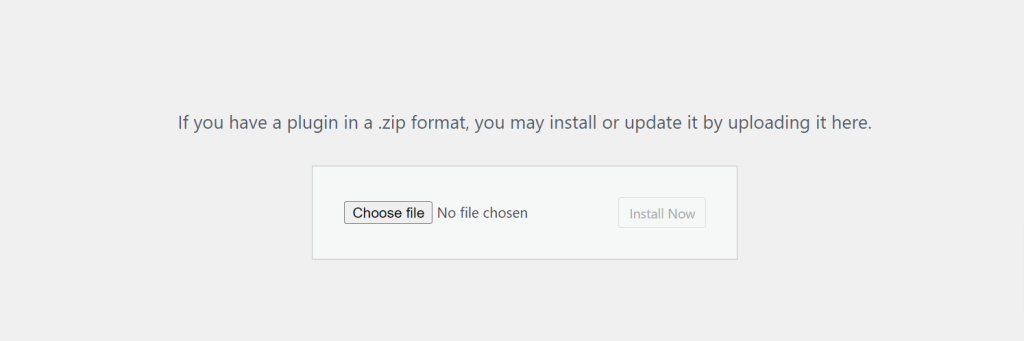
Next, select the zip file you downloaded and click Install Now. For more details about this process, please go through the following guide: How to Install Addons
Configuration
To get started, go to EventON → Settings → Sorting and Filtering and ensure that all the filtering and sorting options that you’d like to use are selected as shown below:
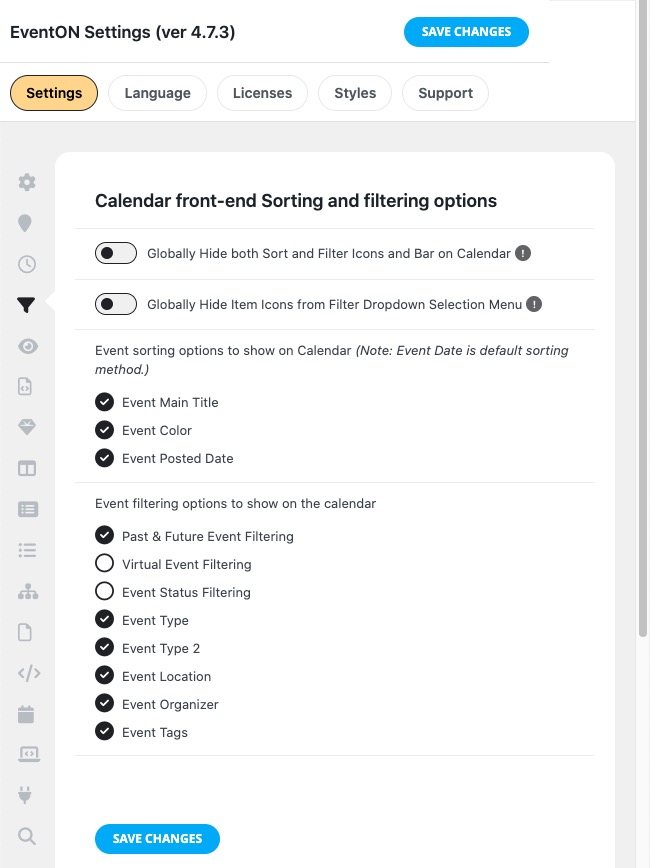
Once the addon is activated, you will notice that you have some shiny new filters available on the shortcode generator as shown below:
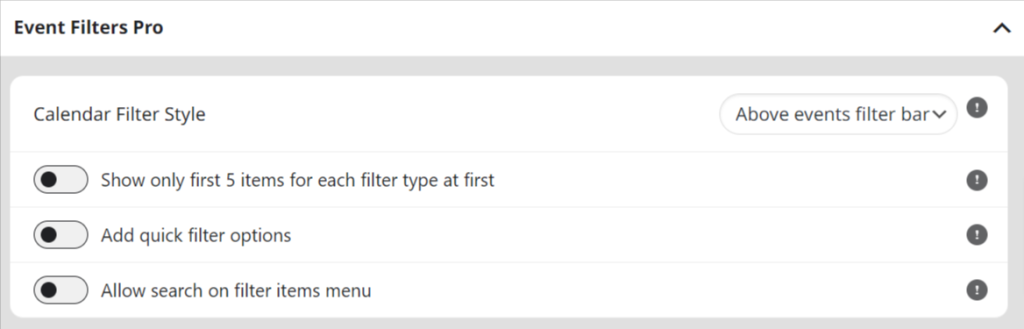
Calendar Filter Style
With this addon, you get the following filters that can be selected on the dropdown shown above:
- Above events filter bar
- Side filter column
- Lightbox filter
Above events filter bar
When this option is selected, the filter options will appear at the top as shown below:
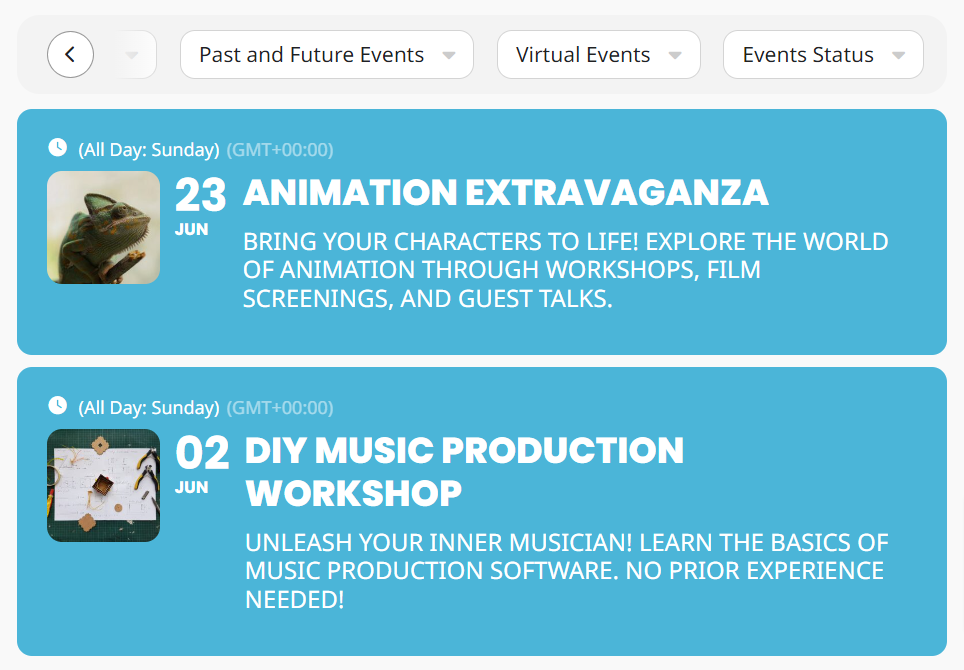
Side filter column
When this option is selected, the filter options will appear on the side as shown below:
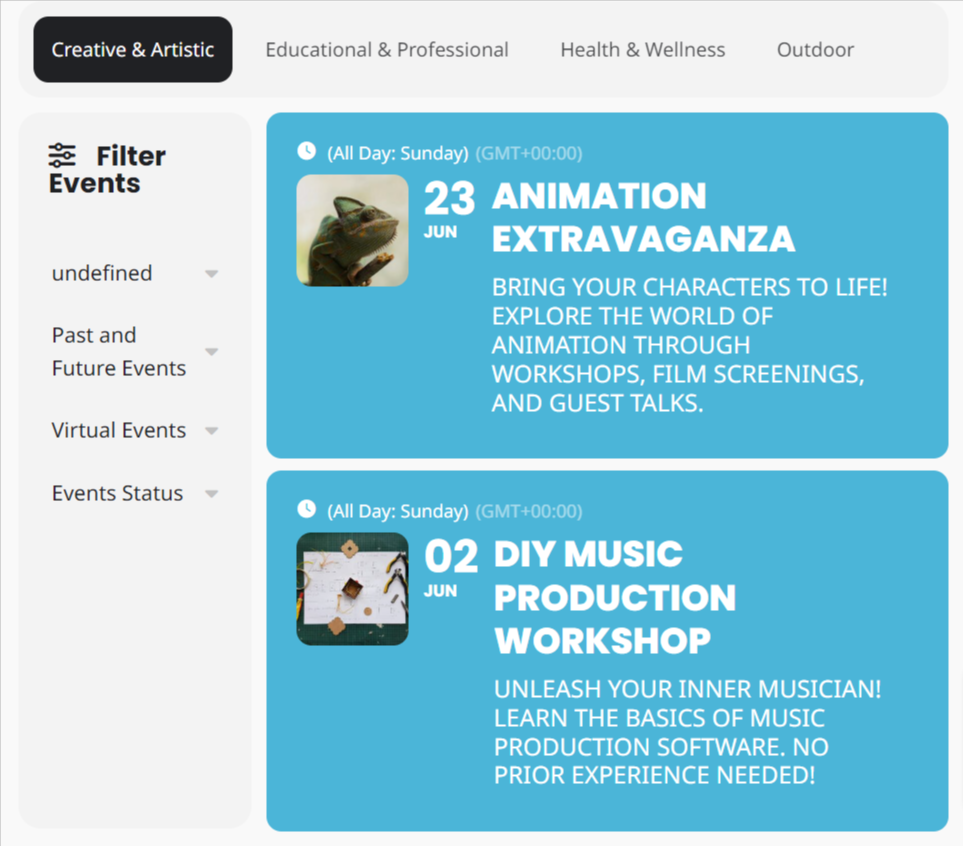
Lightbox filter
When this option is selected, the filter options will appear in a lightbox that is visible when the Sliders icon shown below is clicked:
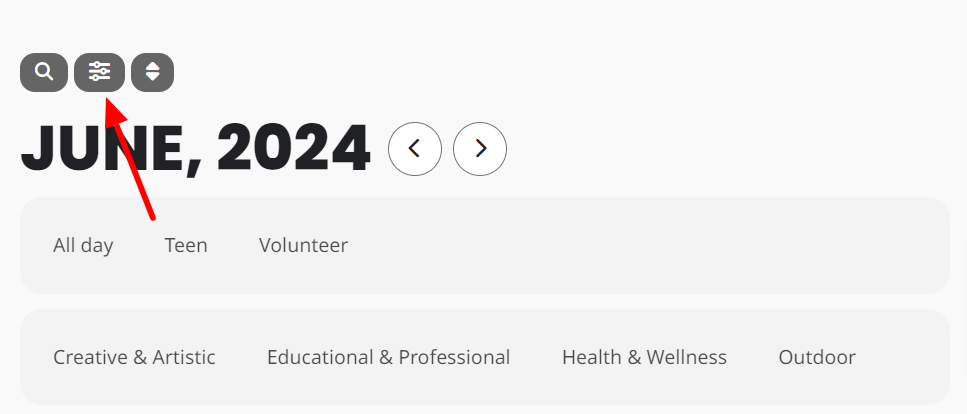
Clicking this option exposes additional filter options as shown below:
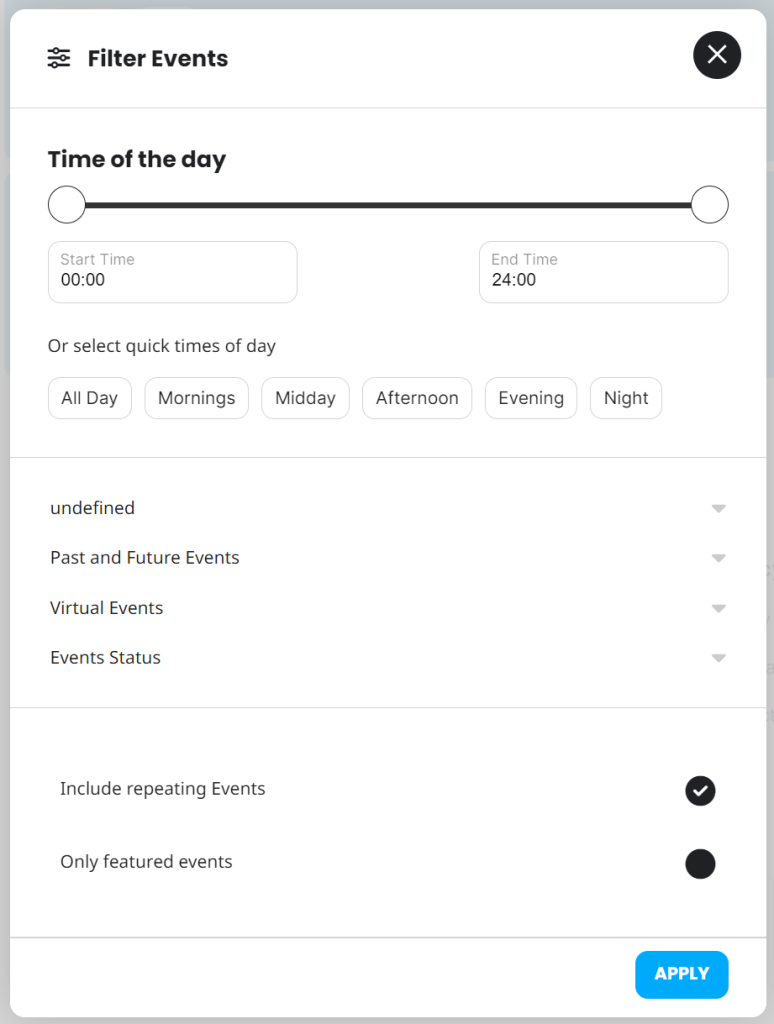
The lightbox implements a comprehensive data sets that can be used for filtering events in an interactive way.
Plus features in this addon
Fast filter bar
This feature creates a fancy new slider option for quickly searching and filtering events. You can assign Event type 1 or Event type 2 categories to this filter with custom colors and icons as shown below:

Time of day filter
This option is available on the Lightbox and offers a slider and selectable buttons for quickly selecting a specific time of the day as shown below:
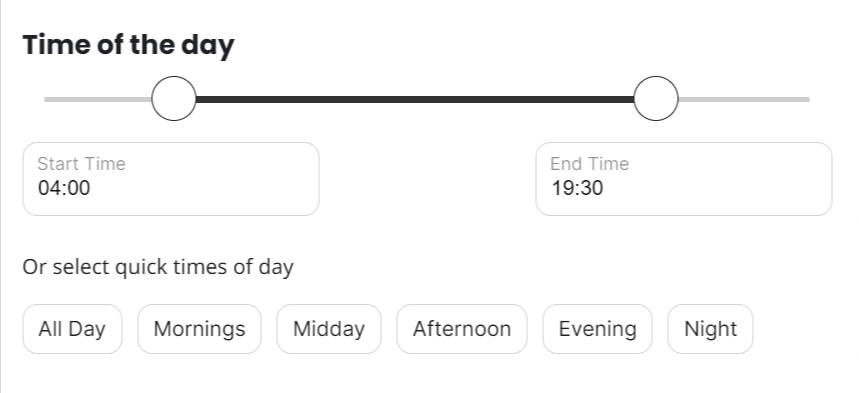
Did this article help you?