- Get Started
- User Guide
- How to
- ** How to use event_type category to do more
- How to Activate EventON
- How To Allow Users to Submit Events and Create an Events Listing Page
- How to apply a patch fix
- How to Bulk Update Language Translations Using the Import/Export Tool
- How to cancel addon subscription before auto renew
- How to Deactivate EventON Addon Licenses
- How To Display or Hide the Live Now Icon
- How to Enable Auto-updates for EventON
- How to find your EventON license key
- How to Fix a Broken Sidebar Caused by the EventON Widget
- How To Hide Blank Rows On the Calendar EventTop
- How To Set Up and Use the Filter Bar on Calendars
- How to Set Up Health Guidelines for EventON and Extend It
- How to Setup & Use Custom Fields for Events
- How to setup & use multi data types
- How to Setup Basic Paypal for Events
- How to show past events
- How to show your calendar on external sites using an iFrame
- How To Turn on Sort Options On Your Calendar
- How To Upgrade Your EventON Addon License
- How to Use Hashtags to Link to Event Sections
- How to Use Single Event Data Values
- How to Use the EventCard Designer
- How To Use the EventON Shortcode Executor(ESE) Widget
- How To Use The EventTop Designer
- How To Use the ICS Import Tool
- How to Use Virtual Visible Event End Time for Events with Limited Visibility but Extended Durations
- Using an SMTP Mail Plugin To Solve Email Delivery Issues in EventON
- General
- Basic System Requirements for EventON
- Best Practices Before Doing an Addon Update
- How to Delete Old Events from WordPress Trash Automatically
- How To Upgrade From Lite to Full Version
- I am confused about Event Type categories
- What is the calendar filter
- Why am I unable to proceed with the checkout for addon purchases?
- Troubleshooting
- ** What to check if eventON is not working
- How to debug for PHP code errors
- How to debug Javascript interactive issues
- How to find if an issue is coming from eventON
- How to fix font awesome icons not working on your site
- How to fix style override issues
- Increasing the WordPress Memory Limit
- Troubleshooting Using the Health Check Plugin
- Why is Location Google Map grayed out or not displayed on Event Card
- Virtual Events
- Frequently Asked Questions
- Code snippets
- CODE: To add additional healthcare guidelines
- How to add new social share icons
- How to change “events” slug & rewrites
- How to customize the eventtop date format
- How to hook into eventTop
- How to increase event type category count
- How to load EventON scripts to a page
- How to show additional custom data in the eventCard
- CODEX
- Other
- Tricks and Tips
- ** Override CSS in your calendar
- How to create events that goes past midnight
- How to customize Events archive page
- How to customize location and organizer archive page
- How to override event colors with event type colors
- How to show featured image on eventTop
- How to show various information on the eventTop
- How to translate EventON with WPML on the front-end
- One solution for /events slug not working
- Various Creative Ways to Use Multi Data Types
- APIs
- Addons
- Action User
- ActionUser Paid Feature Events
- ActionUser Plus
- Advent Calendar
- Bookings
- Countdown
- CSV Importer
- DailyView
- Dynamic Pricing
- Event API
- Event Dynamic Pricing
- Event Lists
- Event Map
- Event Photos
- Event Reviewer
- Event Search
- Event Seats
- Event Slider
- Event Tickets
- Auto Complete Ticket Order
- Auto re-stocking refunded, cancelled or failed orders
- Changelog for Event Tickets
- CODE: How to send Emails as Bcc
- How to add additional data to confirmation email
- How to add additional fields at checkout
- How to add additional fields to download attendees CSV file
- How to customize ticket email template
- How to manage capacity separately for repeat events
- How to set up Event Tickets
- How to set up variable prices for Tickets
- How To Switch From WooCommerce Blocks to Shortcode-Based Cart & Checkout Pages
- Event Wishlist
- Filters Plus
- FullCal
- ICS Importer
- Include Anything
- Lists & Items
- Moon Data
- PDFer
- Polls
- QR Code
- Reminders
- Repeat Customizer
- RSS Feed
- RSVP Events
- RSVP Events Invitees
- RSVP Events Waitlist
- RSVP Points
- Single Events
- Speakers & Schedule
- Subscriber
- Sync Events
- Tickets Waitlist
- Variations & Options
- Virtual Plus
- Weather
- WeeklyView
- YearlyView
- Policies
- Server Related
- Shortcode
- Translation & Languages
How to Setup & Use FAQs
Last Updated: October 17, 2025
EventON 5.0 introduces native FAQs for events, allowing you to add collapsible question-and-answer sections directly to your event details. This feature helps provide quick info to attendees without cluttering the event description. FAQs can be created new, reused from other events, and even generated with AI assistance.
Key Benefits:
- Reuse FAQs across events to save time.
- Integrate seamlessly into the event card layout.
- AI-powered suggestions for faster creation (available in EventON Full version).
Prerequisites:
- EventON plugin version 5.0 or later.
- WordPress admin access.
- For AI features: EventON Full version with AI enabled in settings (go to EventON > Settings > AI Assist).
If you’re new to EventON, check our Installation Guide first.
Step 1: Accessing FAQs in the Event Edit Page
- Navigate to your WordPress dashboard and open the event you want to edit (Events > All Events > Edit).
- In the Main Event Details section, scroll to the FAQs tab.
From here, you can add new FAQs or select existing ones.
“Tip: FAQs are stored globally, so reusing them promotes consistency across your site.”
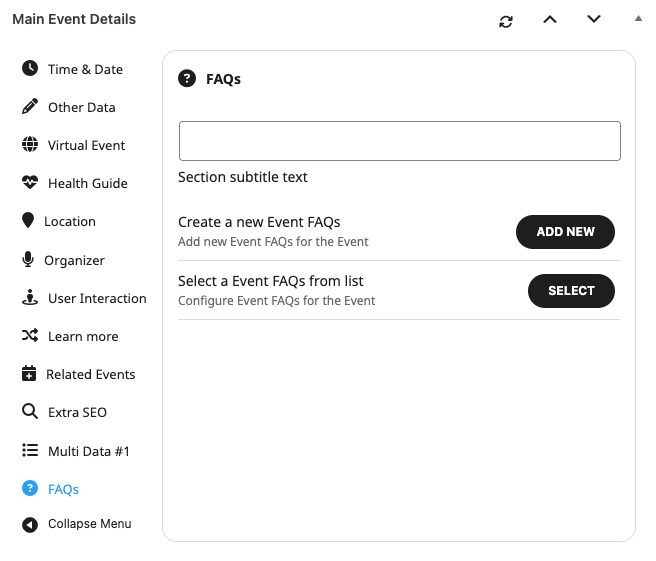
Step 2: Adding a New FAQ
- Click Add New to open the lightbox form.
- Enter the Question (e.g., “What is the dress code?”).
- Enter the Answer (supports rich text, links, and basic formatting like bold or lists).
- Click Save to add it to the event.
This creates a reusable FAQ that can be selected in future events.
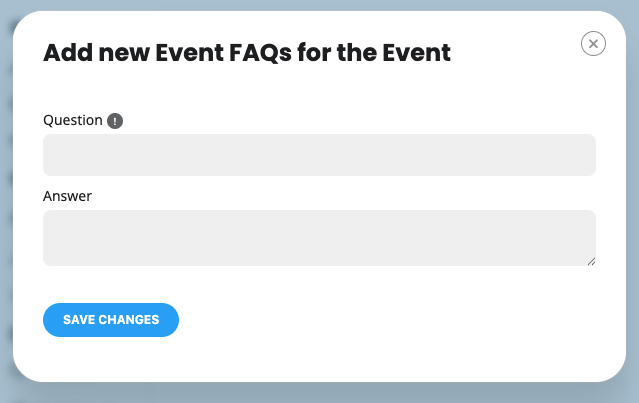
Step 3: Selecting and Reusing Existing FAQs
If you’ve added FAQs to other events, reuse them to avoid duplication:
- In the FAQs tab, click Select Existing FAQs.
- Search or browse the list of saved FAQs from all events.
- Check the boxes for the ones you want and click Add Selected.
Editing Reused FAQs: After selecting, you can edit the question or answer inline.
“Warning: Changes to a reused FAQ update it everywhere it’s used. If you edit the question text, it creates a new FAQ entry to prevent breaking links.”
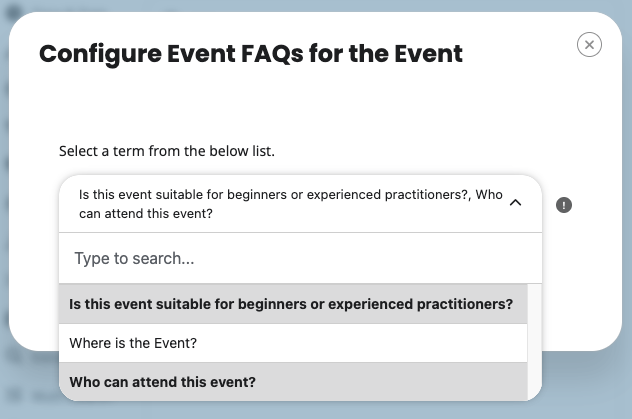
This is ideal for common questions like parking info or COVID policies.
Step 4: Displaying FAQs on the Event Card
By default, FAQs won’t appear until you add them to the layout:
- Go to EventON > Settings > EventCard > EventCard Designer.
- Drag the FAQ data field into your desired position in the event card layout (e.g., below the description).
- Save changes.
Learn more in our EventCard Designer Guide.
How FAQs Appear on the Frontend
Once saved, FAQs show as an accordion on the event page, single event lightbox, or calendar view:
- Styling matches your theme, with options for customization via CSS.
- The first FAQ is expanded by default.
- Users click questions to expand/collapse others.
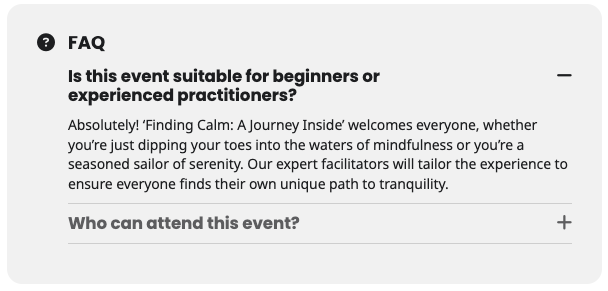
Using AI Assist to Generate FAQs
EventON 5.0 includes AI-powered suggestions to speed up creation:
- Enable AI in EventON > Settings > Third Party APIs > OpenAI (included in Full version; requires an API key if needed).
- Back in the event edit page, bottom right corner, find the AI Assist button. — AI features on eventON
- The AI uses the event’s title and description to suggest set number of FAQs.
- Review and add the suggestions with one click.
“Note: AI suggestions are based on OpenAI —review for accuracy and privacy. Disable if not needed to save resources.”
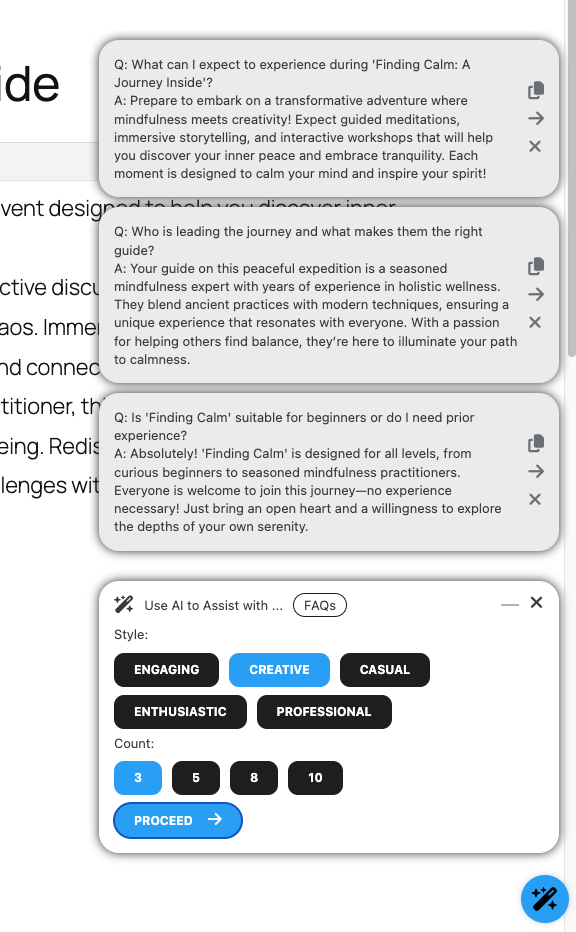
Troubleshooting and Tips
- FAQs not showing? Double-check the event card layout and clear cache (e.g., via WP Rocket or browser).
- Too many FAQs? Limit to 5-7 per event for best UX.
- Common Issues: If reuse fails, ensure no plugin conflicts (test by disabling others).
Didn’t find what you need? Search our complete documentation or submit a support ticket.
Did this article help you?