- Get Started
- User Guide
- How to
- ** How to use event_type category to do more
- How to Activate EventON
- How To Allow Users to Submit Events and Create an Events Listing Page
- How to apply a patch fix
- How to Bulk Update Language Translations Using the Import/Export Tool
- How to cancel addon subscription before auto renew
- How to Deactivate EventON Addon Licenses
- How To Display or Hide the Live Now Icon
- How to Enable Auto-updates for EventON
- How to find your EventON license key
- How to Fix a Broken Sidebar Caused by the EventON Widget
- How To Hide Blank Rows On the Calendar EventTop
- How To Set Up and Use the Filter Bar on Calendars
- How to Set Up Health Guidelines for EventON and Extend It
- How to Setup & Use Custom Fields for Events
- How to setup & use multi data types
- How to Setup Basic Paypal for Events
- How to show past events
- How to show your calendar on external sites using an iFrame
- How To Turn on Sort Options On Your Calendar
- How To Upgrade Your EventON Addon License
- How to Use Hashtags to Link to Event Sections
- How to Use Single Event Data Values
- How to Use the EventCard Designer
- How To Use the EventON Shortcode Executor(ESE) Widget
- How To Use The EventTop Designer
- How To Use the ICS Import Tool
- How to Use Virtual Visible Event End Time for Events with Limited Visibility but Extended Durations
- Using an SMTP Mail Plugin To Solve Email Delivery Issues in EventON
- General
- Basic System Requirements for EventON
- Best Practices Before Doing an Addon Update
- How to Delete Old Events from WordPress Trash Automatically
- How To Upgrade From Lite to Full Version
- I am confused about Event Type categories
- What is the calendar filter
- Why am I unable to proceed with the checkout for addon purchases?
- Troubleshooting
- ** What to check if eventON is not working
- How to debug for PHP code errors
- How to debug Javascript interactive issues
- How to find if an issue is coming from eventON
- How to fix font awesome icons not working on your site
- How to fix style override issues
- Increasing the WordPress Memory Limit
- Troubleshooting Using the Health Check Plugin
- Why is Location Google Map grayed out or not displayed on Event Card
- Virtual Events
- Frequently Asked Questions
- Code snippets
- CODE: To add additional healthcare guidelines
- How to add new social share icons
- How to change “events” slug & rewrites
- How to customize the eventtop date format
- How to hook into eventTop
- How to increase event type category count
- How to load EventON scripts to a page
- How to show additional custom data in the eventCard
- CODEX
- Other
- Tricks and Tips
- ** Override CSS in your calendar
- How to create events that goes past midnight
- How to customize Events archive page
- How to customize location and organizer archive page
- How to override event colors with event type colors
- How to show featured image on eventTop
- How to show various information on the eventTop
- How to translate EventON with WPML on the front-end
- One solution for /events slug not working
- Various Creative Ways to Use Multi Data Types
- APIs
- Addons
- Action User
- ActionUser Paid Feature Events
- ActionUser Plus
- Advent Calendar
- Bookings
- Countdown
- CSV Importer
- DailyView
- Dynamic Pricing
- Event API
- Event Dynamic Pricing
- Event Lists
- Event Map
- Event Photos
- Event Reviewer
- Event Search
- Event Seats
- Event Slider
- Event Tickets
- Auto Complete Ticket Order
- Auto re-stocking refunded, cancelled or failed orders
- Changelog for Event Tickets
- CODE: How to send Emails as Bcc
- How to add additional data to confirmation email
- How to add additional fields at checkout
- How to add additional fields to download attendees CSV file
- How to customize ticket email template
- How to manage capacity separately for repeat events
- How to set up Event Tickets
- How to set up variable prices for Tickets
- How To Switch From WooCommerce Blocks to Shortcode-Based Cart & Checkout Pages
- Event Wishlist
- Filters Plus
- FullCal
- ICS Importer
- Include Anything
- Lists & Items
- Moon Data
- PDFer
- Polls
- QR Code
- Reminders
- Repeat Customizer
- RSS Feed
- RSVP Events
- RSVP Events Invitees
- RSVP Events Waitlist
- RSVP Points
- Single Events
- Speakers & Schedule
- Subscriber
- Sync Events
- Tickets Waitlist
- Variations & Options
- Virtual Plus
- Weather
- WeeklyView
- YearlyView
- Policies
- Server Related
- Shortcode
- Translation & Languages
Adding Locations to Events
Last Updated: October 20, 2025
Adding locations to your events in EventON enhances user experience by displaying addresses, maps, and directions on your calendars. This guide covers everything from setting up your Google Maps API key to adding locations in events, generating maps, and verifying them on the frontend. Locations are reusable, with automatic latitude/longitude (lat/lng) population for accurate mapping.
Key Benefits:
- Display interactive Google Maps in event cards.
- Reuse saved locations across events for consistency.
- Customize defaults for easier workflow.
Prerequisites:
- EventON version 5.0+ installed and activated (see Installation Guide).
- At least one event created (see How to Add and Publish Events).
- Admin access to WordPress and a Google Cloud account for API key.
For a full setup overview, check our Quick Starter Guide.
Step 1: Setting Up Your Google Maps API Key
EventON uses Google Maps for location mapping, so an API key is required for maps to display correctly. Without it, maps may appear grayed out or not load.
- Get Your API Key:
- Go to the Google Maps Platform.
- Create a Google Cloud project if you don’t have one.
- Enable the Maps JavaScript API in your project.
- Generate an API key from the Credentials page (restrict it to your domain for security).
- Note: You may need to set up billing, but Google offers a free tier for low usage.
- Enter the API Key in EventON:
- In your WordPress dashboard, go to EventON > Settings > Google Maps API.
- Paste your API key into the Google Maps API Key (Required) field.
- Optional: Toggle Disable Google Maps API if you don’t want maps loading (but enable for locations).
- Click Save Changes.
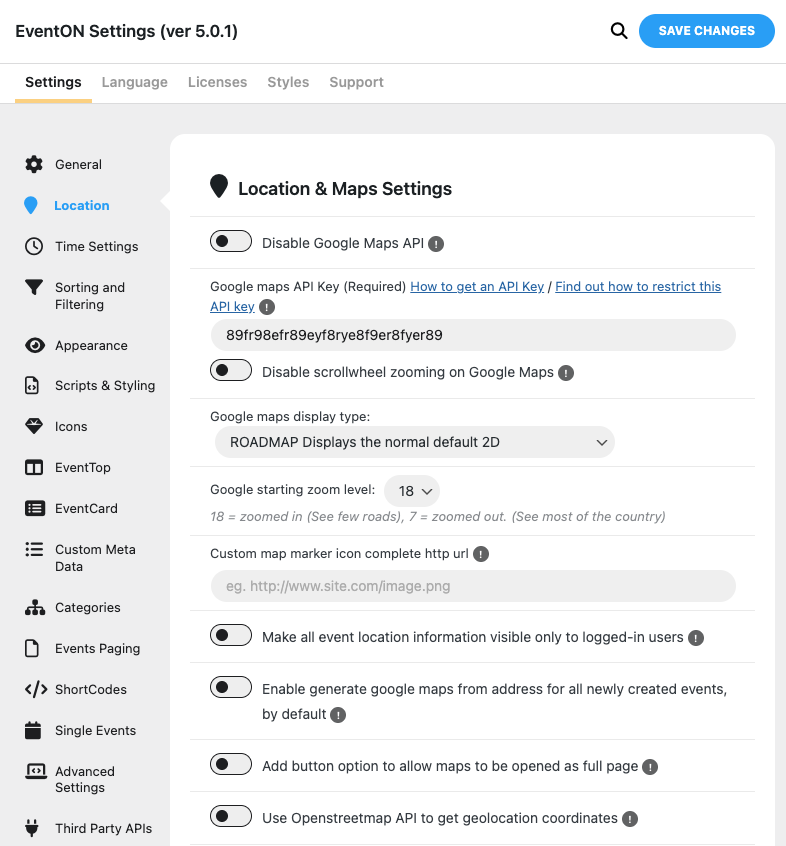
Tip: If maps don’t load after saving, check for errors in your browser console or verify the key in Why is Location Google Map Grayed Out?. You can also customize map styles (e.g., Roadmap, Satellite) here.
Step 2: Adding a Location to an Event
Locations are added in the event editor and can be new or reused from saved ones.
- Open the Event Editor:
- Go to Events > All Events and click Edit on an existing event (or Add New).
- Navigate to Location Section:
- In the Main Event Details metabox (usually in the sidebar or below the editor), scroll to the Location tab.
- Add or Select a Location:
- New Location: Click Add New.
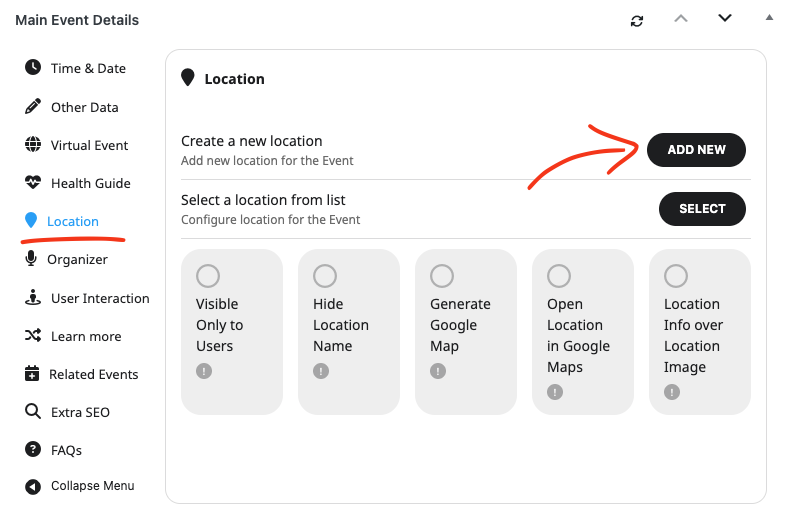
Location Options Explained.
| Option | Description |
| Visible Only to Users | Make event location only visible only to registered users of your website. |
| Hide Location Name | Hide location name from eventCard location box. |
| Generate Google Map | Generates a google map from the location address in eventCard. Must be added in EventCard Designer. |
| Location Info over Location Image | If you add a location image for the location, this will show location name and description over the location image. — Location Image must be added to EventCard via EventCard Designer. |
Adding a New Location
- Enter the Location Name (e.g., “Conference Center”) and Address (full street address for accurate mapping).
- Add optional details: Latitude/Longitude (leave blank for auto-population), Location Image (upload via + button), Link for Location (e.g., venue website), Related Locations, and Location Type (e.g., venue, online).
- Click Save—if the Google Maps API is set, lat/lng will auto-populate using the address.
- Existing Location: Search and select from saved locations. Edit if needed (changes apply globally).
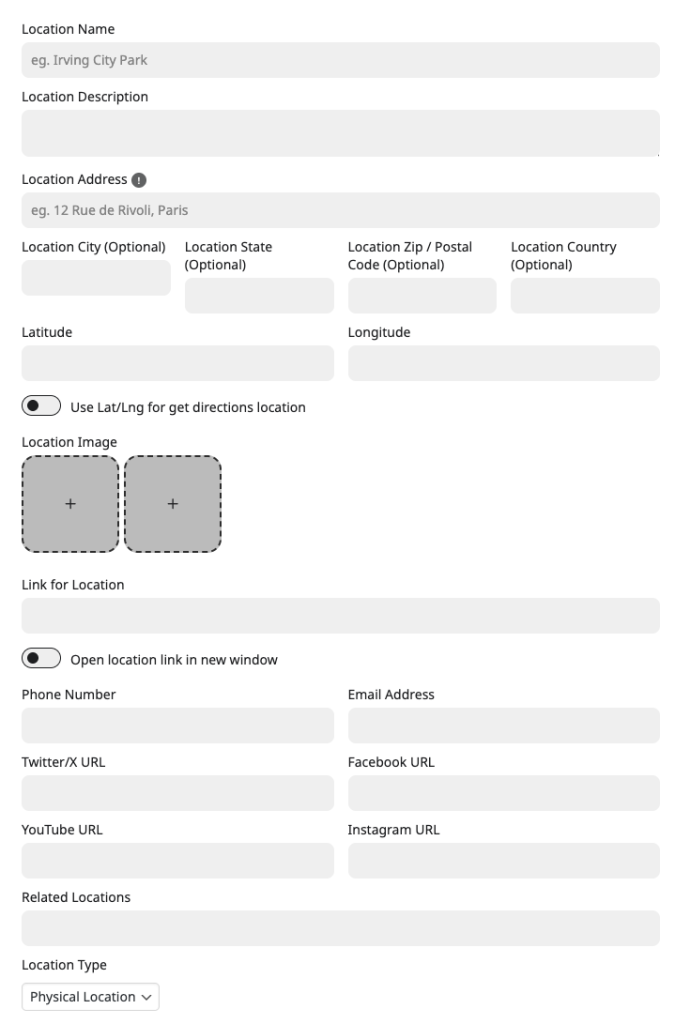
Adding new Location Options Explained.
| Option | Description |
| Latitude/ Longitude | Leave empty when creating a new location. It will be automatically populated once the location is saved. When editing a location, you will see a new button to populate location (Next to save changes). |
| Location Image | Set location images by clicking on the + box, which will open WP Media Library. |
| Link for Location | Add http:// url for the location you would like to be opened from location information sections. |
| Related Locations | If you have added other locations, you can select those in here that are related to this location. This will show on location archive page and location lightbox. |
| Location Type | Select whether this is Physical Location or Virtual Location. This will be populated in event’s SEO Schema data. |
Note: When editing a saved location, a Generate Location Coordinates button appears next to Save Changes to refresh lat/lng if the address changes.
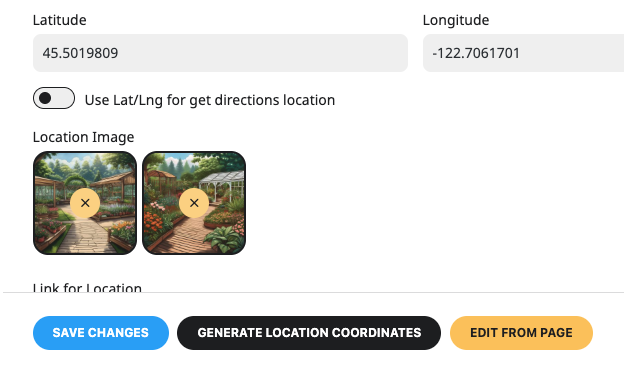
Step 3: Enabling Google Maps for the Event
To display a map in the event card:
- In the Location section, check the Generate Google Map option (under Location Options).
- Optional: Enable Location Image, Hide Location Name, or Location Info over Location Image for custom display.
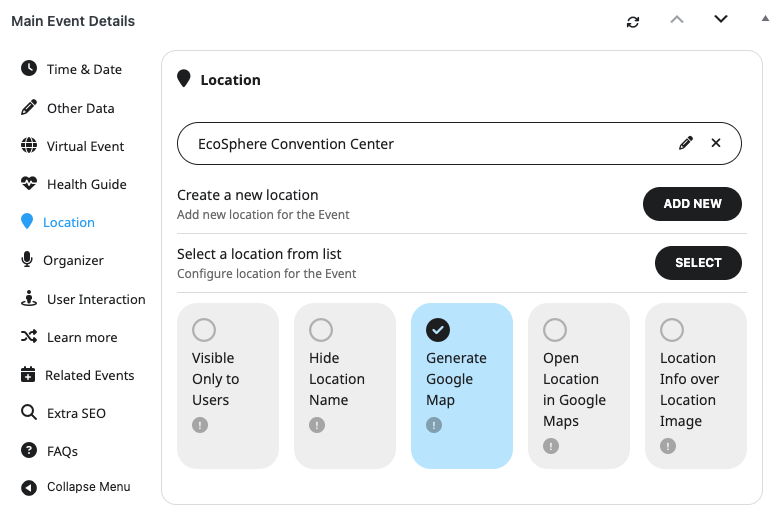
Step 4: Setting Default Options in EventON Settings
To make “Generate Google Map” checked by default for all new events:
- Go to EventON > Settings > Location.
- Look for the Enable generate google maps from address for all newly created events, by default.
- Enable the option to auto-check Generate Google Map for locations.
- Save changes.
This saves time when creating multiple events.
Step 5: Ensuring Location Displays in Event Cards
Locations won’t show until added to the event card layout:
- Go to EventON > Settings > EventCard > EventCard Designer.
- Drag the Location fields (Location, Location Image, Google Maps, Get Directions) into your layout (e.g., below description).
- Save changes.
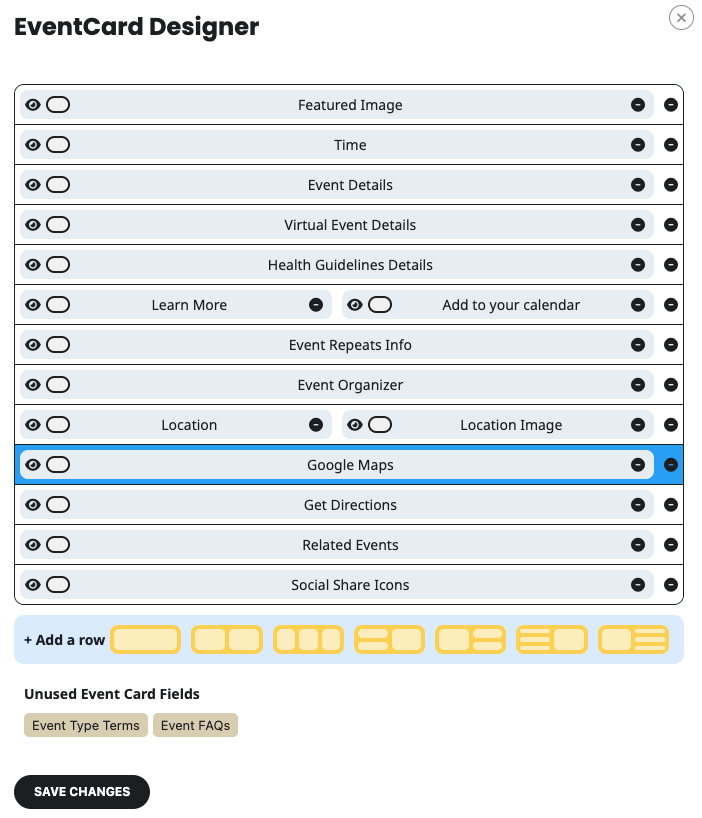
For more on customization, see How to Make Sure EventCard Data is Visible.
Step 6: Verifying Locations on the Calendar
- Publish or update your event.
- Add or view a calendar on a page using a shortcode like [add_eventon] (see Adding Calendar to Your Site).
- On the frontend, click an event to expand the card—check for the address, map (if enabled), and image.
- Test interactions: Click the map for zoom/directions (requires API key).
- On mobile, ensure responsiveness.
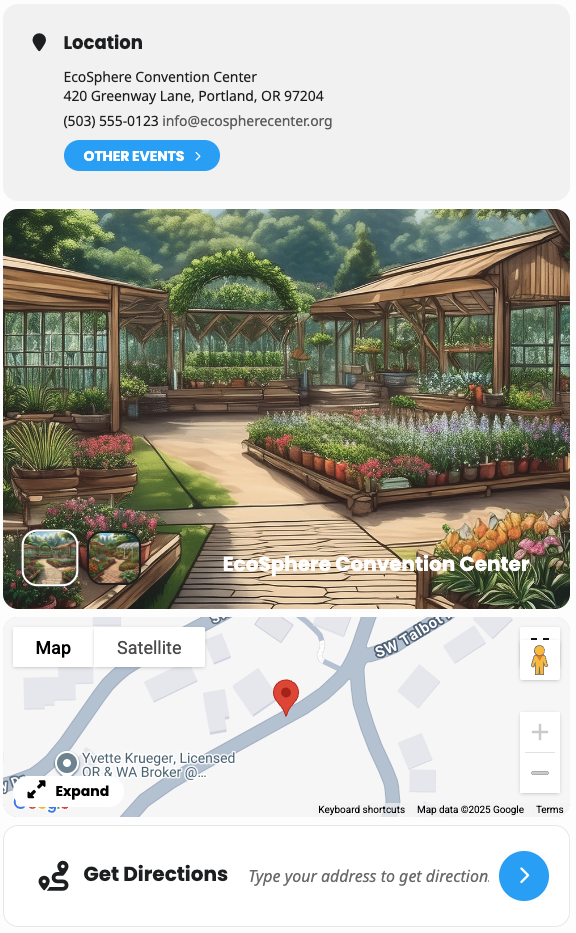
If the map is grayed out or missing, revisit your API key or check browser console for errors (see Why is Location Google Map Grayed Out?).
Troubleshooting
- No Lat/Lng? Ensure API key is set and address is valid—use Generate Location Coordinates button.
- Map Not Showing? Confirm Generate Google Map is checked and location field is in EventCard Designer. Clear cache.
- API Errors? Check Google Cloud Console for quota issues or restrictions.
- Conflicts? Disable other map plugins or test with a default theme.
Next Steps
- Explore Calendar Types: Display locations in lists or maps with Calendar Display Types.
- Add Organizers: Similar process for organizers in How to Add and Publish Events.
- Enhance with Addons: For full event maps, try Events Map Addon.
- Customize Shortcodes: Use the Shortcode Generator for location-focused calendars.
Need more help? Browse our Documentation Hub or submit a support ticket. Happy mapping!
Did this article help you?